In our release last month of version 2.1, we focused on improvements to CQG M on the phone. This month, these exciting features for desktops are ready in version 2.2, available on mdemo.cqg.com today:
- Options widget
- Heatmap style for quote boards
- Working orders and positions indicator on quote boards
- Chart widget, pan & zoom
Options widget
This is our first version of an options widget. We modeled it after the robust options analytics package in CQG Integrated Client and CQG QTrader, and the options dashboards Thom Hartle has been doing in Excel.
Heatmap style for quote boards
We've added another visualization feature to the quote boards. It takes all the symbols in your quote board/symbol list and color and size them according to percent net change.
You select the heatmap from the task menu just like other quote board styles.

Orders and positions indicator on quote boards
Colored bars on the left of the symbols in a quote board or blocks in the heatmap style indicate if you have a working order or position for that symbol. You will see blue/red for working orders according to your color choice set in preferences. A white block indicates you have a position on that symbol. We're excited about this feature because it helps your quote board become more of a home widget. This is available in all quote boards for both desktop and mobile uses.
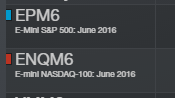
Chart widget, pan & zoom!
Now you can add the chart as a standalone widget. Different chart types are available for easy launching from the widget toolbar. You can link several charts with different time frames to a quote board for easy symbol switching. Here's an example of a page with a quote board driving three charts with different time frames and a HOT.
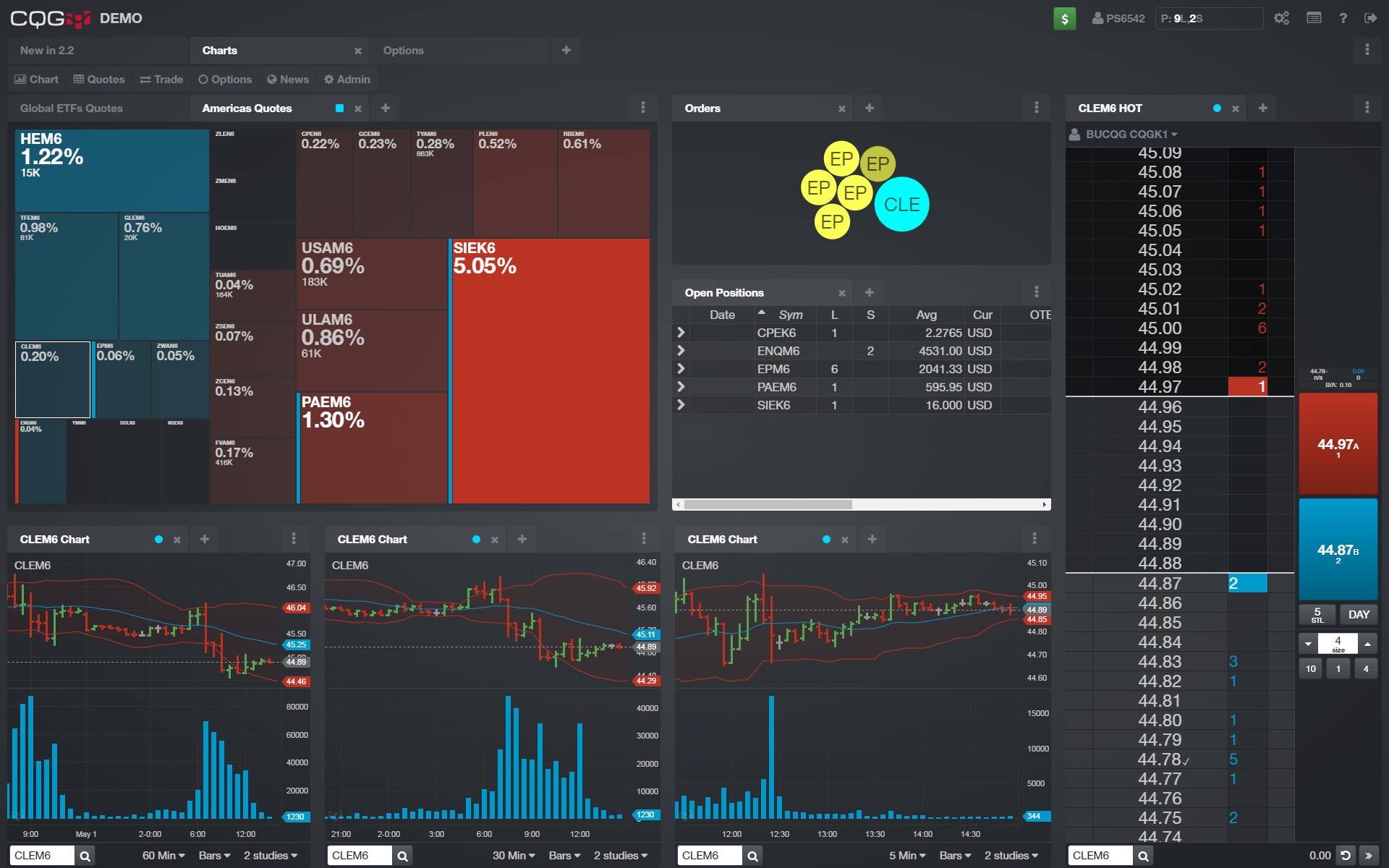
In addition, you can now pan the chart and scroll back in time as well as drag the time scale and price scale to zoom the chart. We're continuing to bring more functionality to the charts, so more is to come!
We've also made more improvements for mobile and tablet use:
New button layouts
When you log on from your tablet, you'll get the desktop layout with some special features for tablets. First, we've created some tablet-specific pages with just a few widgets on them. You can access these from the "+" button next to the page tabs.
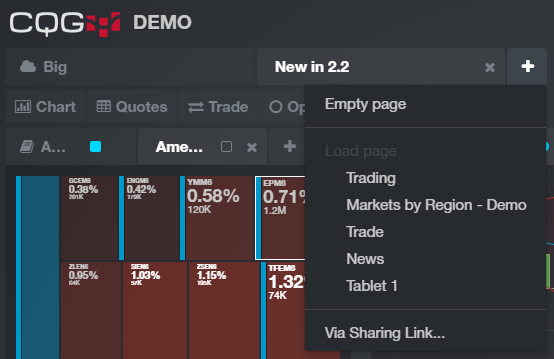
You can configure the trading button location for the HOT as well. Go to the HOT task menu and place the buttons where they are most comfortable to you.
Order ticket + HOT tabs
In mobile mode, we've unified the entry points to the HOT and Order Ticket interfaces. From the Details screen, just tap the trade button and you'll have access to either HOT or OT, and CQG M will remember your preference next time you come back.
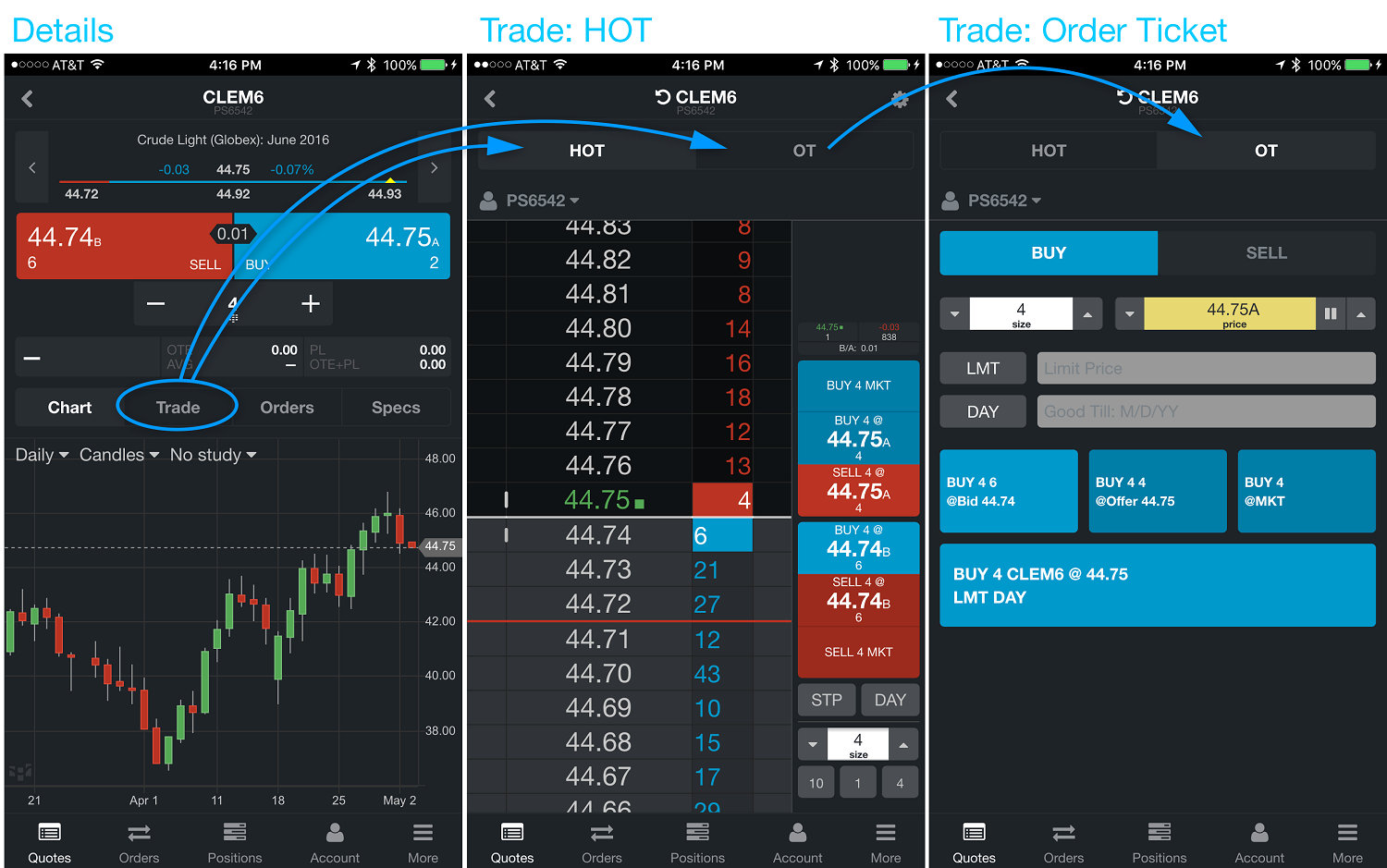
Lastly, but importantly, we also fixed a bug in the last version of mobile where order size wasn't being saved. Now, once you set it before you make a trade, CQG M will remember it.
We'll be pushing it to production in the next weeks or so and will send a notification. We hope these changes are useful to you. The team has been working hard to provide you the best CQG experience. As always, we want to hear your feedback.
If you have any questions or issues, please e-mail us at mobility@cqg.com.
Thanks,
Marcus
