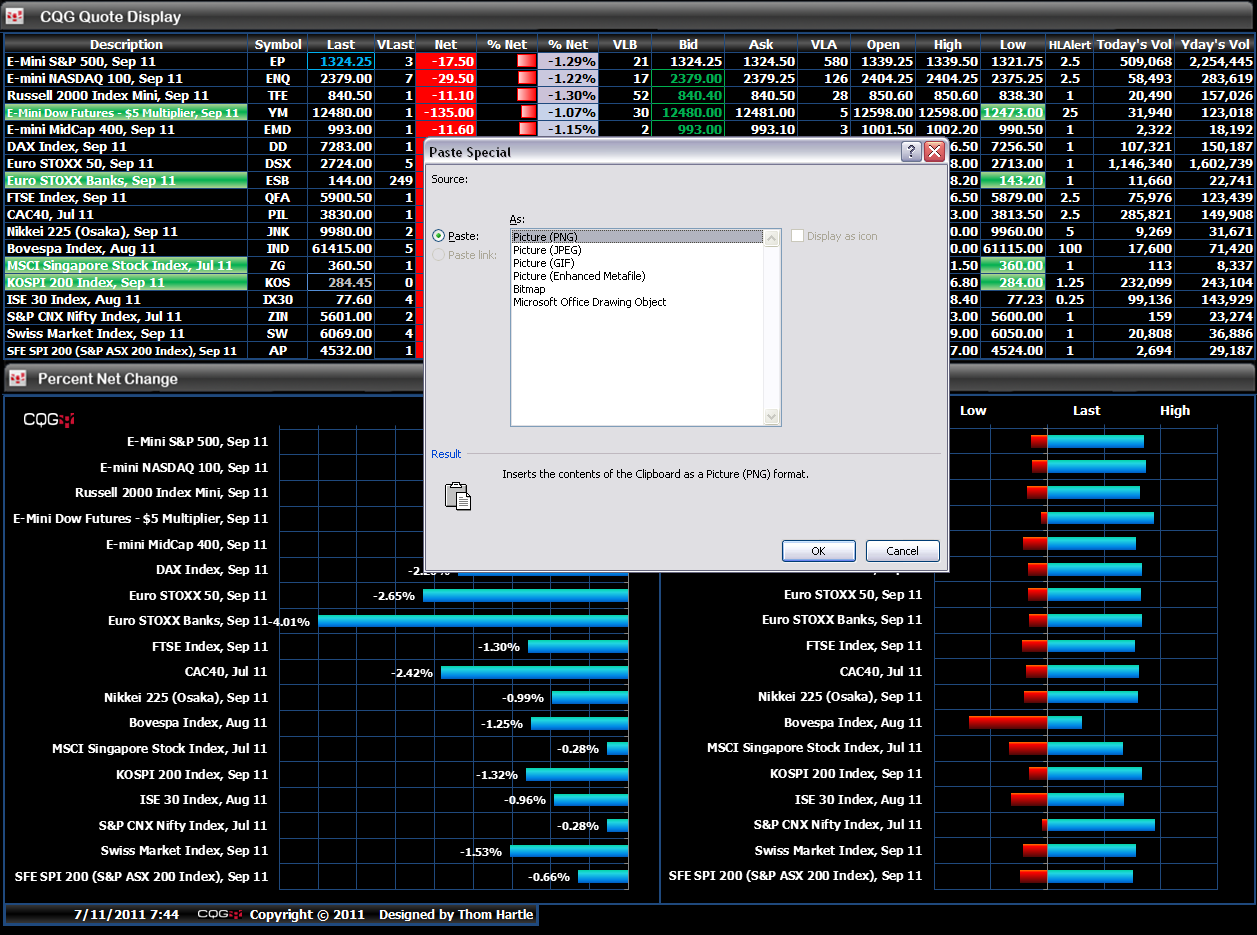Today, designing Microsoft Excel® spreadsheets can be more than just creating tables with a lot of numbers. As shown here in my columns, you can use conditional formatting such as heat mapping, data bars, and other Excel features to make more informative displays. In addition, I want the spreadsheets I design to look like trader screens. To that end, I use Adobe® Photoshop® software to create title bars to set off the charts and tables, which I copy and paste into Excel.
When pasting an image into Excel, if you use the keyboard combination CTRL + V, the image cannot be resized in Excel. It is pasted into the cell as an embedded image and not on top of the cells. The trick is, once the image has been copied to your clipboard, to do the following:
- Right-click the cell where you want to paste the image.
- Click Paste Special.
- Choose one of the picture formats, i.e., png, jpg, or bitmap.
If you paste the image using these formats, you can then move and resize the image.