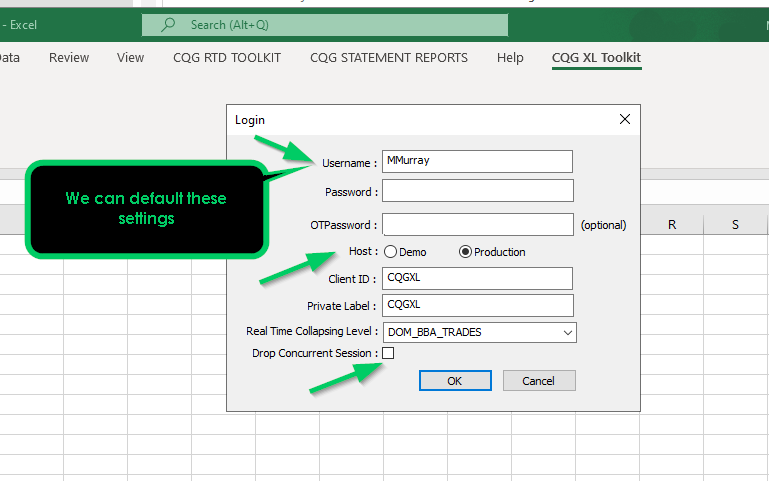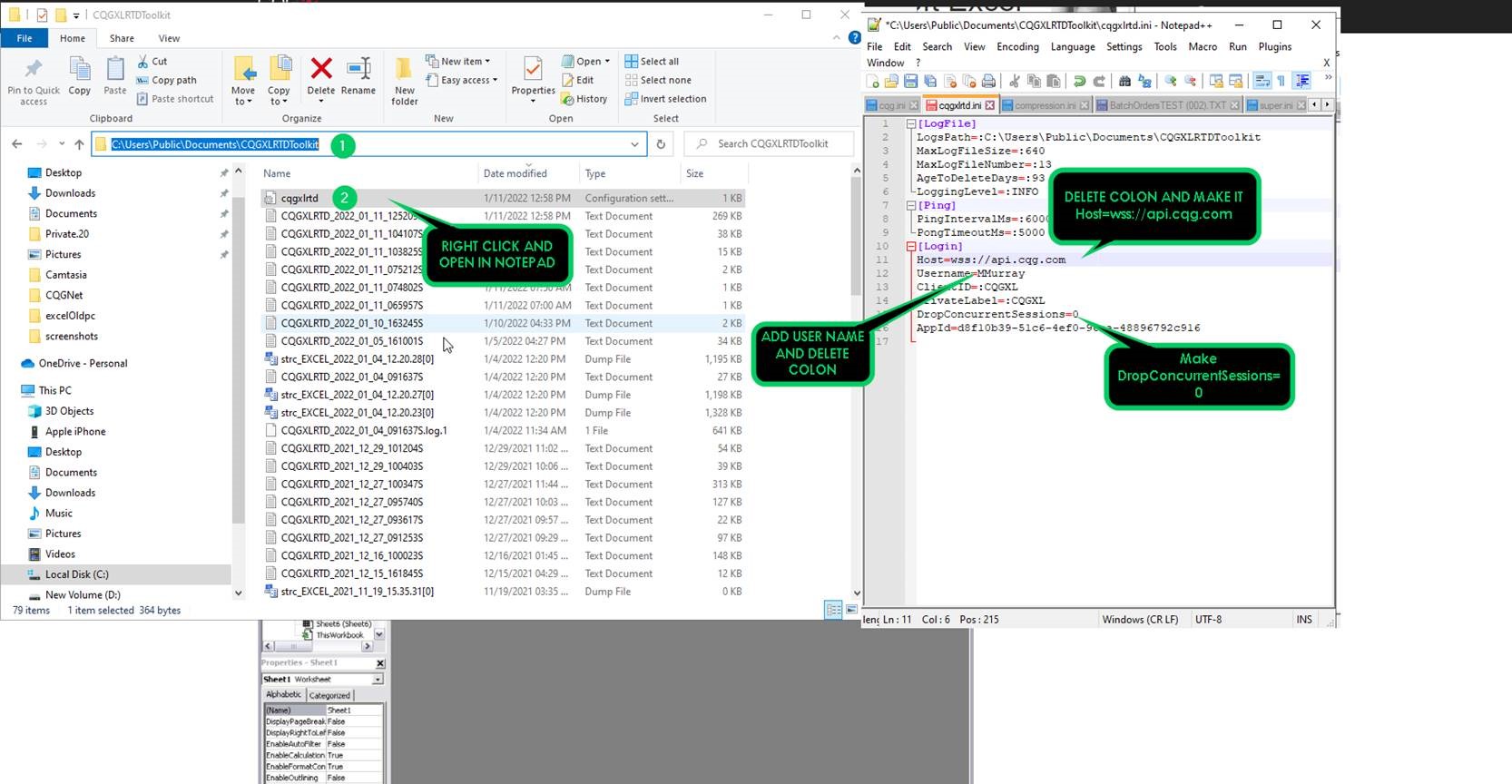The XL Toolkit provides market and orders & positions data via CQG’s Web API. This Excel Add-in is an FCM enablement. Excel has to be installed locally, not in the Cloud.
When you log-in to the XL Toolkit you are prompted to always enter in your User Name, which Host to use, and to check on or off the “Drop Concurrent Session.” By modifying the CQGXLRTD.INI file these required inputs can be default settings.
Steps to set Default User Name and other settings in XL toolkit login:
- Shut down all instances of Excel.
- Go to this file folder “C:\Users\Public\Public Documents\CQGXLRTDToolkit”
- Search for “cqgxlrtd.ini”
- Right-click on the ini file and choose Open with Notepad.
- Save a copy of the original ini file as “Copy cqgxlrtd.ini” then close the file.
- Right-click on the original cqgxlrtd.ini and open it.
- The colon in the instructions is setting the instruction to use the Default settings. Remove the colons.
- Change “Host=:wss://api.cqg.com” to “Host=wss://api.cqg.com”
- Change “Username=:” to your User Name “Username=MyUserName”
- Change “DropConcurrentSessions=:1” to “DropConcurrentSessions=0”
- Save the modified ini file as cqgxlrtd.ini
Here are the steps in a visual format.
Requires an enablement turned on by your FCM and Excel 2013 or higher installed on your computer, not in the Cloud. This product is copyrighted content owned by CQG.