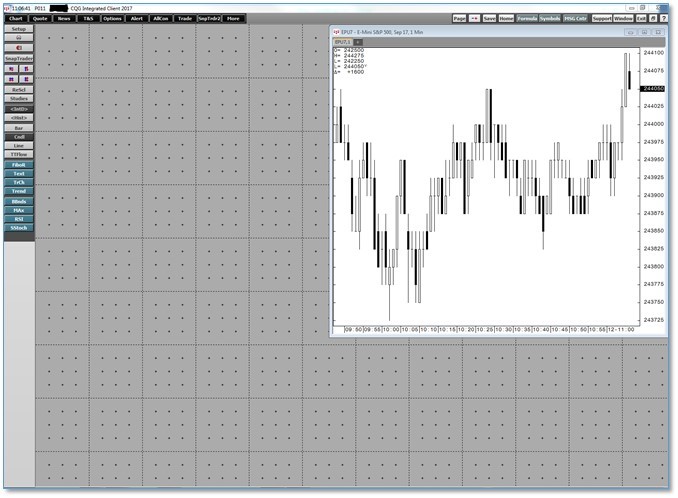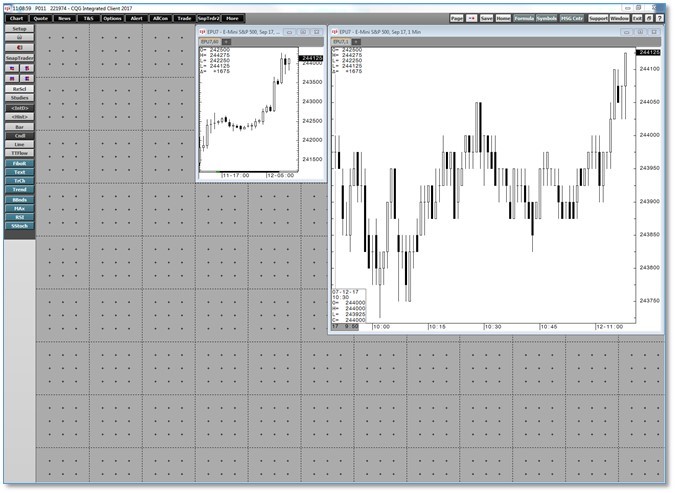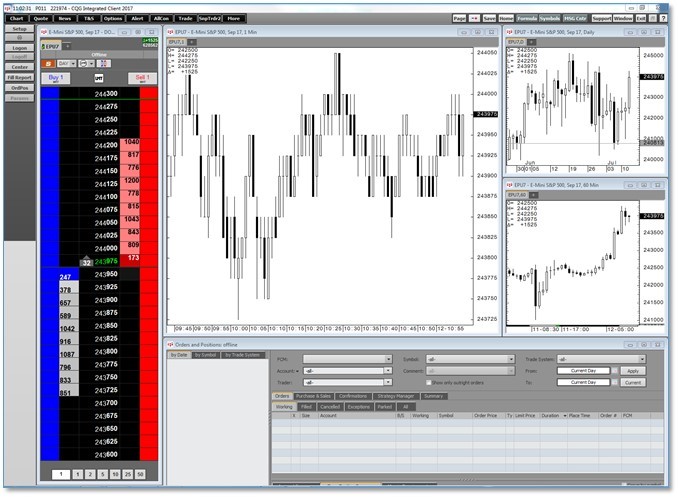Welcome to CQG. Here is some important information to get you started. If you need help logging on, review these steps.
Main Window
Once you have logged on, you see the main window.
You may want to familiarize yourself with the layout of the main window. There are three toolbars:
- Application toolbar: This is at the top-left of your screen. It includes buttons for applications such as charts, trading, news, etc.
- Main toolbar: This toolbar is along the left side of your screen. It is contextual, so depending on which application you have open (e.g., a chart or one of the trading interfaces), the buttons change so they are relative to the application.
- Other toolbars: These toolbars are at the top-right of your screen. They control pages, utilities, system tools, etc. for your CQG system.
Applications
Review all the applications that are available to you via our online help. The most commonly used applications include charts, DOMTrader trading interface, and Orders and Positions window.
Charts
We provide a number of charting options, all offering maximum flexibility to set up charts and data just the way you like them.
To open a chart, click the Chart button in the application toolbar. If the button is not displayed, then click the More button, and then click Chart. You can use the Toolbar Manager to add the button to the application toolbar.
Review our online help for detailed instructions on how to use charts.
Trading Interfaces
We offer a selection of order entry and order management applications that suit a variety of trading styles. You can learn about each here.
The Logon button is contextual to the trading interfaces. The default is demo mode. To switch to live mode, click Setup and uncheck Demo trading. (Make sure you use the login provided by your clearing firm, not the CQG system login.)
DOMTrader is the most commonly used. It includes order placement controls along with price, volume, and depth-of-market data, offering traders market transparency. Learn how to use DOMTrader here.
The Orders and Positions window is for managing orders and positions. You can learn more about it here.
Managing Pages
Learn how to create and manage pages to save configurations of your application windows. We provide information for working with pages in our online help.
Example
When building a page, first decide what tools you want to use to display the data you need and then think about how you want to display it, i.e., charts, quote boards, order ticket, etc. Keep in mind the amount of space you have to display the information. This example is for filling the real estate of one monitor with the following applications:
- 1-minute EP chart
- 60-minute EP chart
- Order Ticket
- Orders and Positions window
First, add a chart displaying EP. You can change the chart type and format the colors. If you prefer, you can set it as the default for all future charts. This example is a candlestick chart.
Next, resize the chart to make room for the other applications, and then determine its location.
Replicate the chart and change it to a 60-minute interval. Resize the chart so it is smaller than the 1-minute chart.
Continue adding the other applications and resizing them according to their importance to you. Assess how urgently you need to find certain information in fast markets and adjust the font or other components accordingly.
In this example, we had room for another application, so we added a third chart showing the EP daily interval. We configured the Orders and Positions window to provide a quick view of orders.
If you have more monitors, and you want to display more detail, you can follow these same steps to create another page.