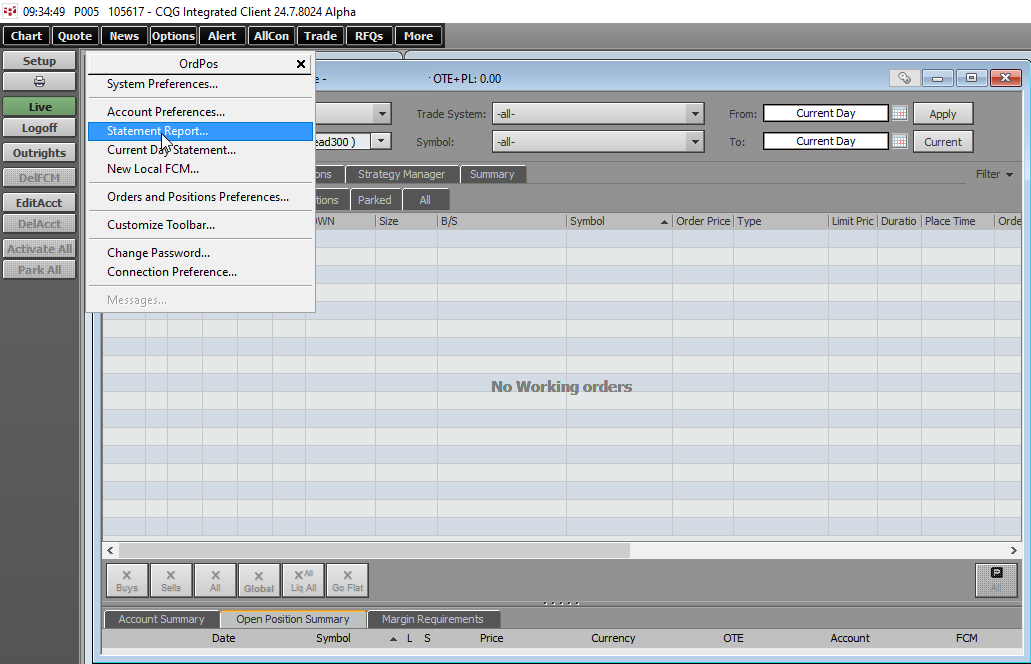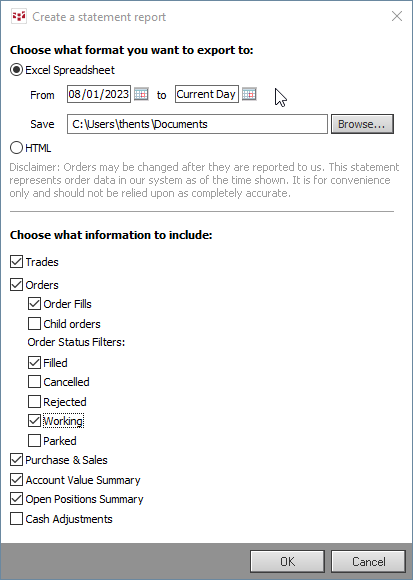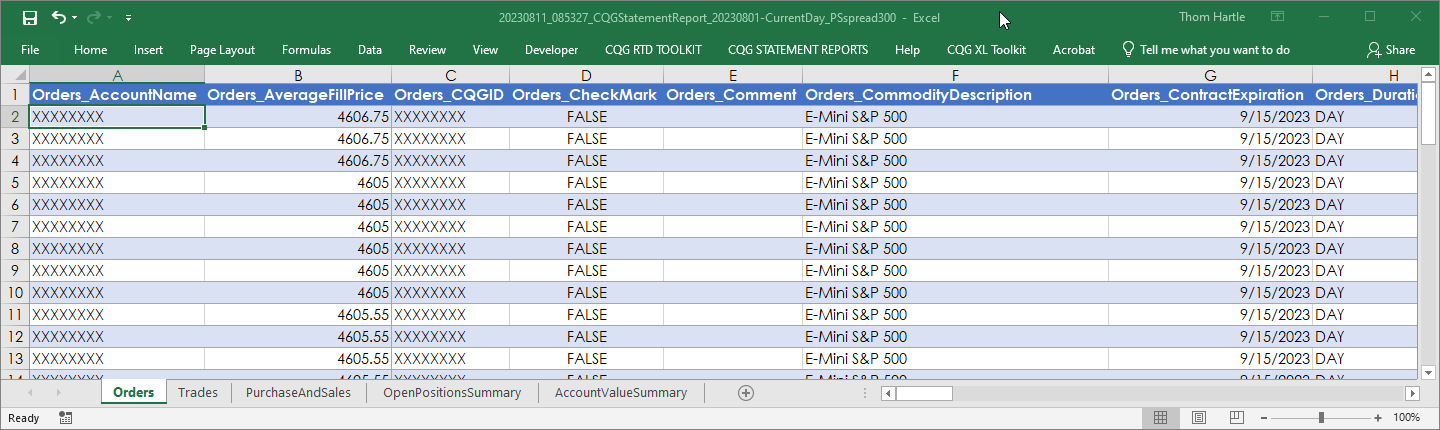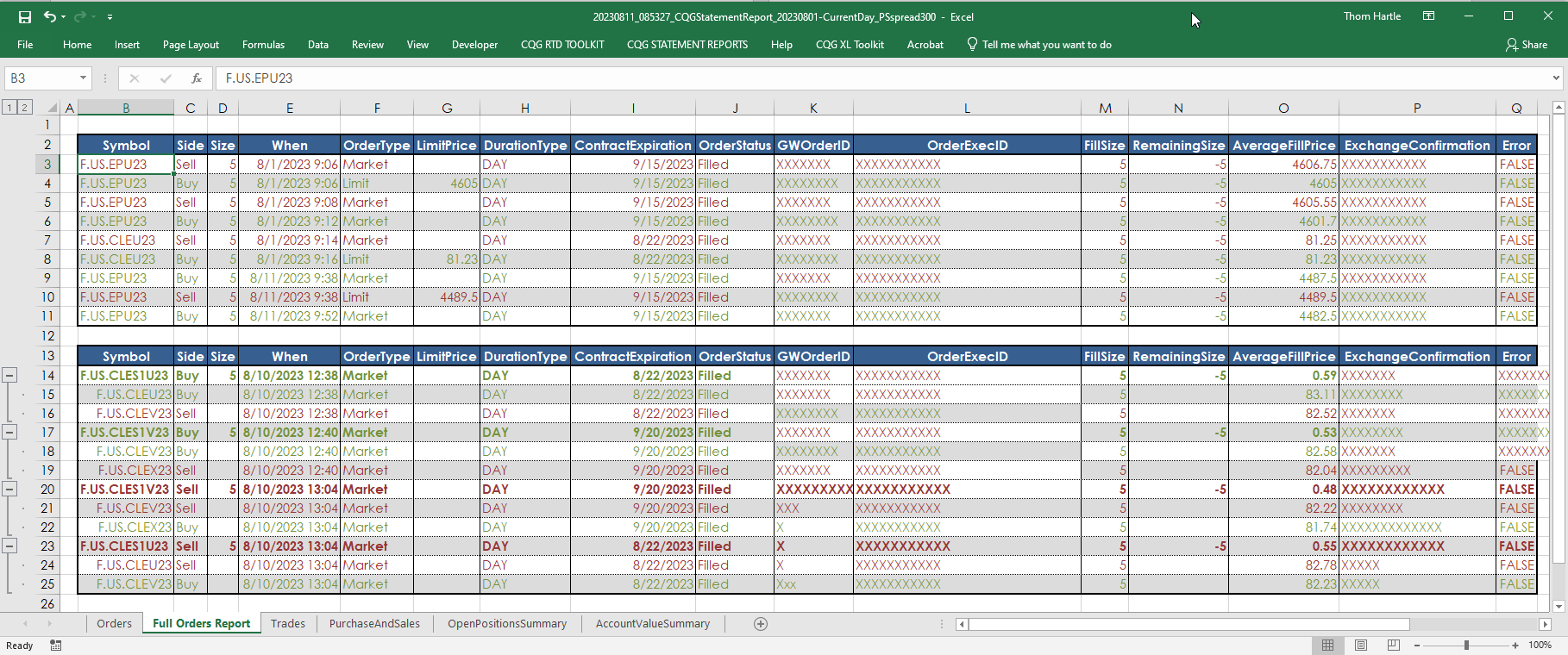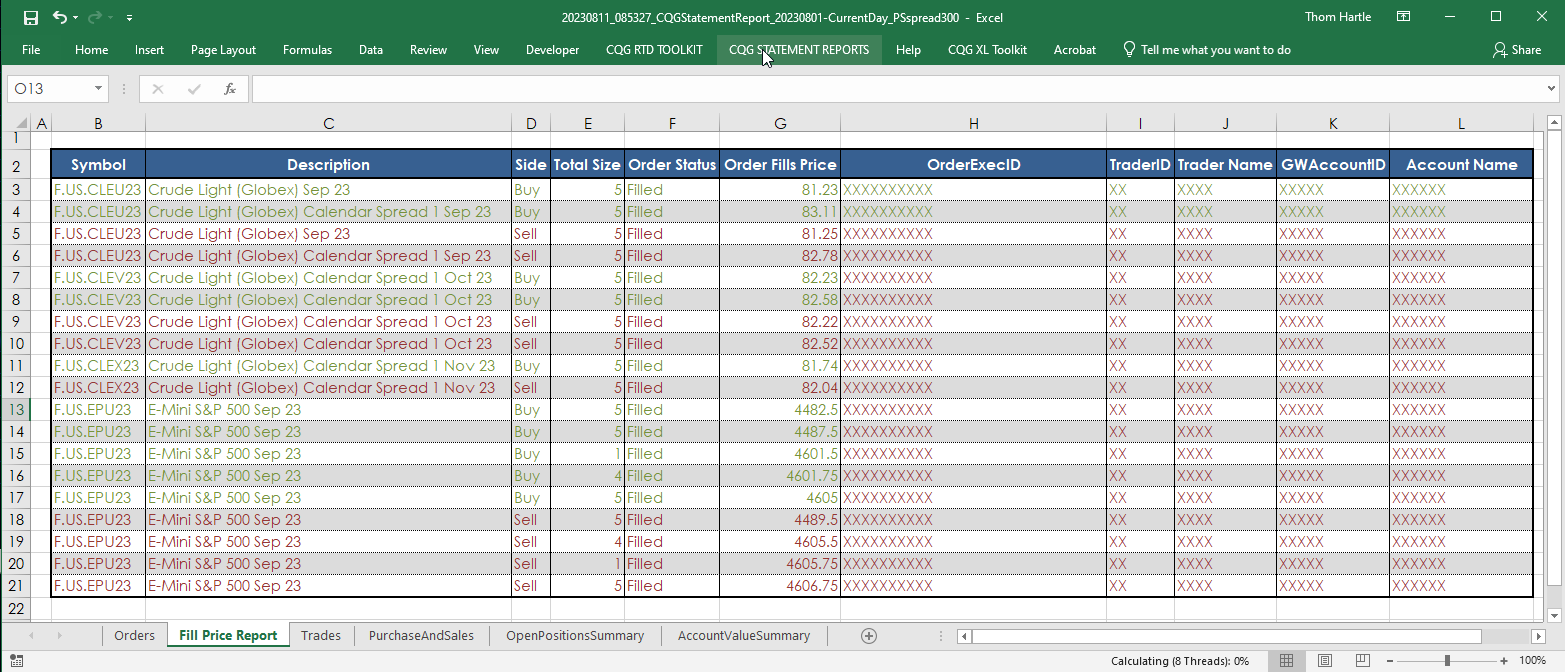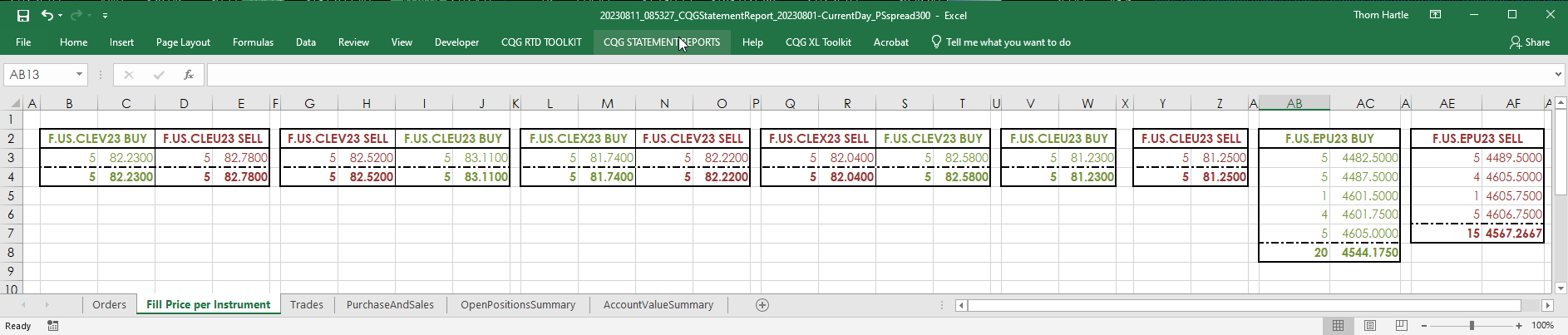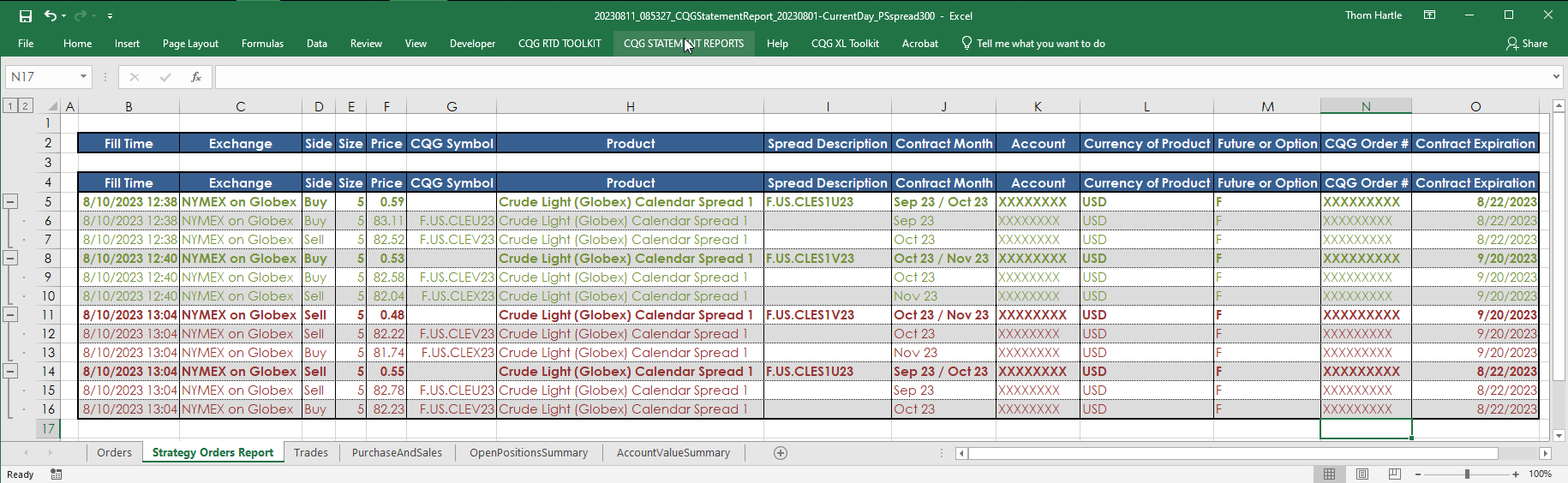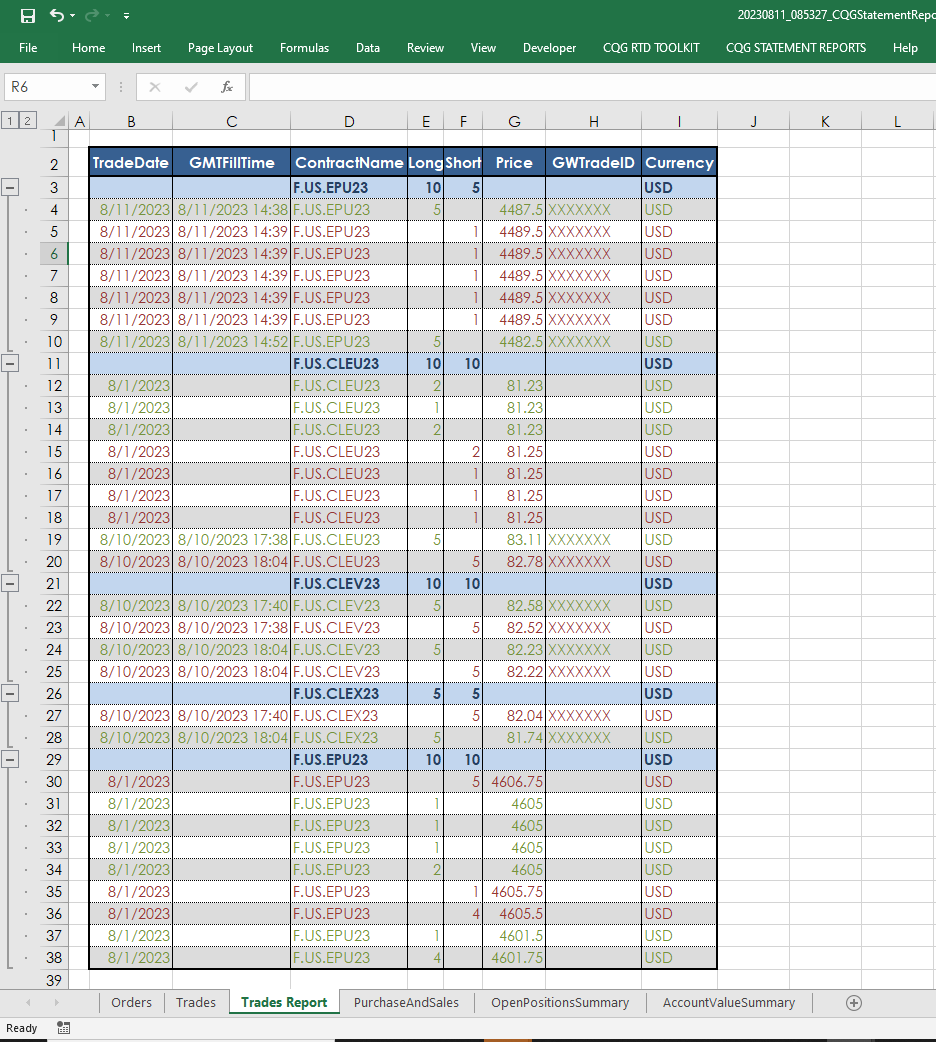The CQG Statement Reports Add-In is installed with CQG IC and QTrader. This add-in works with CQG’s Statement Report generated from the Orders & Positions window.
Once you select “OK” the Excel spreadsheet is generated. The spreadsheet has five tabs based on the choices selected:
- Orders
- Trades
- Purchase and Sales
- Open Positions Summary ((if there are open positions)
- Account Value Summary
For example, the Orders Tab has a detailed list of Order Data.
In fact, 53 data points for each order are provided. Here is the list:
| Orders_AccountName | Orders_TraderID |
| Orders_AverageFillPrice | Orders_TraderName |
| Orders_CQGID | Orders_UEName |
| Orders_CheckMark | Orders_When |
| Orders_Comment | Orders_LimitPrice |
| Orders_CommodityDescription | Orders_Transactions_Status |
| Orders_ContractExpiration | Orders_Transactions_TransactionID |
| Orders_DurationType | Orders_Transactions_When |
| Orders_Error | Orders_Transactions_When_Ms |
| Orders_Exchange | Orders_Transactions_FillPrice |
| Orders_ExchangeConfirmation | Orders_Transactions_FillSize |
| Orders_FCMAccountID | Orders_Transactions_OrderExecID |
| Orders_FCMName | Orders_OrderFills_ContractType |
| Orders_FillCount | Orders_OrderFills_Currency |
| Orders_FillSize | Orders_OrderFills_GWTradeID |
| Orders_GWAccountID | Orders_OrderFills_LegNumber |
| Orders_GWOrderID | Orders_OrderFills_Price |
| Orders_OrderSequentialNumber | Orders_OrderFills_Side |
| Orders_OrderStatus | Orders_OrderFills_Size |
| Orders_OrderType | Orders_OrderFills_StatementDate |
| Orders_RemainingSize | Orders_OrderFills_Symbol |
| Orders_Side | Orders_OrderFills_SymbolCommodity |
| Orders_Size | Orders_OrderFills_SymbolMonth |
| Orders_Symbol | Orders_OrderFills_SymbolYear |
| Orders_Synthetic | Orders_OrderFills_TradeDate |
| Orders_TimeFirst | Orders_OrderFills_When |
| Orders_TimeLast |
For trades, 23 columns of data are delivered. Purchase and Sales produced 15 columns. Open positions list 13 columns and Account Summary provides 20 columns.
This maybe more data than is actually needed.
CQG STATEMENT REPORTS ADD-IN
This add-in is installed with CQG IC and QTrader and is listed on the Ribbon along the top of Excel. The add-in uses VBA code (which can be reviewed) to streamline the Excel Statement Report generated from the Orders and Positions window.
The original Excel Statement Report has to be open and the correct tab selected. If the wrong tab is selected an error message is generated with instructions on which tab to select.
A new tab will be added to the original report.
For example, generating the “Full Orders Report” reduced the column count to 15 from 53.
The Fill Price Report has just 11 columns.
The Fill Price Per Instrument Report displayed here has 24 columns. The number of columns depends on the number of instruments. Any strategy orders includes details of the leg fills.
The Strategy Orders Reports provides the original Strategy Order symbols and separates out the leg fills with details.
The last report, Trades Report, groups all of the trades by instrument and date executed during the review period.
The CQG Statement Reports Add-In is a helpful tool for streamlining all of the data generated by the CQG Excel Statement Report tool.
Requirements: CQG Integrated Client or QTrader, and Excel 2010 or more recent.