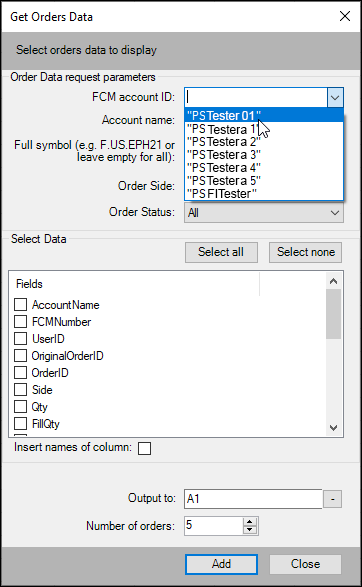
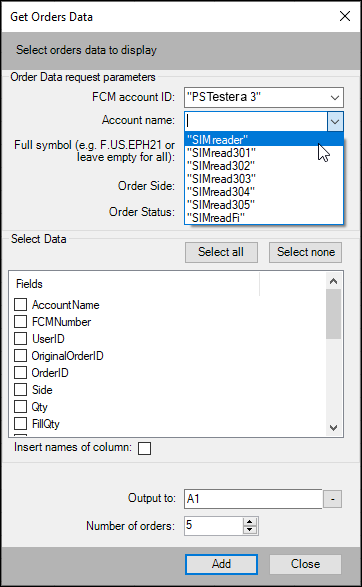
The CQG RTD Toolkit Add-in has been updated. This updated Excel add-in is automatically installed with CQG IC 21-12-8042 Beta and higher. The updates are to the Orders and Positions tabs. New features and benefits include the ability to pull in filled and working symbols, fill prices, place and status update time, current open positions and more.
Below is the “Get an Orders Data” dialog. Both the FCM account ID and Account Name are dropdown menus listing your Account ID and Account Name. Enter in a full symbol, such as F.US.EPM21 or leave blank for all filled or working order symbols.
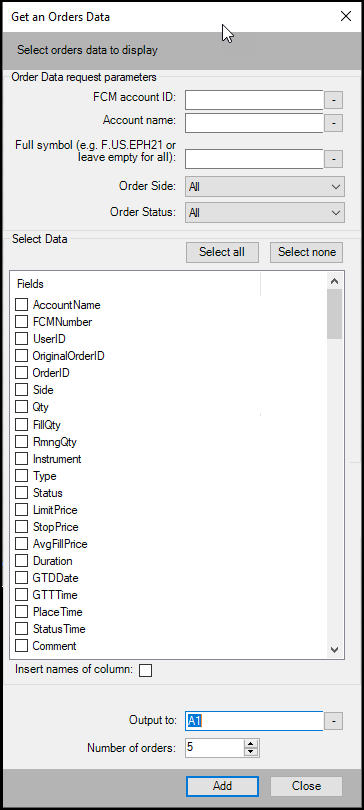
The next image displays a typical output to Excel. All data was selected, but columns B through F are hidden.
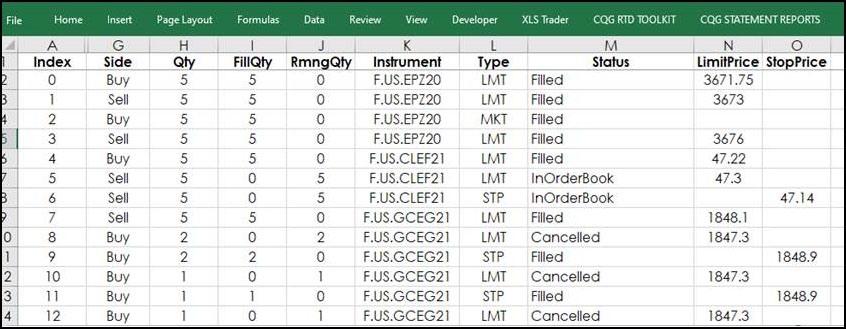
The next image shows the Get Position Data dialog. Again, the FCM account ID and Account Name are selected from the dropdown menus. You have your choice of Contract (symbol), Quantity, Price (Average), TradeSide (buy or sell), OTE (current open trade equity), MVO (market value of an option) and UPL (unrealized profit/loss for an option).
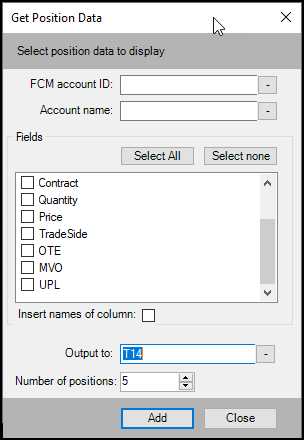
This is an example of the output to Excel from the Get Positions Data RTD Toolkit.
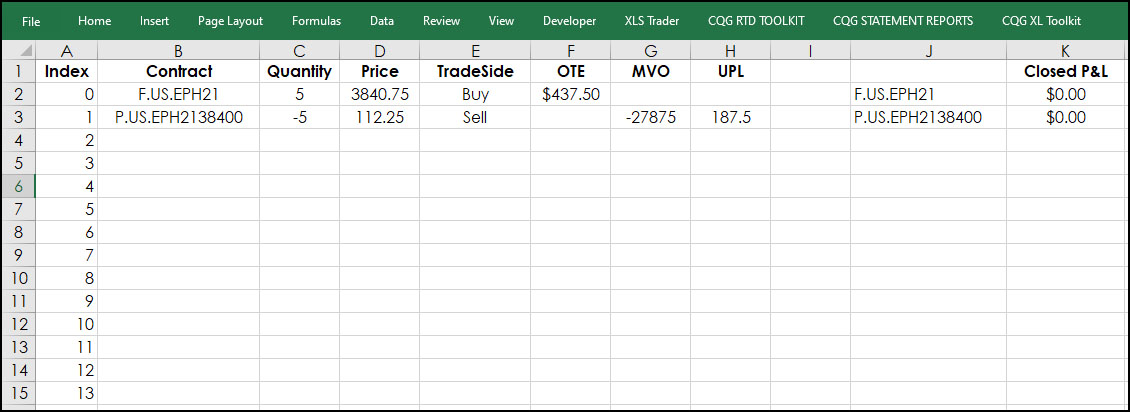
There are three downloadable samples below.
You will need to enter your account number and account name on the Account Tab.
The first is pulling in orders and current open positions as already shown. In addition, you can see above there is a Closed P&L. This is pulling symbols from the orders tab that are liquidating a position orders and then using this RTD formula for closed P&L (the RTD formula is not from the RTD Toolkit).
RTD("cqg.rtd", ,"OrderData",Symbol, "", "ProfitLoss", Account Number)The second sample pulls in orders and sorts them by Status Time. On the account tab you can enter a value to adjust the time to your time zone.
The final sample is for options on futures traders wanting to see their positions IV and Greeks in total and by individual symbols (three additional tabs). On the three extra tabs you enter in the option root symbol and Excel will also look for the underlying instrument. You enter in your account number and your account name on the Main tab.
The samples are locked so an accidental cell selection will not cause a problem but there is no password required to unlock the spreadsheets.
Requires CQG Integrated Client 21.12.8042 Beta or higher. Strongly recommended: Microsoft Office Professional Excel 2016, 2019, 32 or 64-bits installed on your computer, not in the Cloud.

