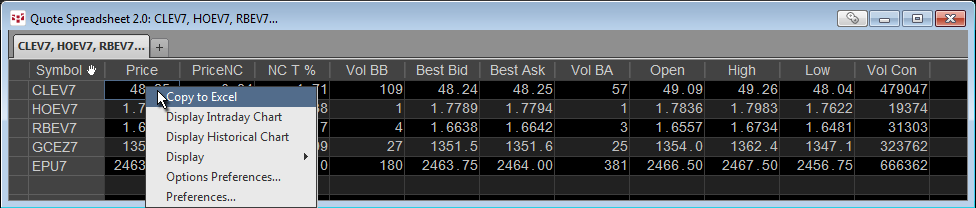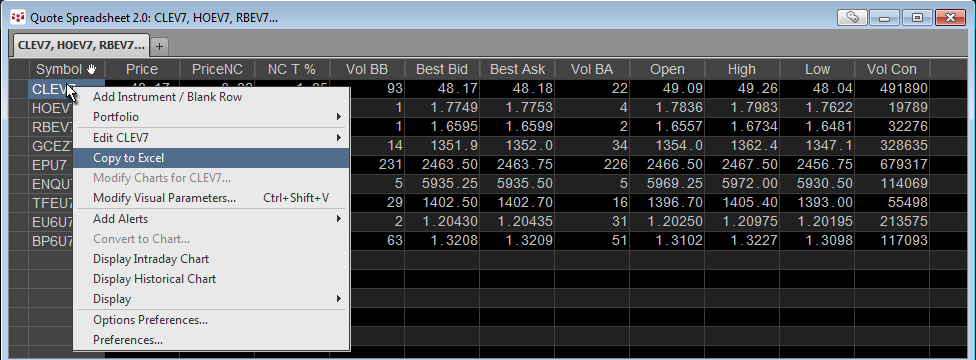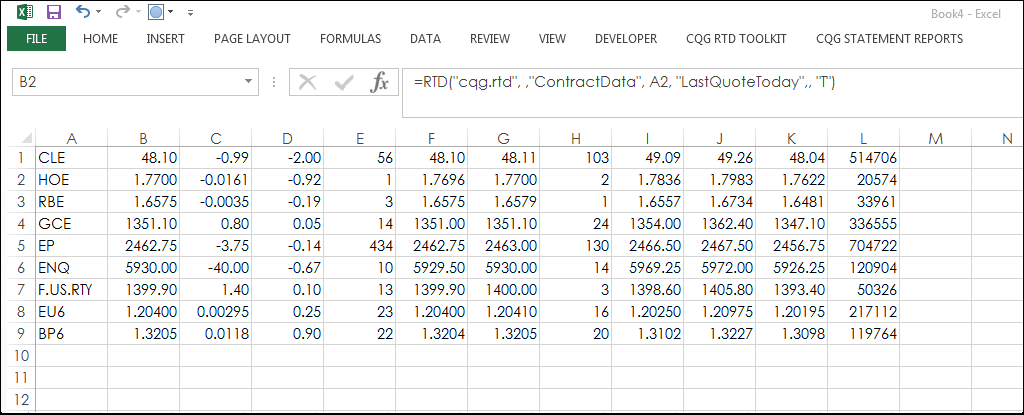Customers who use Microsoft Excel® when following the markets can easily populate their Excel spreadsheet with RTD formulas using CQG's Quote SpreadSheet (QSS) 2.0.
To open QSS 2.0, click the Quote button on the application toolbar, then click QSS 2.0. A QSS 2.0 prepopulated with quote columns opens. If you do not see the market data column you wish to copy to Excel, you can add a column using the steps outlined in our online help.
Once you have added the column you want, you simply right-click the cell and click Copy to Excel. The RTD formula is now on the clipboard:
=RTD("CQG.RTD", ,"ContractData", "CLE", "LastQuoteToday",, "T")
Open Excel, select a cell, and use the key combination Ctrl + V to paste the RTD formula into the cell.
If you want to build an Excel dashboard with multiple data rows, first set up QSS 2.0 with the data columns you wish to copy, then right-click the symbol in the first column, and select Copy to Excel.
Now, the entire list of RTD formulas is on the clipboard:
CLE |
=RTD("CQG.RTD", ,"ContractData", "CLE", "LastQuoteToday",, "T") |
=RTD("CQG.RTD", ,"ContractData", "CLE", "NetLastQuoteToday",, "T") |
|
=RTD("CQG.RTD", ,"ContractData", "CLE", "PerCentNetLastTrade",, "T") |
|
=RTD("CQG.RTD", ,"ContractData", "CLE", "MT_LastBidVolume",, "T") |
|
=RTD("CQG.RTD", ,"ContractData", "CLE", "Bid",, "T") |
|
=RTD("CQG.RTD", ,"ContractData", "CLE", "Ask",, "T") |
|
=RTD("CQG.RTD", ,"ContractData", "CLE", "MT_LastAskVolume",, "T") |
|
=RTD("CQG.RTD", ,"ContractData", "CLE", "OPen",, "T") |
|
=RTD("CQG.RTD", ,"ContractData", "CLE", "HIgh",, "T") |
|
=RTD("CQG.RTD", ,"ContractData", "CLE", "LOw",, "T") |
|
=RTD("CQG.RTD", ,"ContractData", "CLE", "T_CVol",, "T") |
In Excel, select a cell for the start of the data and use the key combination Ctrl + V to paste the RTD formulas into the row of cells. Notice the RTD formulas contain the symbol CLE. A great feature of RTD formulas is that the formula can reference a cell for a parameter. Consequently, you can replace the symbol CLE with a cell reference, such as A1 (no quotes).
Now you can add the symbols to column A. Copy and paste the data to the rows from B1 to L1 and the RTD formulas will reference the symbol found in column A.
Make sure to lower your Excel RealTimeData (RTD) throttle to 50 milliseconds or lower. Learn how to do that here.
Requires CQG Integrated Client or CQG QTrader and Excel 2010 or more recent.