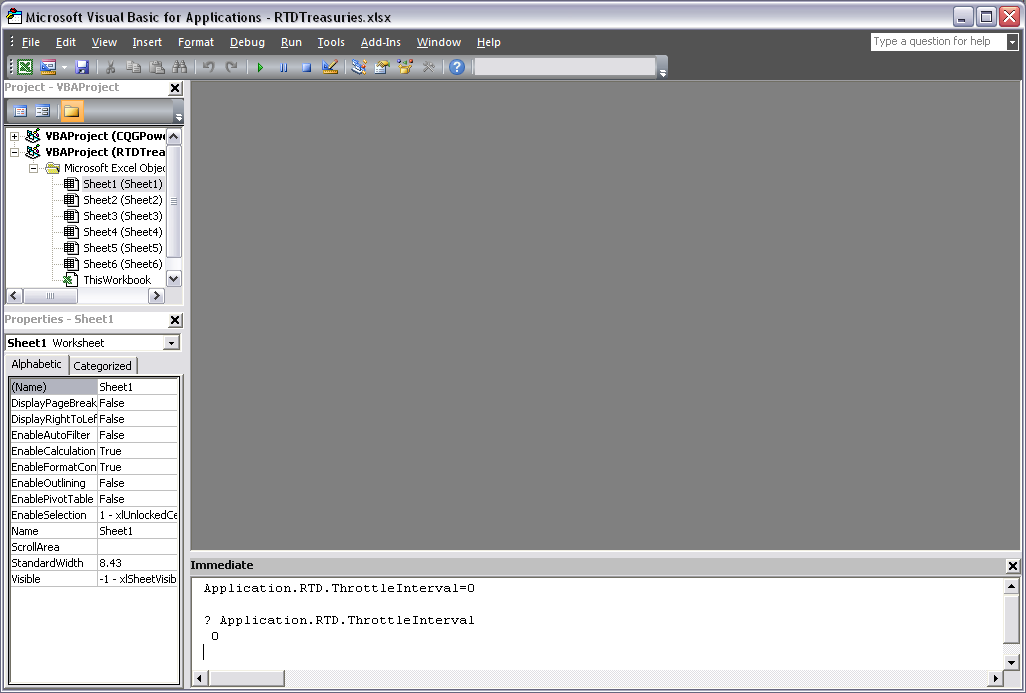CQG Integrated Client version 8.4 supports RealTimeData for sending data and other market information to Microsoft Excel®. This feature opens up many opportunities for creating custom displays and other ways to better manage your workflow. One consideration to keep in mind is that Excel has a throttle that manages how often it updates. You can set this throttle to whatever update rate you want. From a Microsoft FAQ, here are the steps to set the throttle to continuously update.
To set the throttle interval higher using the Excel object model:
- In Excel, go to the Visual Basic Editor by pressing ALT + F11.
- On the Immediate Window at the bottom of the display, type this code:
Application.RTD.ThrottleInterval=0
(Note: If the Immediate Window is not open, press CTRL + G to display the window.) - Make sure your cursor is on the line that you just typed and then press ENTER.
- To verify that it is set correctly, type this line of code on the Immediate Window:
? Application.RTD.ThrottleInterval - Make sure your cursor is at the end of this line and then press ENTER. The window should display 0; then you know that your throttle interval is set correctly.
Source: Microsoft. Real-Time Data: Frequently Asked Questions. https://msdn.microsoft.com/en-us/library/aa140060(office.10).aspx
To learn more about configuring the RTD throttle interval in Excel, visit the MSDN Real-Time Data: Frequently Asked Questions web page.