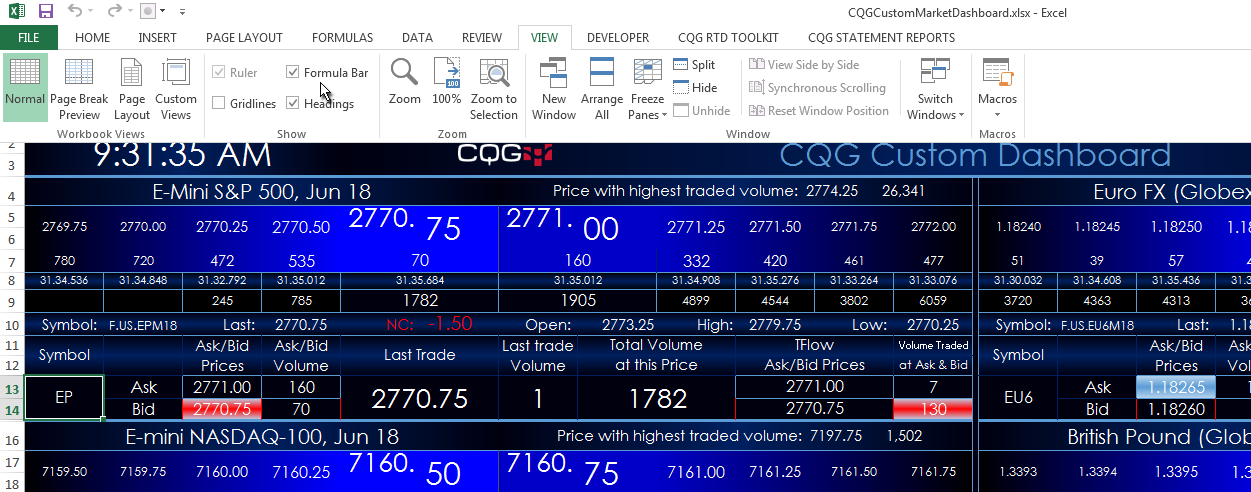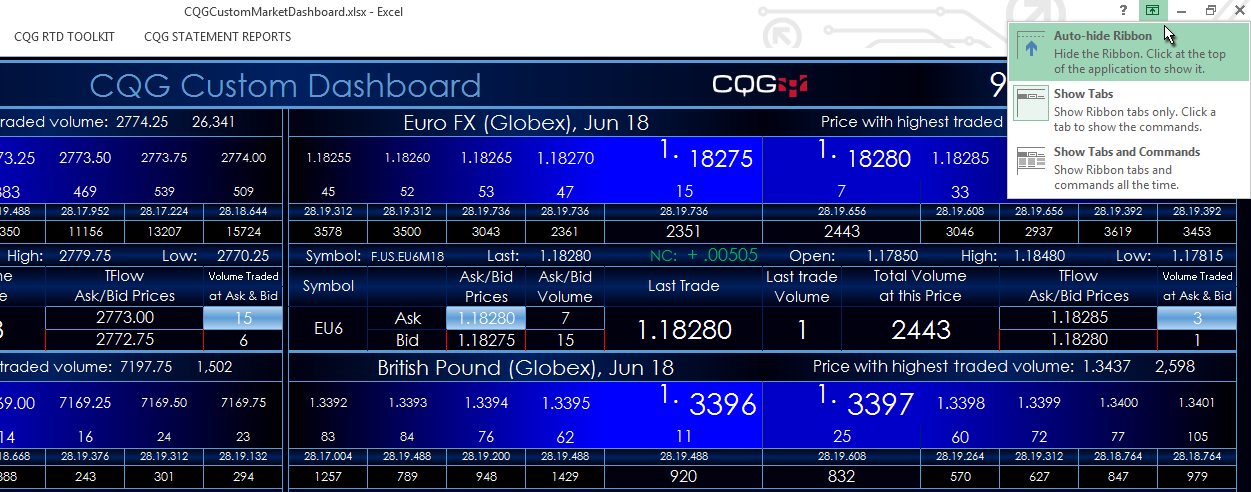You can easily hide things unnecessary items in Microsoft Excel® to open up more screen real estate. All of my published CQG-powered Excel dashboards show you an image. You may have also noticed that the Excel ribbon, formula bar, and column/row headers are hidden from view. This configuration gives you a less cluttered view of your spreadsheet.
To turn off the formula bar and column/row headers, click on the View tab and uncheck both Formula Bar and Headings.
To remove the ribbon, first locate the icon in the top right corner of the Excel spreadsheet showing a small arrow inside a box. Click on that icon and then click Auto-hide ribbon in the resulting dropdown menu. Now the entire Excel spreadsheet is in full view without the ribbon, column/row headers, and formula bar taking up space. To restore the ribbon you select Show Tabs from the same dropdown menu.