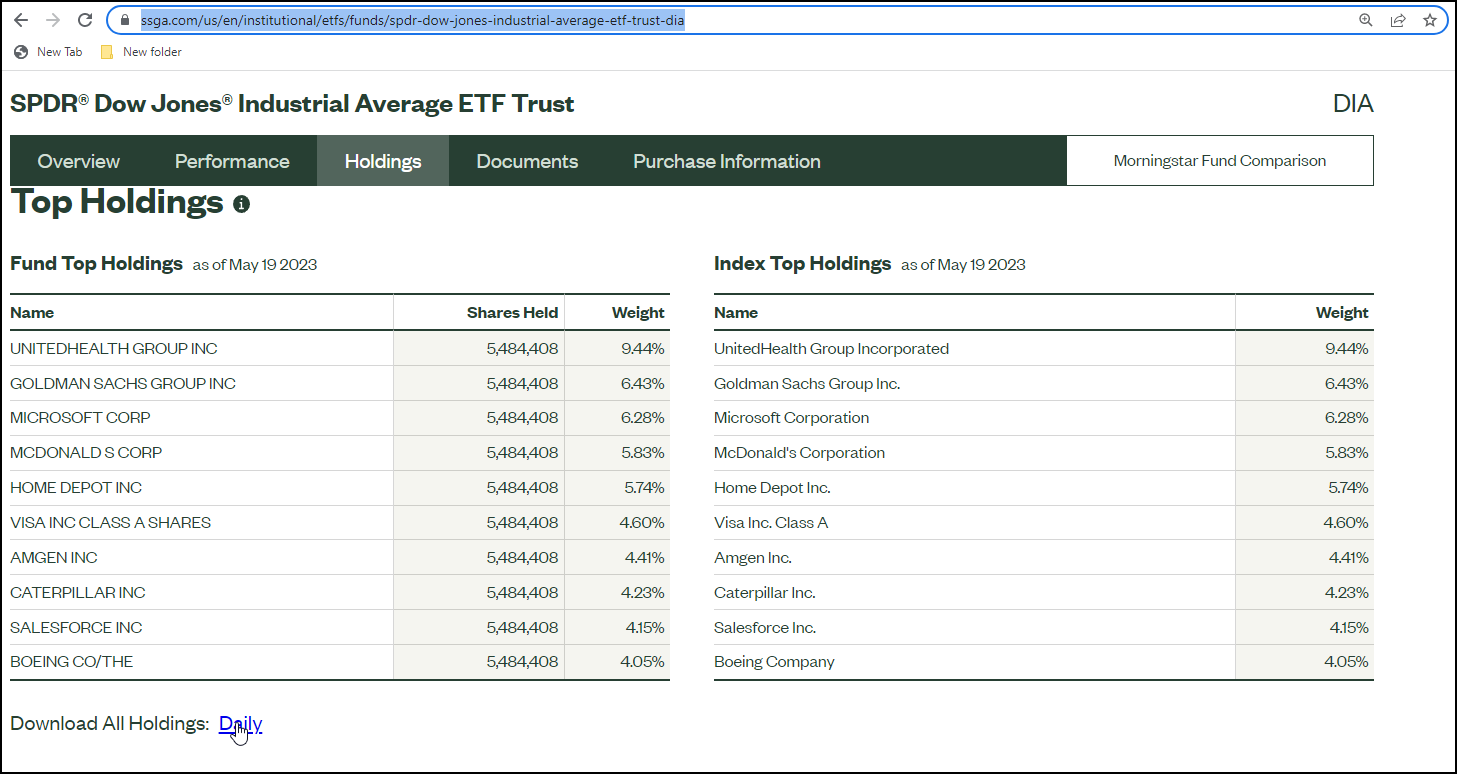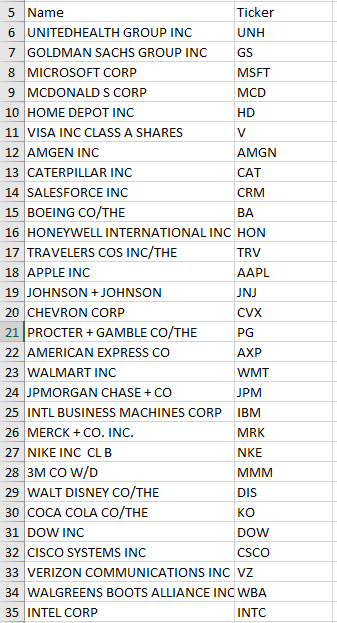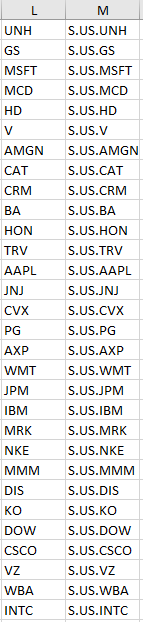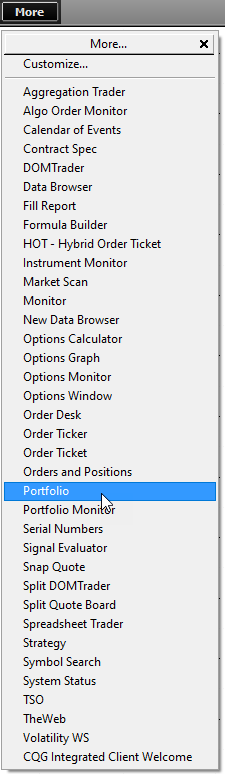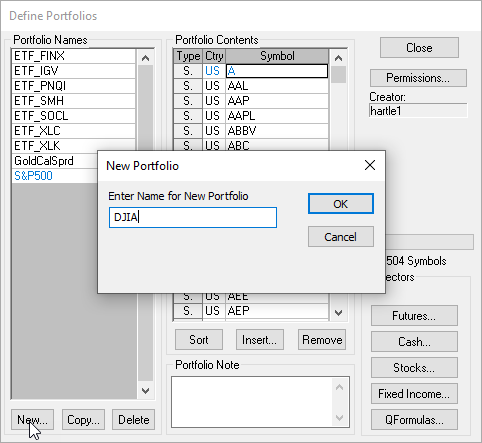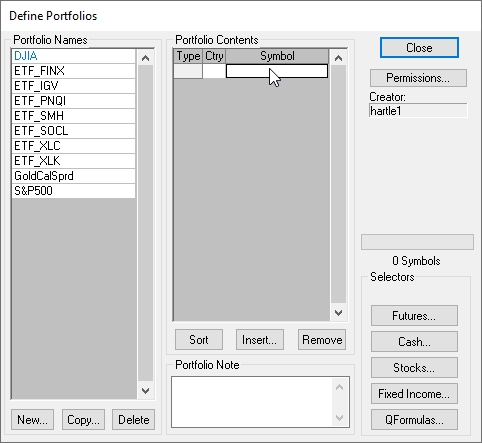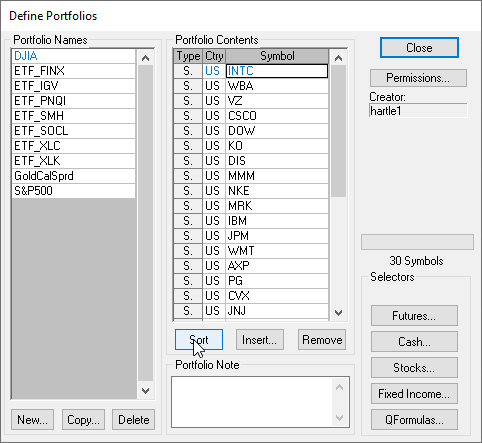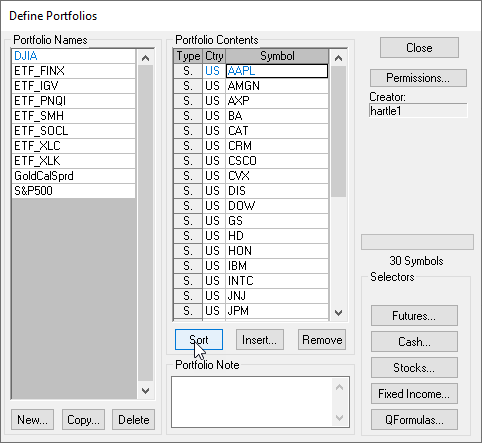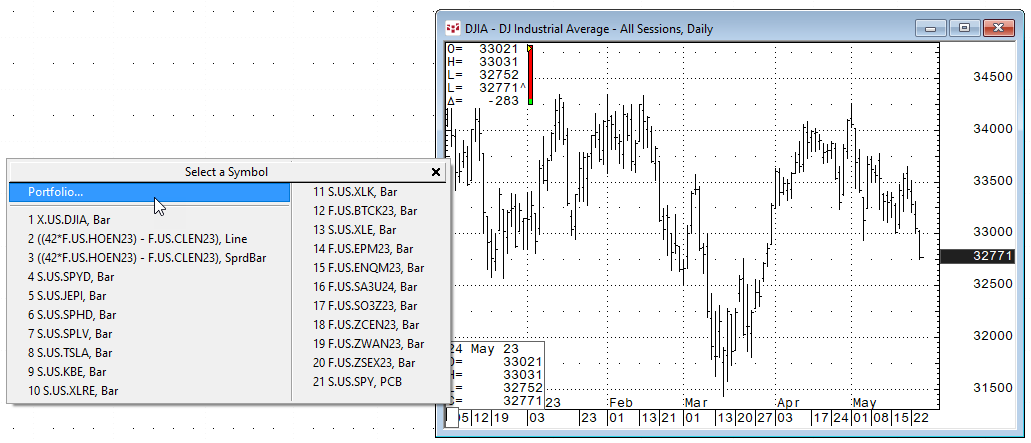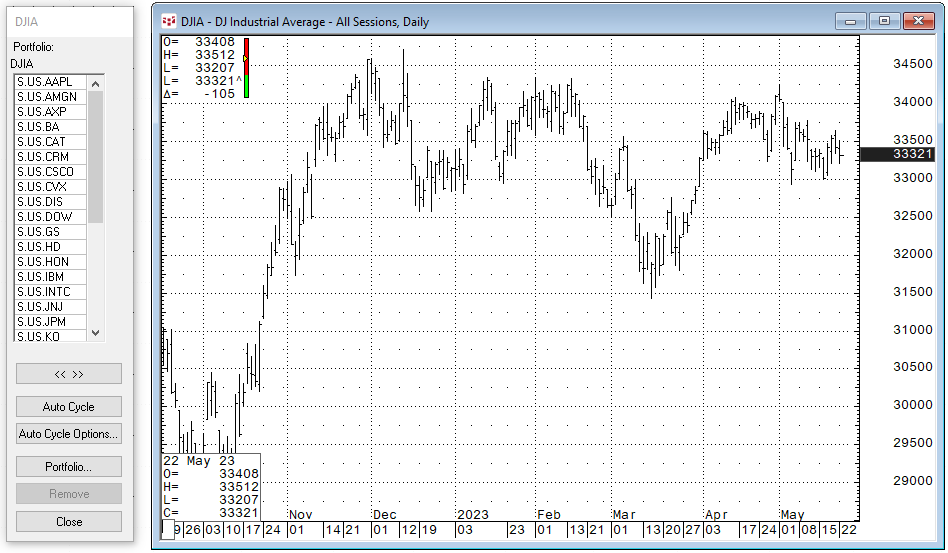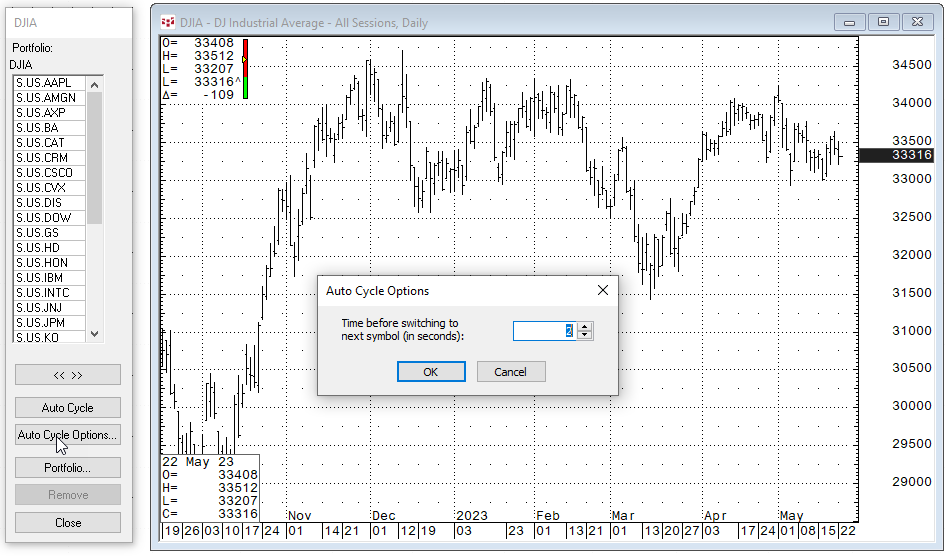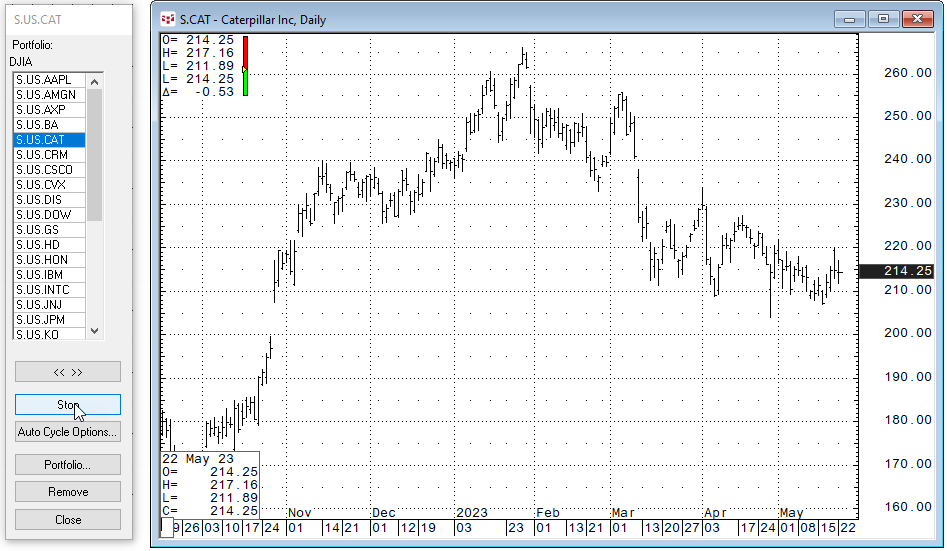CQG IC and QTrader have a portfolio manager that enables you to create a portfolio of instruments. Once a portfolio is created a common use is for CQG IC users to run a Market Scan testing various technical signals across the portfolio.
Here, another use of the portfolio is presented. You can use the portfolio to automatically display charts using a timed session. So, for example, perhaps you would like to do a review of the 30 charts, one at a time, that are constituents of the Dow Jones Industrial Average.
First, the symbols of the 30 stocks are needed. A good place to locate the symbols is an ETF based on the DJIA. The website will maintain a list of the current holdings.
The SPDR® Dow Jones® Industrial Average ETF Trust is one example.
The list of holdings, which is an Excel CSV file, can be downloaded. Opening the CSV file reveals the names of the companies and symbols.
The symbols should be modified to include "S.US." to avoid symbols that may match a futures symbol. Below, the symbols from the above image of the Excel file was copied and pasted into column L. Cell M1's formula is ="S.US."&L1 and then M1 was copied and pasted down so "S.US." is merged with the symbols.
Now, open the Portfolio manager from the More list.
The Define Portfolio is for creating a new portfolio. Click New and use the Name DJIA.
The DJIA portfolio has been created, and now return to the Excel file and select cells M1 through M30, right-click and select Copy, then return to the Portfolio manager.
Select the first cell in the Portfolio and hit key combination "CRTL V". The symbols will now appear in the list.
Then select "Sort".
Open a chart and right-click in the Entry Field in the bottom left hand corner and select Portfolio.
If the wrong portfolio appears then click Portfolio and select the correct portfolio and close the Define Portfolio dialog. Now the portfolio can Auto Cycle through the symbols. Choose Auto Cycle options for the time duration for cycling through the symbols.
As the auto cycle moves the highlighted symbol and the chart will be the same. You can start off with your favorite studies on the chart.
Building and managing portfolios can increase your work efficiency.
Requirements: CQG Integrated Client or QTrader, data enablements for all and Excel 2010 or more recent.