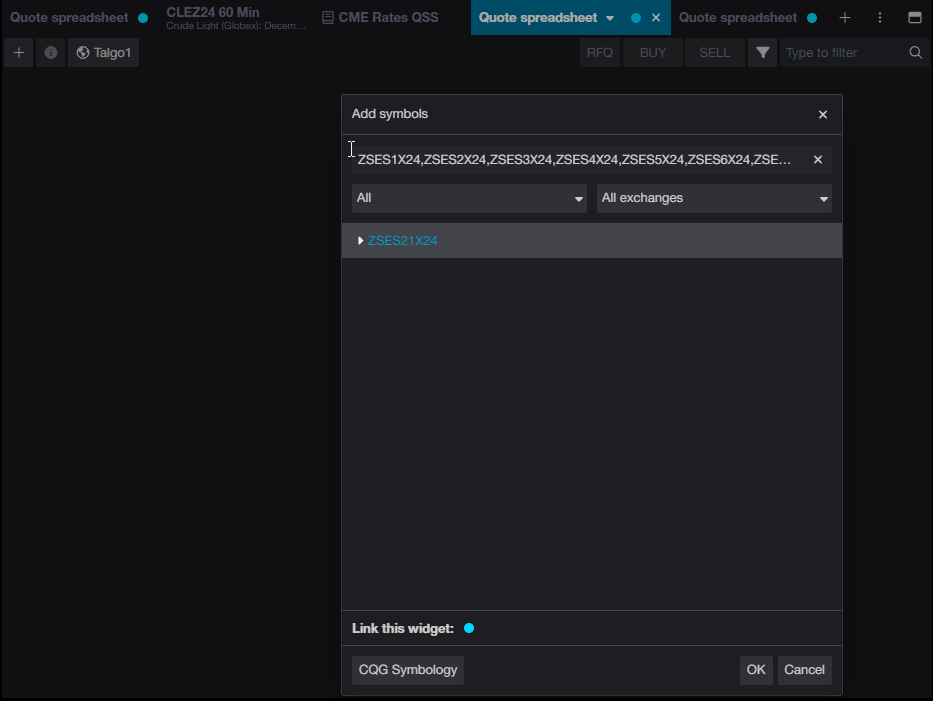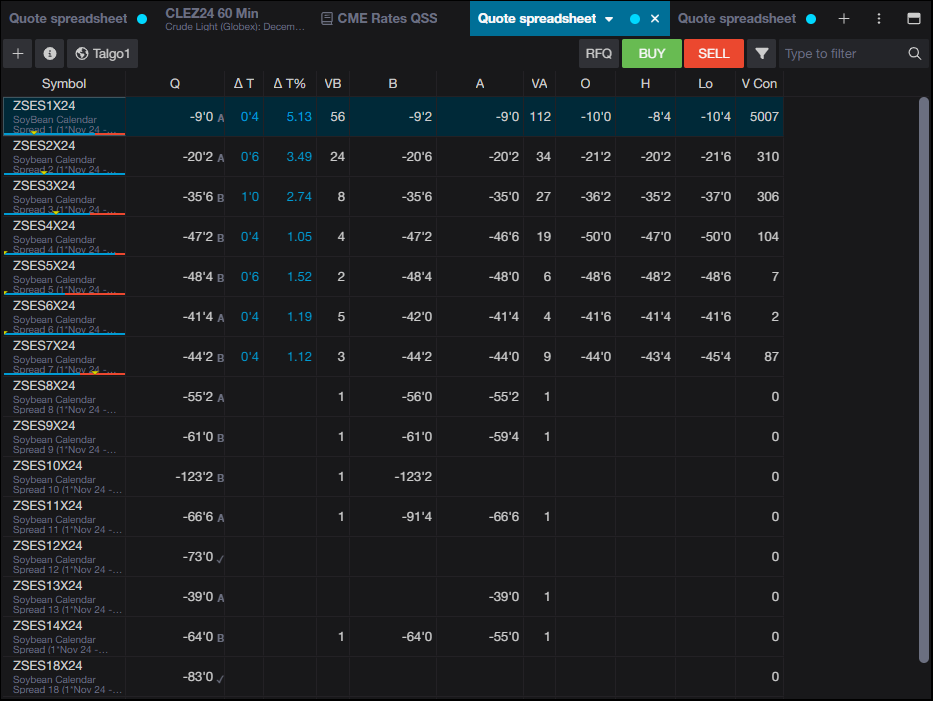Entering a spread symbol in CQG One's Quote Spreadsheet offers the feature where the first symbol is entered, such as ZSES1 for the one month soybean calendar spreads and selecting the arrow a list of all one month calendar spreads is displayed.
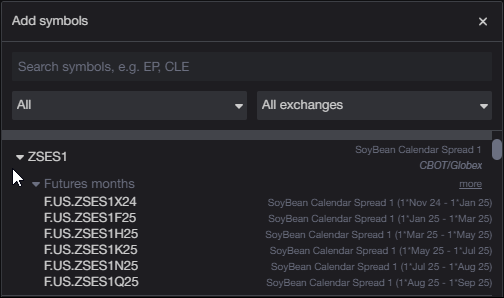
However, if what is needed is a list of calendar spreads anchored to the same front month contract, such as ZSES1X24, ZSES2X24, ZSES3X24..., then the symbols have to be entered manually.
Or the symbols can be copied and pasted in from a comma separated (CSV) list. The downloadable Excel spreadsheet at the end of the post creates such a list.
This post details the spreadsheet for generating the list of symbols and the steps to creating a CSV file for copying and pasting into CQG One.
The Excel spreadsheet builds a list of possible symbols, and an XL Toolkit Add-in function is used to verify the symbol is available.
Download the XL Toolkit here. The XL Toolkit is an FCM enablement. Please contact your FCM to turn it on.
Once the XL Toolkit is installed you must logon to connect Excel to the CQG Server.
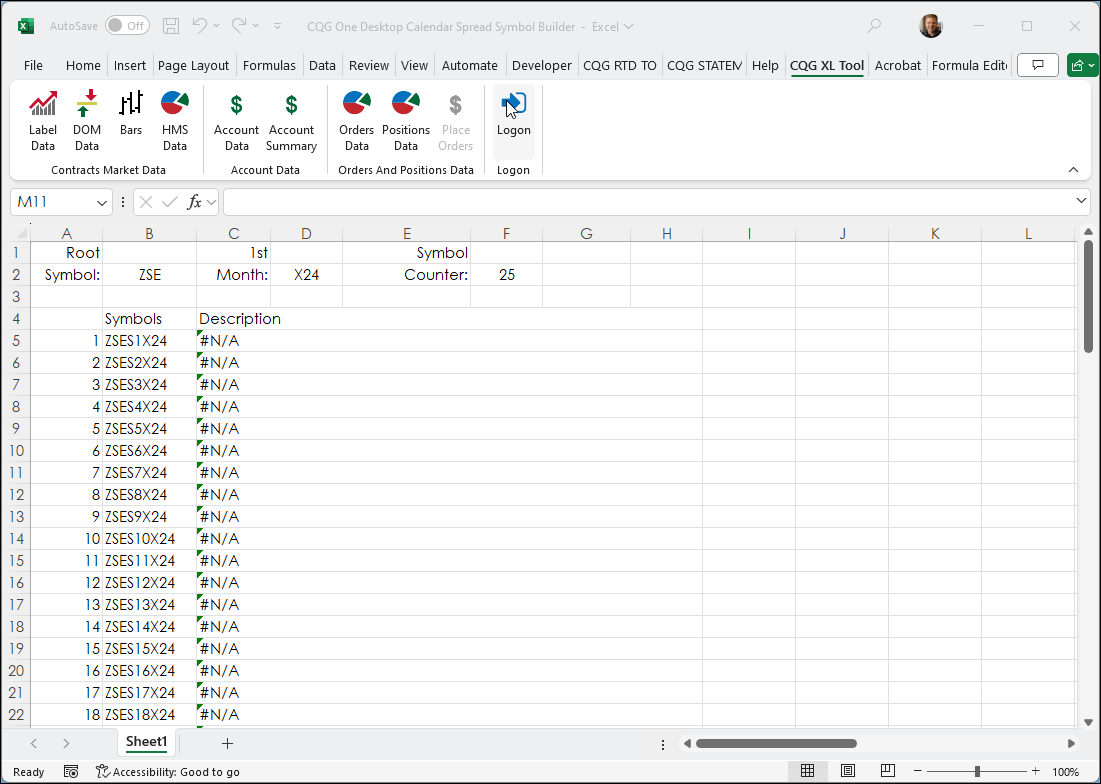
Once logged on you enter the root symbol, the front contract, the number of symbols possible, and column B lists the symbols and descriptions.
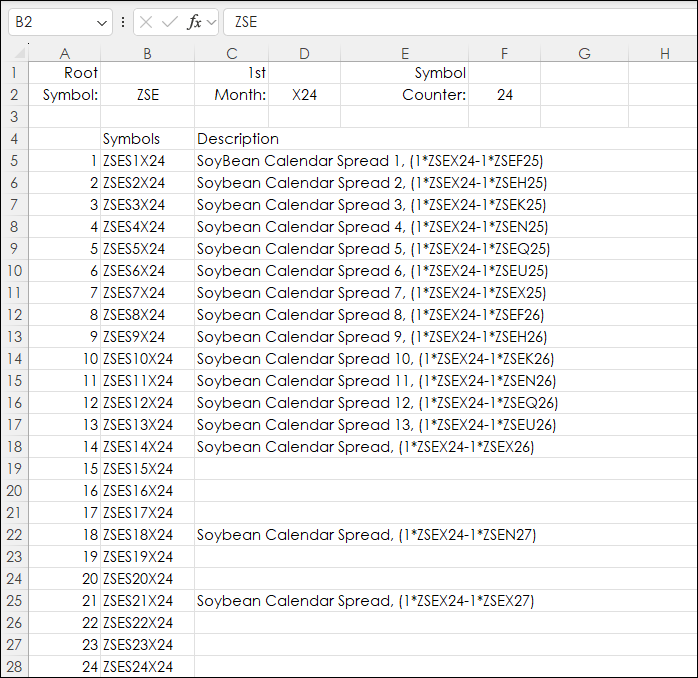
Notice above that there are some symbols that do not exist and therefore a blank cell is displayed for the description. This can be cleaned up.
First select the cells from A5 to C25 and copy and paste the "Values" to another location, here cell I is the location.
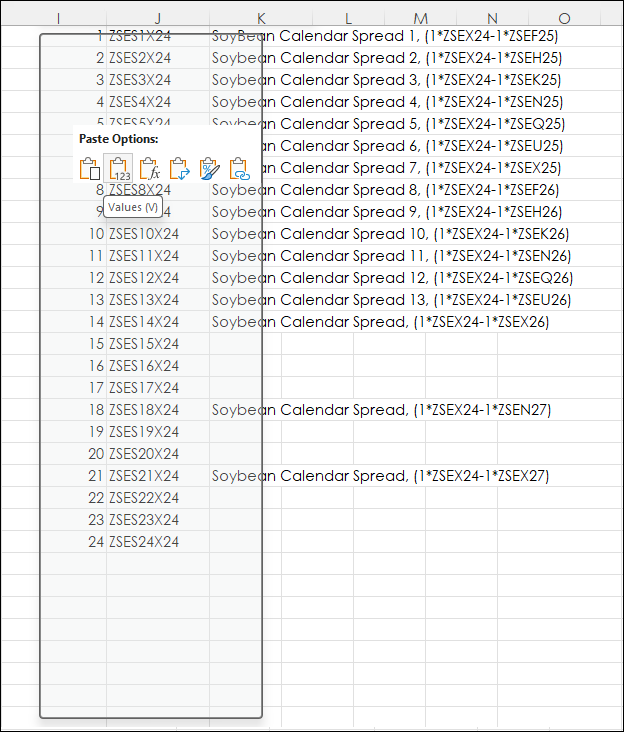
Next, perform a custom sort of the three column using column K (the description).
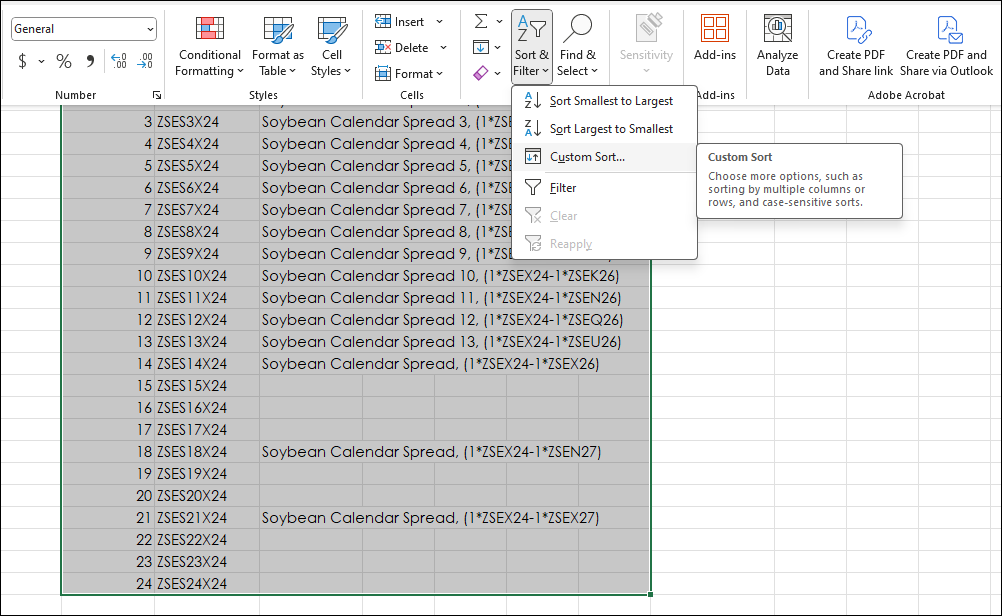
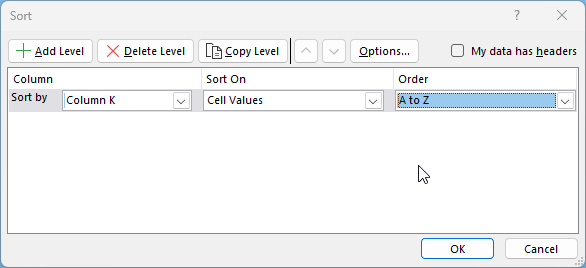
Returned are the blank description at the top of the list. Delete those rows.
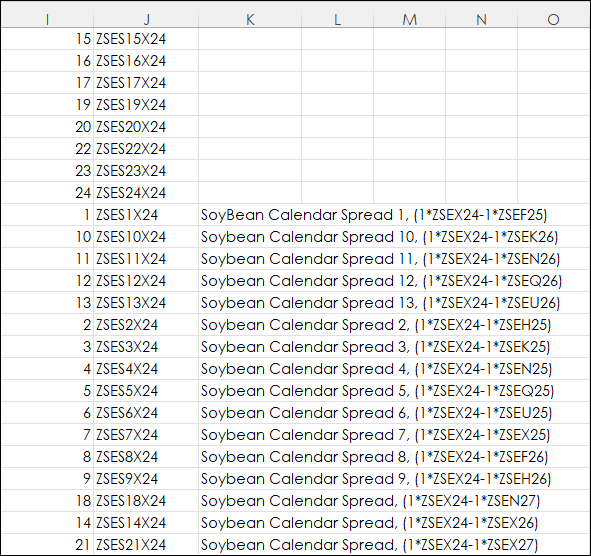
Now, select the section and do a standard sort using the I column from smallest to largest.
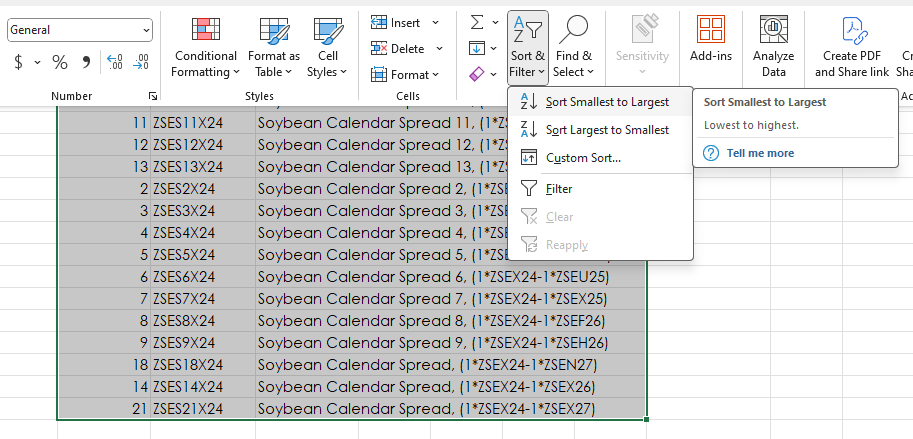
Now the symbols are properly sorted in ascending order.
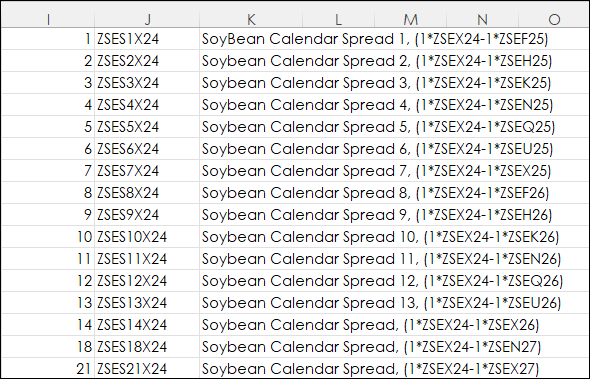
To create a CSV list the symbols in column J should be copied and pasted into a Microsoft Word document using "Keep Text Only".
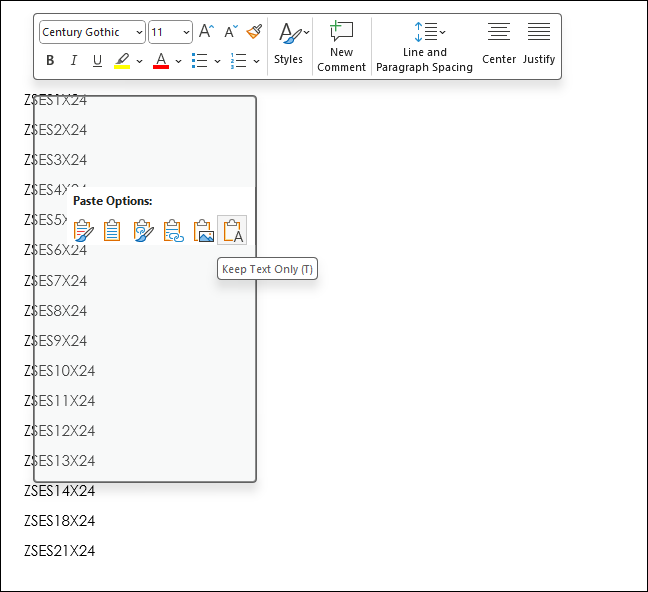
The list above has paragraph returns (hidden)at the end of each symbol. Hit key combination Ctrl+H to open the Find and Replace dialog box. Replace the paragraph returns (^p) with a comma (,).
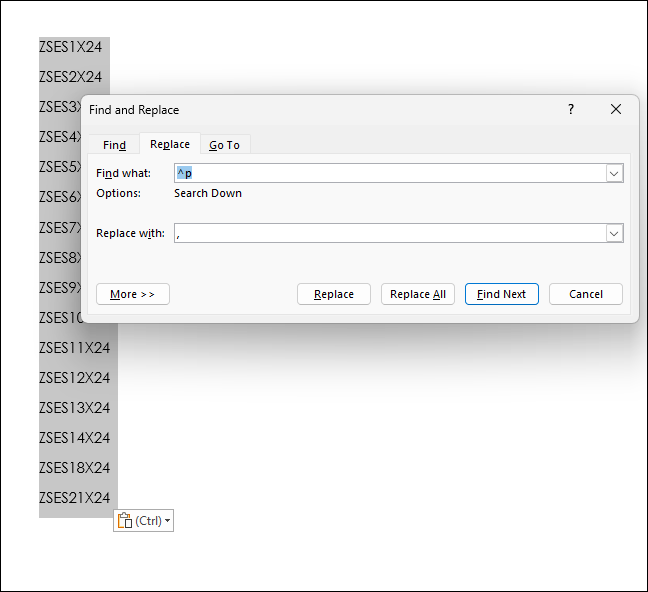
Now, the symbols are comma seperated values. Remove the last comma.
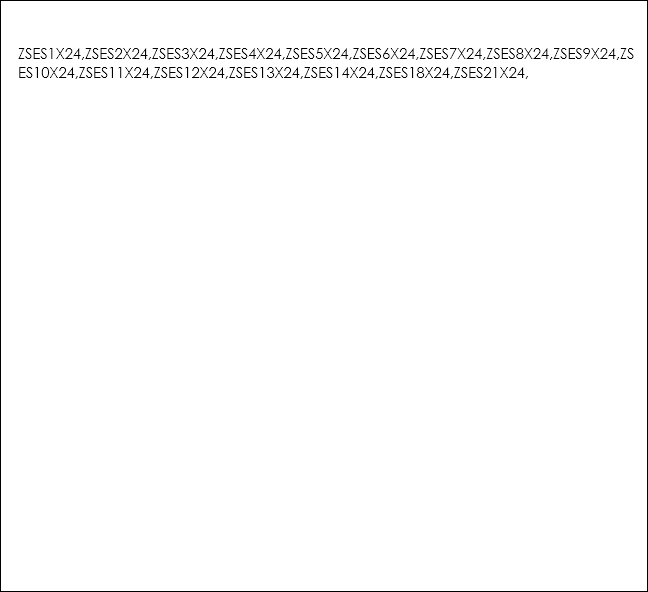
Select the symbols and paste into the CQG One Add Symbols dialog box and hit Enter.
The Quote Spreadsheet populates with the calendar spread symbols.
Requirements: CQG One or Desktop, CQG's XL Toolkit installed and Excel 2016 (locally installed, not in the Cloud) or more recent.