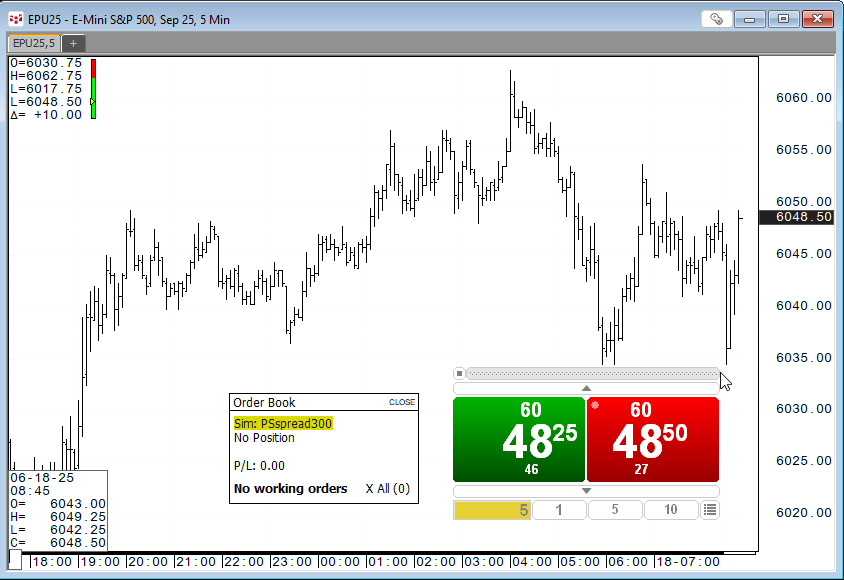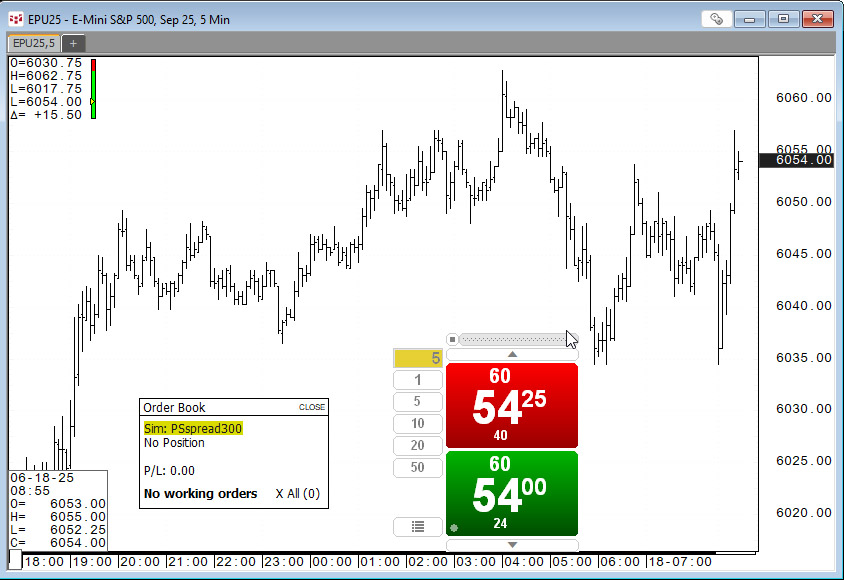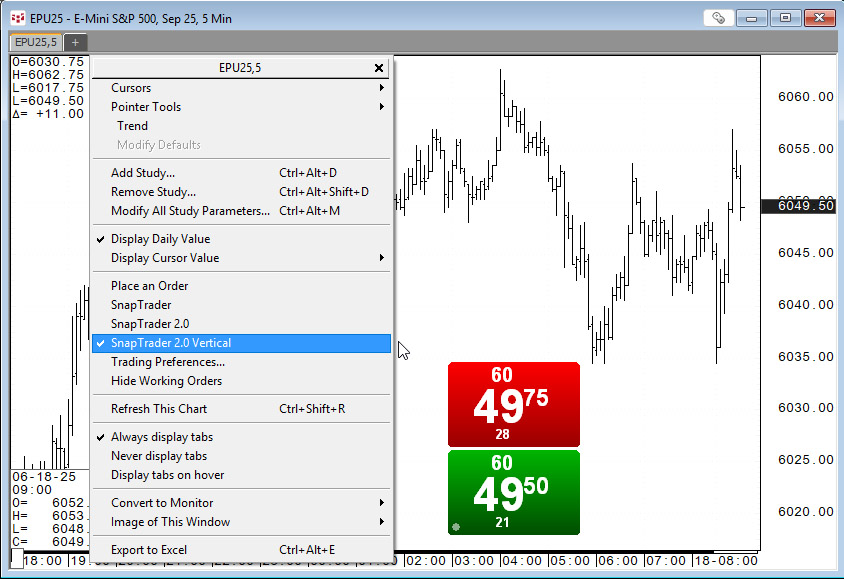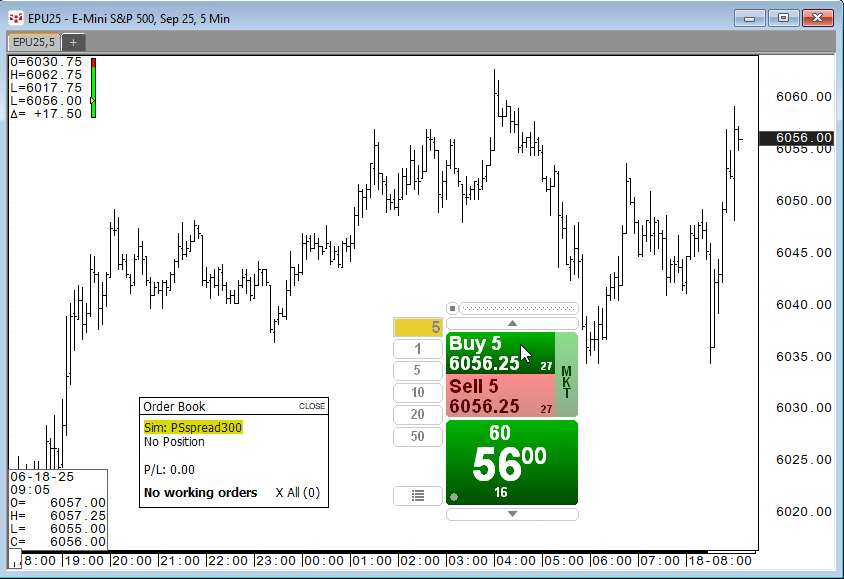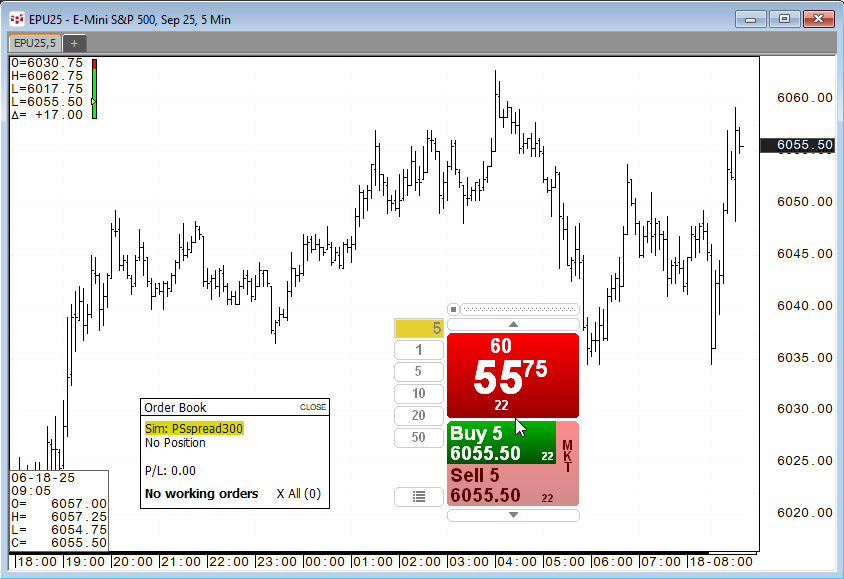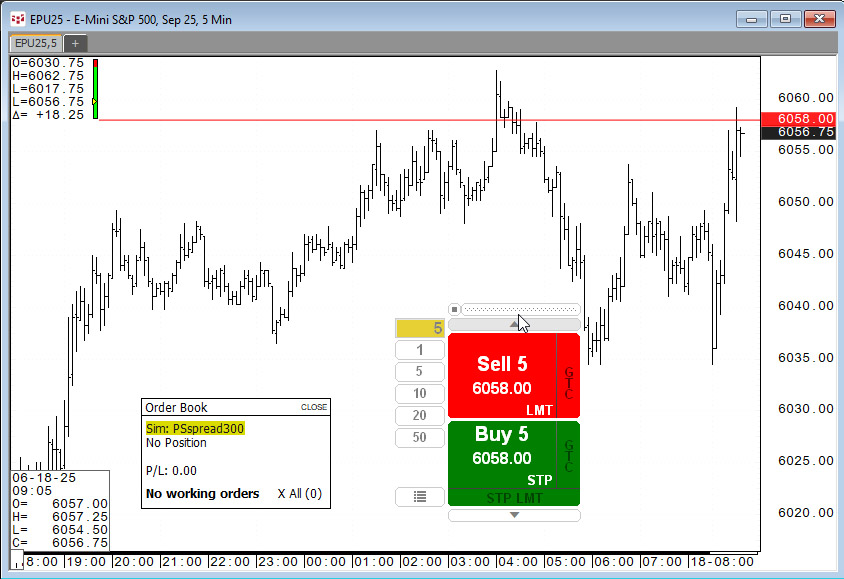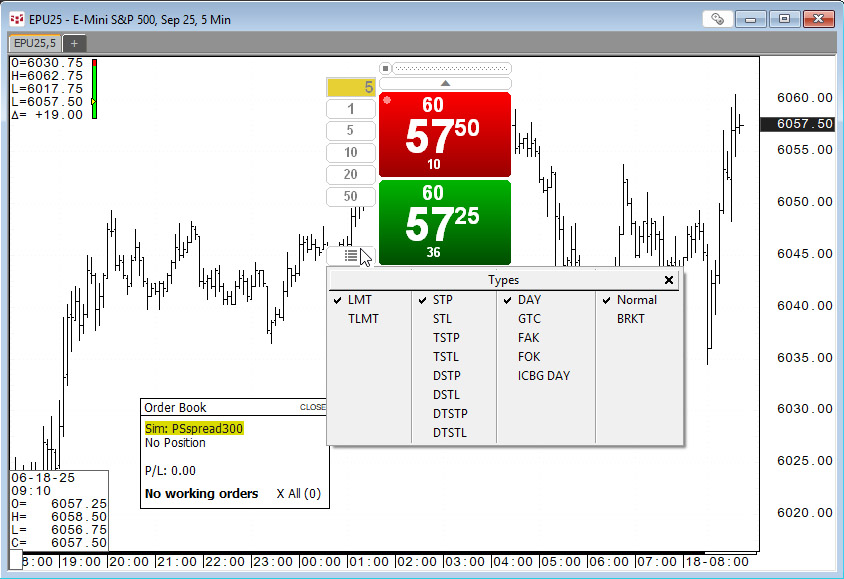For those who trade based on the price action unfolding on a chart the appropriate trade routing interface is the SnapTrader 2, the topic of this post.
Below, the SnapTrader 2 (horizontal style) is added to the chart and the Order Book is also added to the chart.
Below, the SnapTrader 2 (vertical style) is added to the chart.
To add SnapTrader 2 to the chart, right-click and select either style.
SnapTrader 2 has a thin grey drag bar at the top. The order quantity is along the bottom in horizontal style, and along the side for the vertical style. The best bid (green) and best ask (red) are presented until the mouse is rolled over the price. Below, the mouse is rolled over the best ask and the color and display automatically splits. To buy at the best ask (the section is bright green) and if the mouse dropped to the sell at the best ask the color would turn a bright red.
Notice above there is a "MKT" button to buy at the market price.
Below, the opposite scenario is presented. The mouse is over the top of the best bid section and the color is to buy at the best bid. If the mouse was dropped to the lower section the color would turn a bright red to sell at the best bid. Again, there is a "MKT" button in red to sell at the market price.
The top and bottom of the SnapTrader 2 are small arrows. When pressed, a horizontal line is displayed on the chart, and it is linked to SnapTrader 2.
Below, the line is the price to either place a sell limit order or place a buy stop limit order.
Below, the menu icon is clicked and table opens to choose the order types.
When an order is executed, the Order Book is updated as shown below.
Above, a long position was initiated, and a sell stop loss order was placed. This action automatically launched the Order Display study.
The Order Display study places a small arrow pointing up for a long position and the stop loss order is a fixed horizontal line.
SnapTrader 2 offers a seamless way to connect trading with the visuals offered by charting and technical analysis.
Requirements: CQG Integrated Client or QTrader.