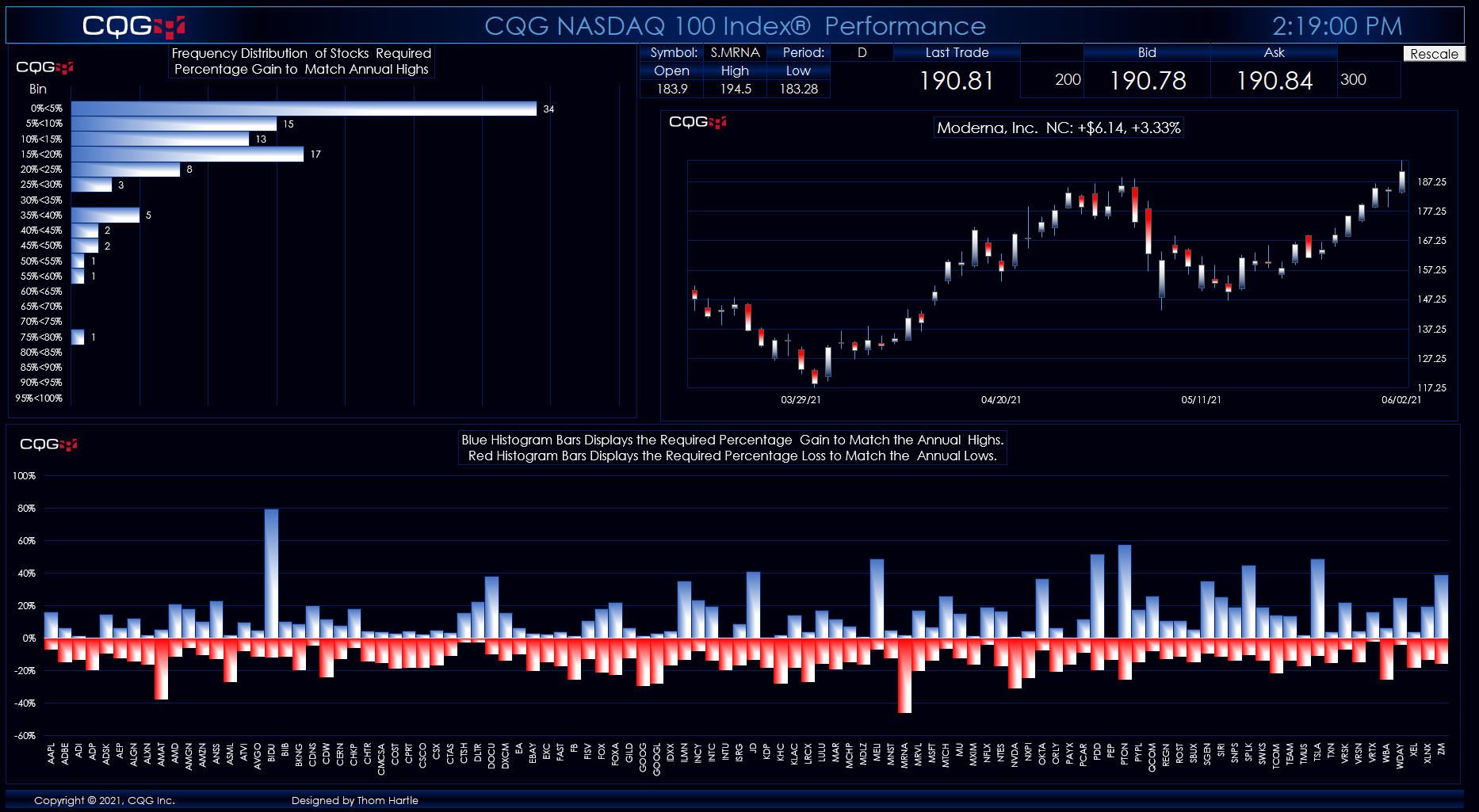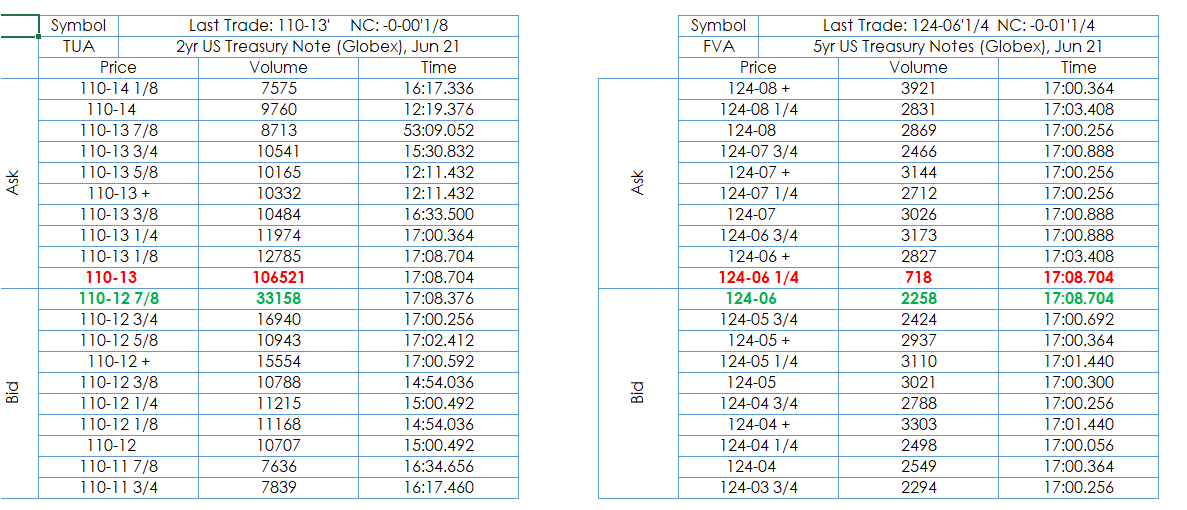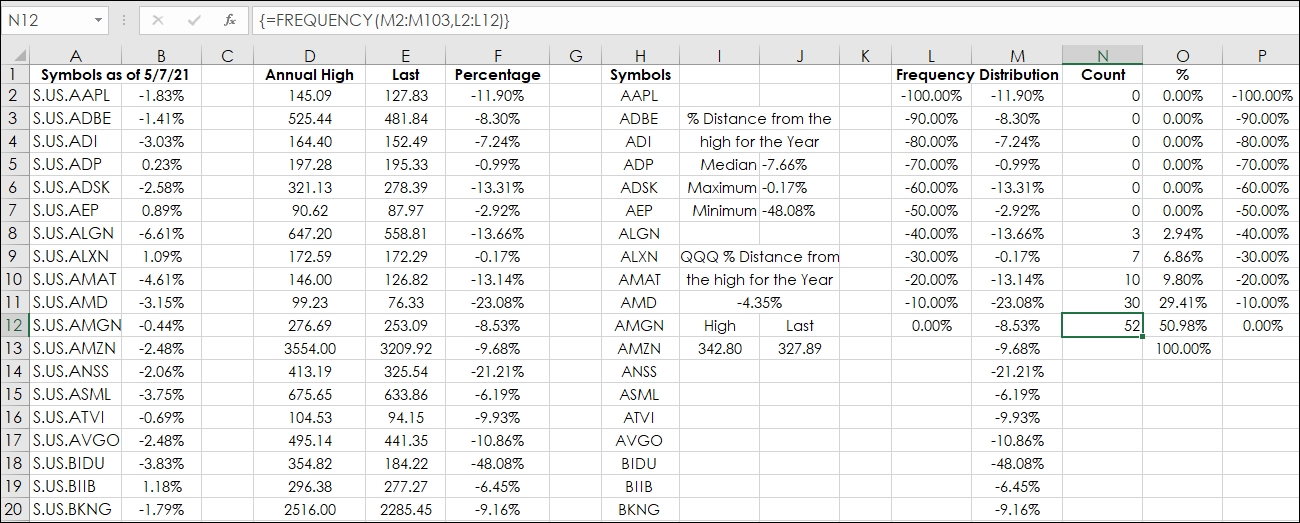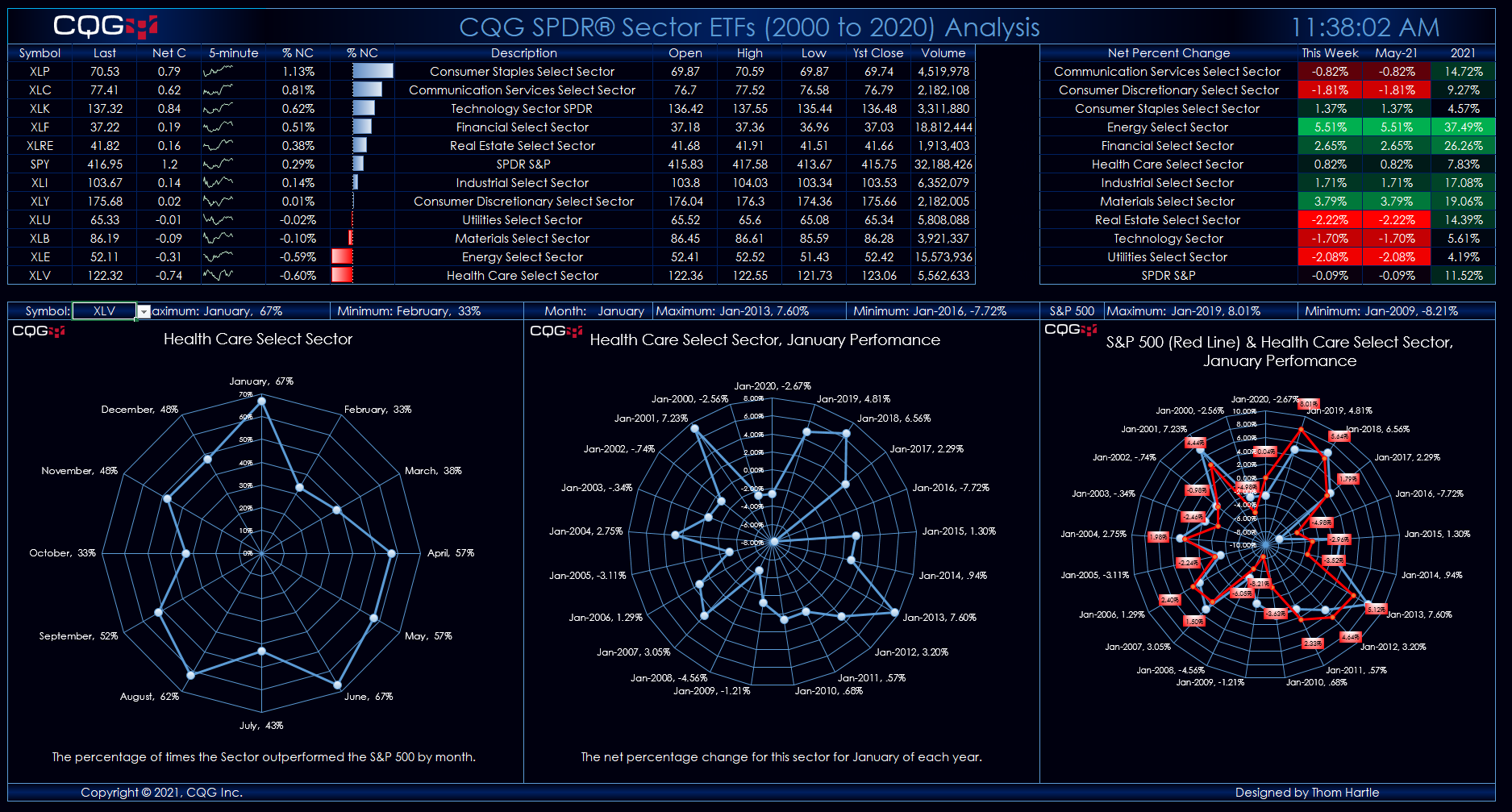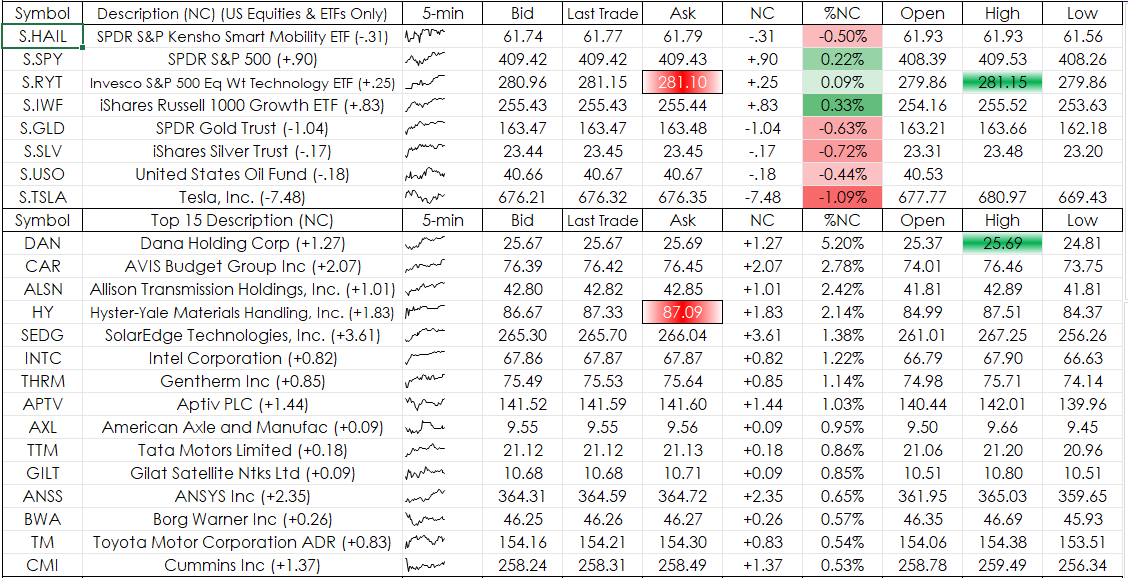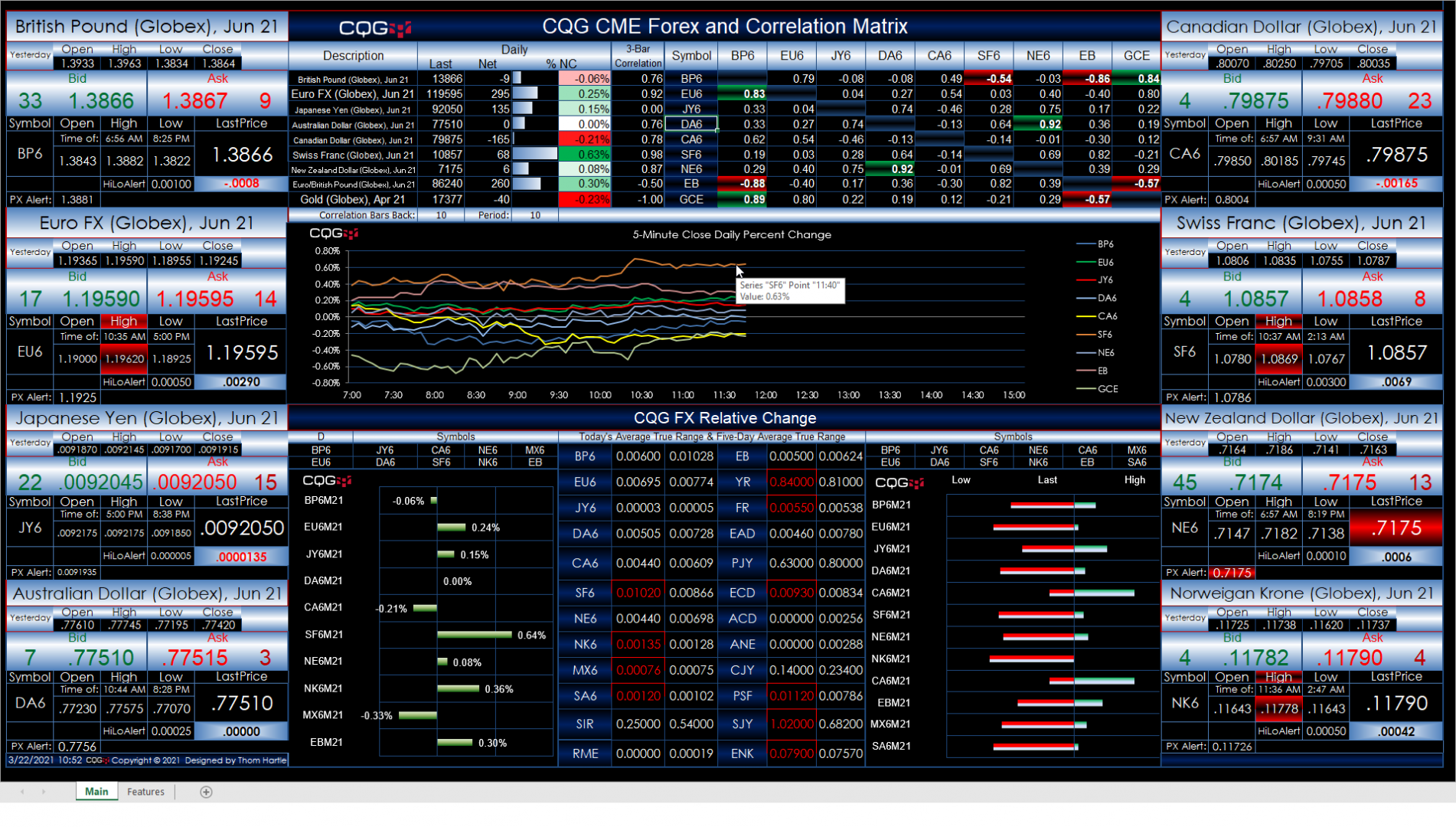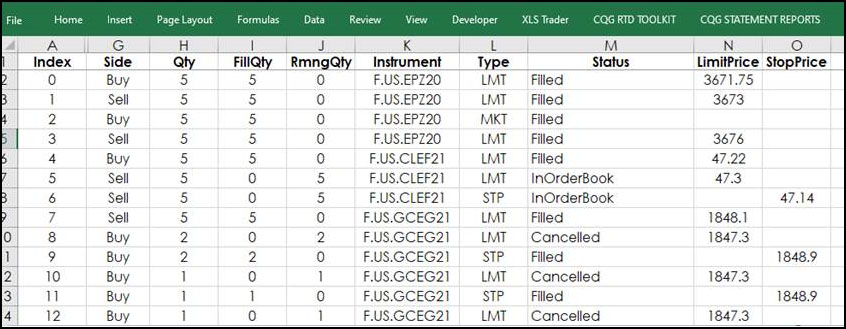This article builds upon the post titled “Evaluate ETF Constituents Performance Using Excel” that detailed gauging the current price of a stock relative to the high as an indication of relative… more
Workspaces
Fixed income traders may want to see fixed income futures prices for the book using a price format other than decimals or native. This article details the steps to converting decimal formatting to… more
If you track the performance of ETFs you may be interested in evaluating the performance of the stocks that are held by the ETF, such as the Invesco QQQ ETF, which tracks the Nasdaq-100 Index. Two… more
SPDR® Sector ETFs Analysis Dashboard This Microsoft® Excel dashboard provides analysis of S&P Sectors based on ETFs. The collection of ETFs are:
Symbol Description XLC Communication… moreMicrosoft® Excel offers the Radar Chart. This chart does not use the typical X-axis versus Y-axis. Instead, the radar chart is a graphic display of multivariate data in the form of a two-… more
Sparklines have been available beginning with Microsoft® Excel 2010. A Sparkline is a simple chart that is displayed within a cell or a group of merged cells. Sparklines are a nice addition to a… more
This Microsoft® Excel dashboard presents a range of market data using CME Forex Symbols. However, you can enter in your own symbols.
Always use upper case for symbols. Enter into the Symbol… more
Traders and investors have a multitude of opportunities for theme investing. That is, ETFs are structured to invest in companies that are part of an industry, such as Biotech, Internet, Aerospace… more
The CQG RTD Toolkit Add-in has been updated. This updated Excel add-in is automatically installed with CQG IC 21-12-8042 Beta and higher. The updates are to the Orders and Positions tabs. New… more
Perhaps you are pulling market data into Microsoft Excel using RTD functions from CQG and you would like to chart the data in Excel. When you setup the chart you would likely use “Auto” for the… more