Quotes
- Thermometer on QSS: Added the thermometer to the symbol column in the QSS style
- Color cells in all quote styles: You can now mark a quote with color
- Option to launch HOT or OT from the Buy/Sell buttons in the quotes toolbar
Charts
- Tooltips on session markers
- Coming soon: Study parameters
HOT
- Bid/Ask columns are now separate by default
- Show Cancel/Go Flat buttons for single-click access
We welcome your feedback and input on what will continue to make CQG M an essential part of your trading workflow.
How to Access the New Features
Thermometer on QSS
- Thermometers are now in each symbol cell on QSS.
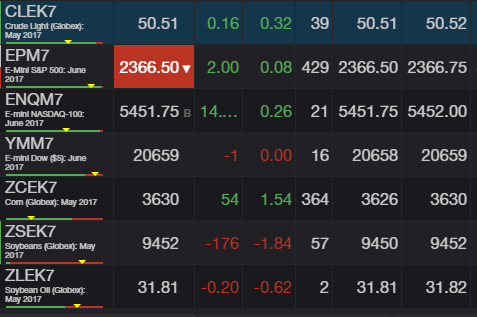
Color cells in all quote styles
- Select a quote cell.
- In the toolbar, tap on the ink drop icon. It will open a color palette.
- Select the desired color. In QSS, the background of the selected quote cell will become that color.
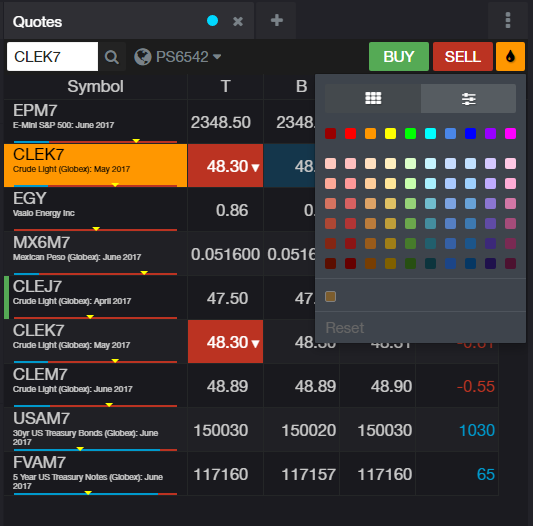
- In other quote boards, the quote nugget will be outlined in your selected color.
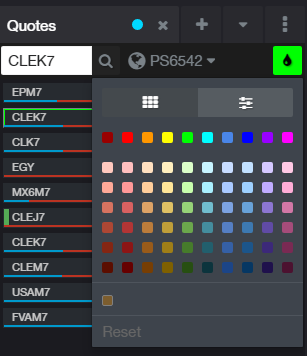
HOT/OT popup from quotes toolbar
- When tapping the Buy/Sell buttons from the toolbar on a quote board, both HOT and the Order Ticket widget are available via tabs.
- Your preference will be remembered next time you launch the dialog.
- The account selected in the quotes widget toolbar will be used in the dialog.
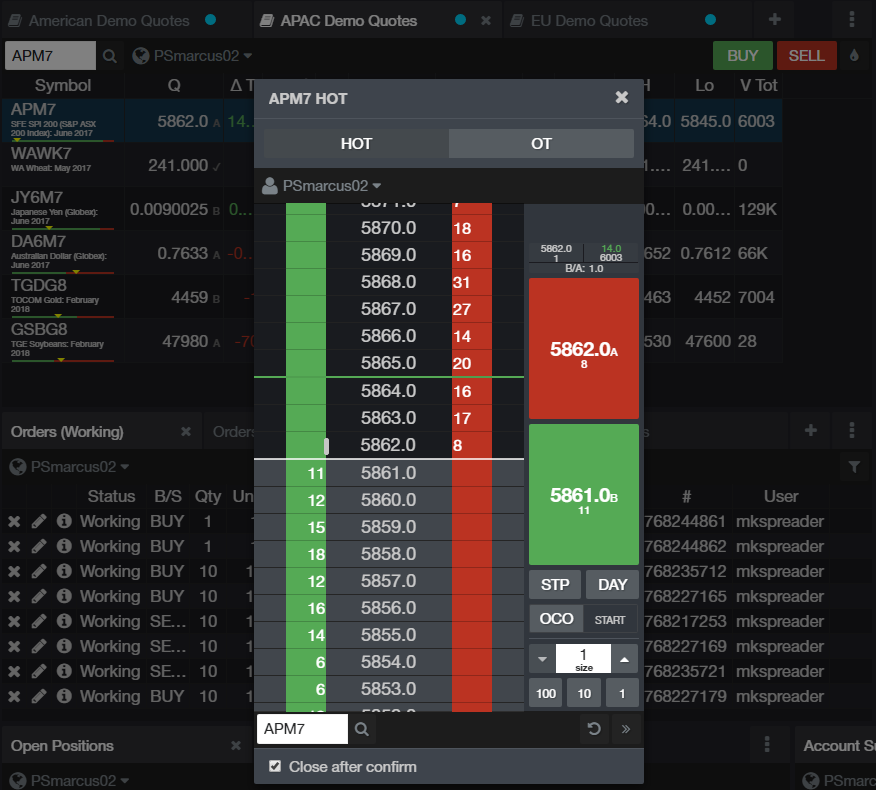
Tooltips on session markers
- Hover your mouse over a session marker to see session information for that time.
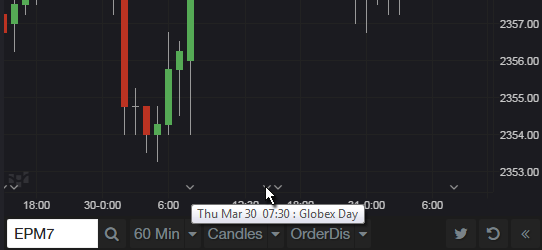
HOT Bid/Ask columns and Cancel/Go Flat buttons
- In the widget task menu, separate bids and asks is now on by default.
- The Show Cancel All/Go Flat button is available there also.
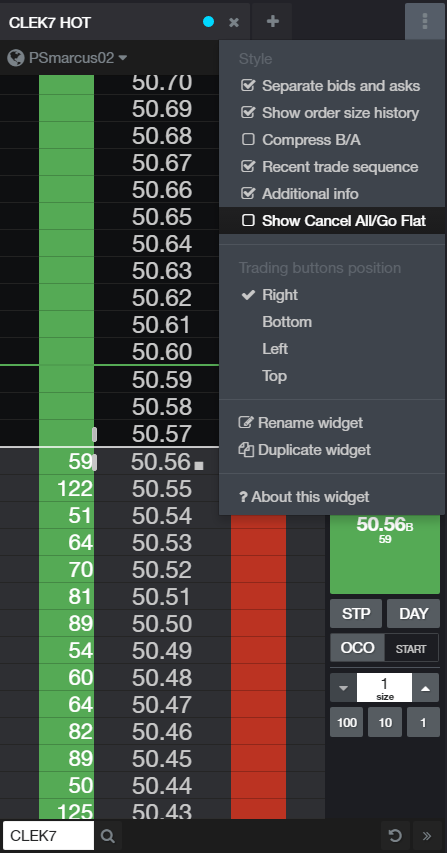
We hope that these updates help improve your trading workflow. We continually strive to improve your CQG Desktop experience. We invite you to vote for or enter features you want via our CQG Forums site.
Happy Trading!
The CQG M Team