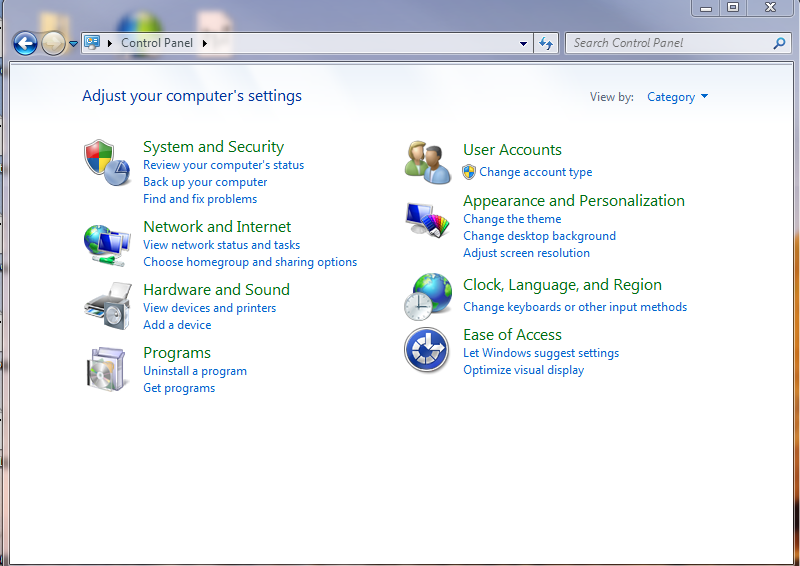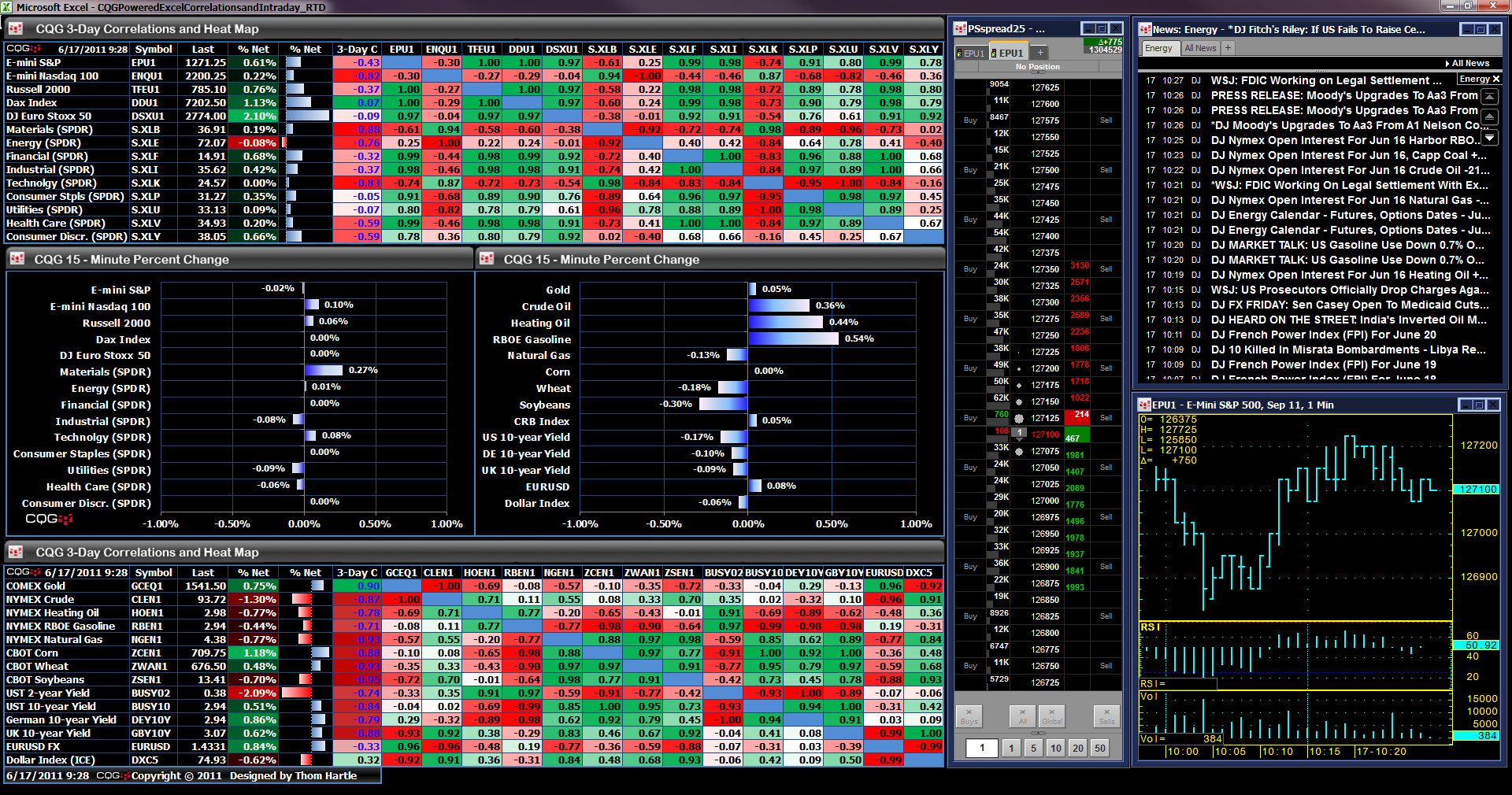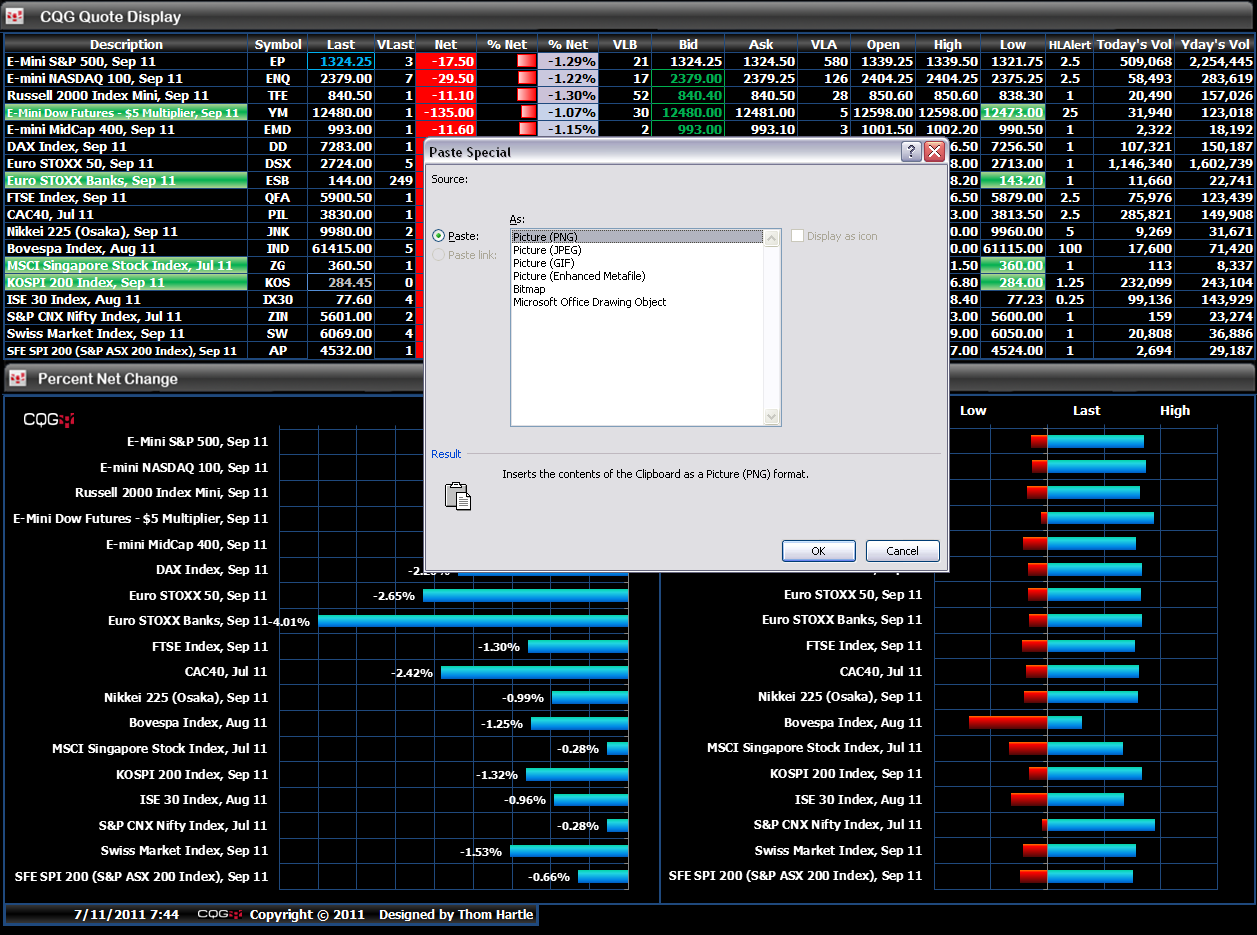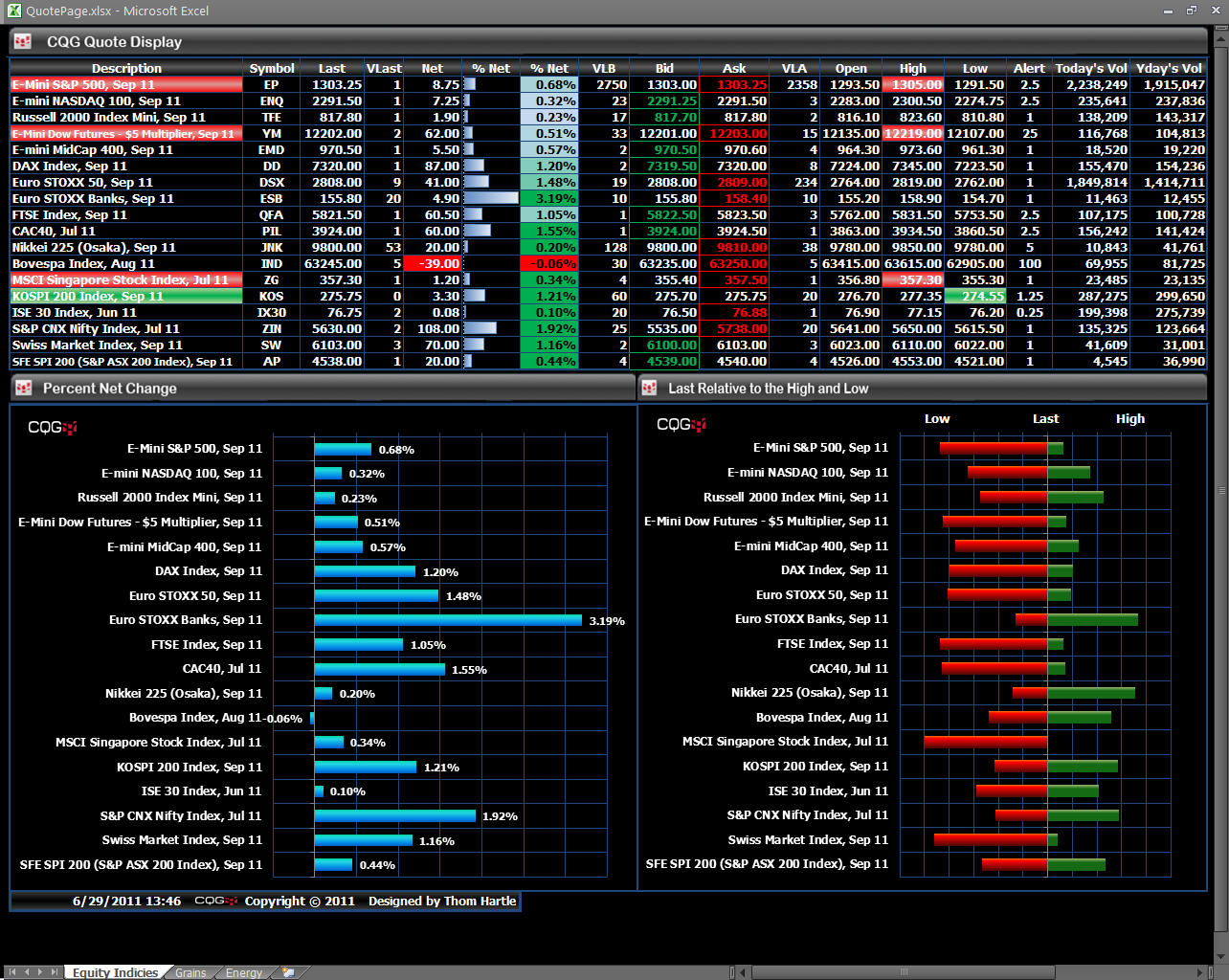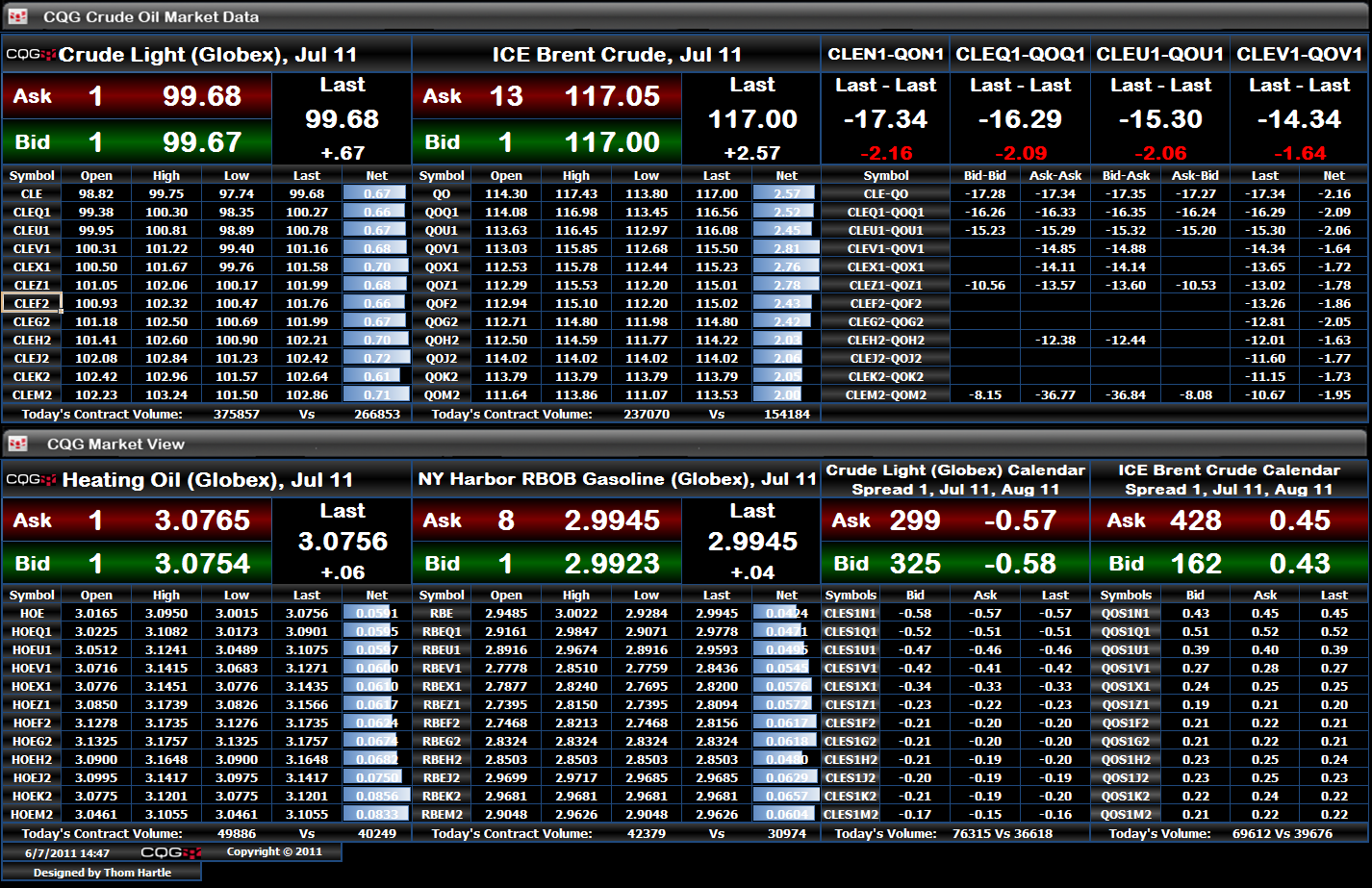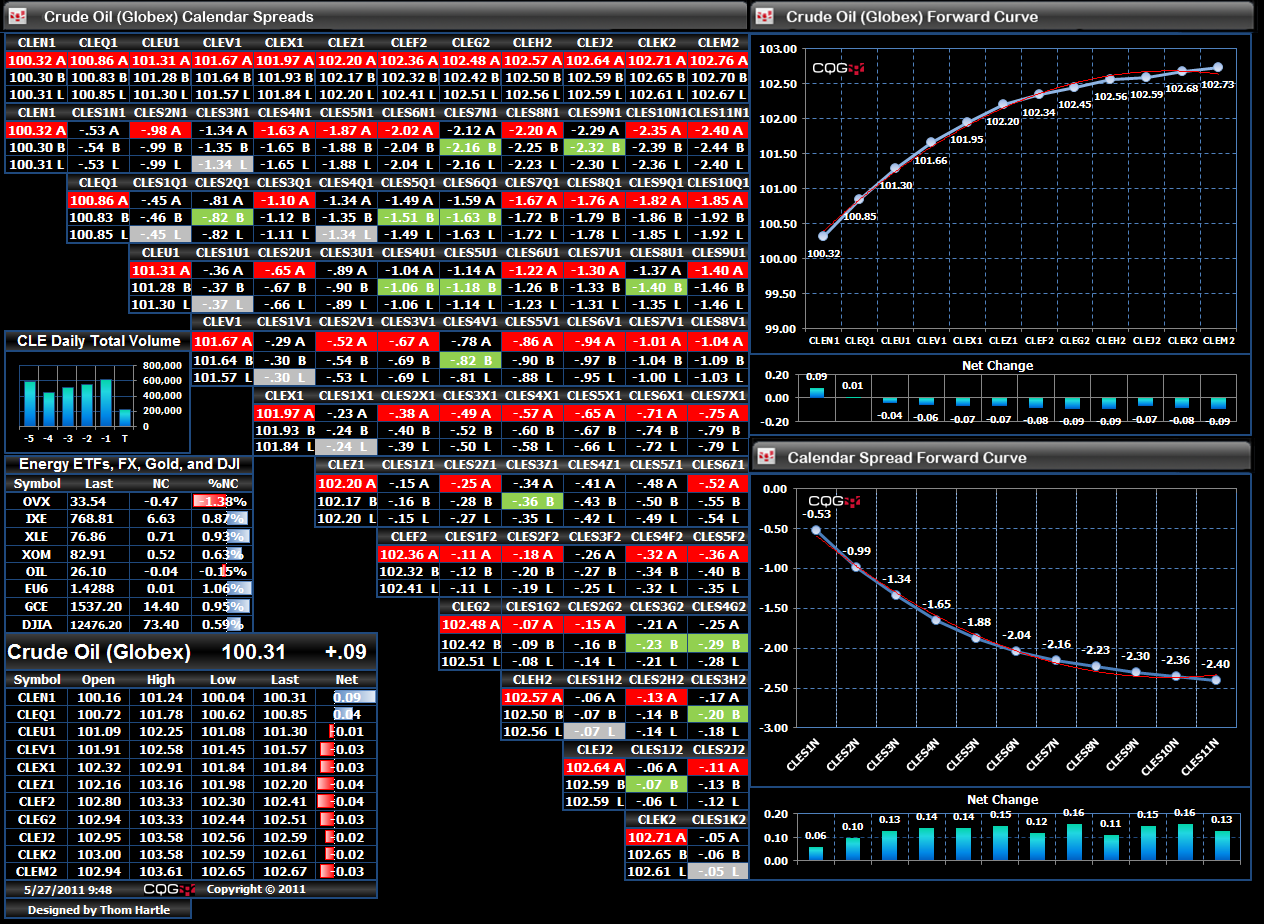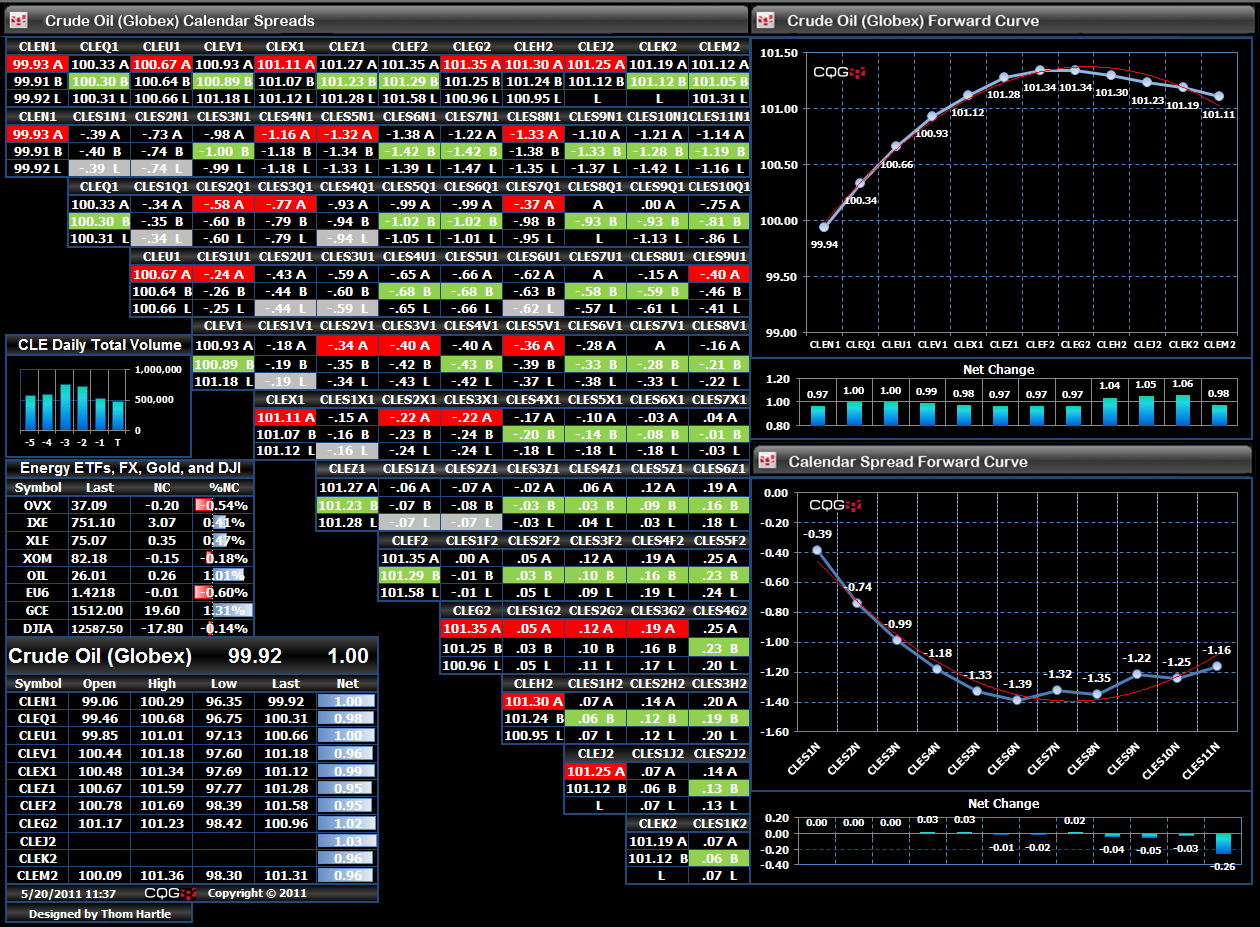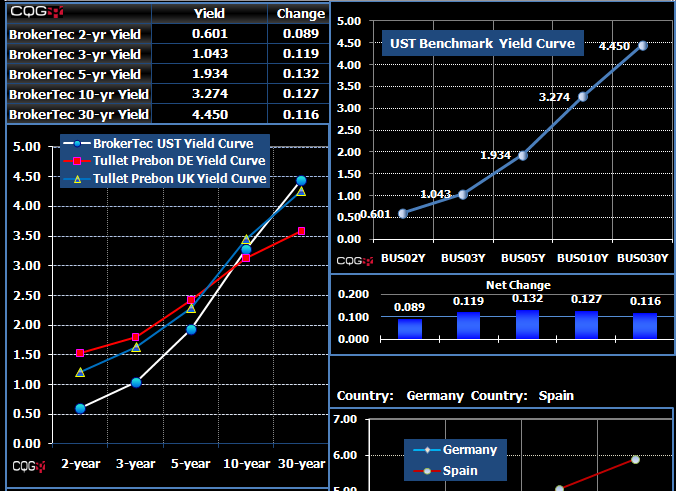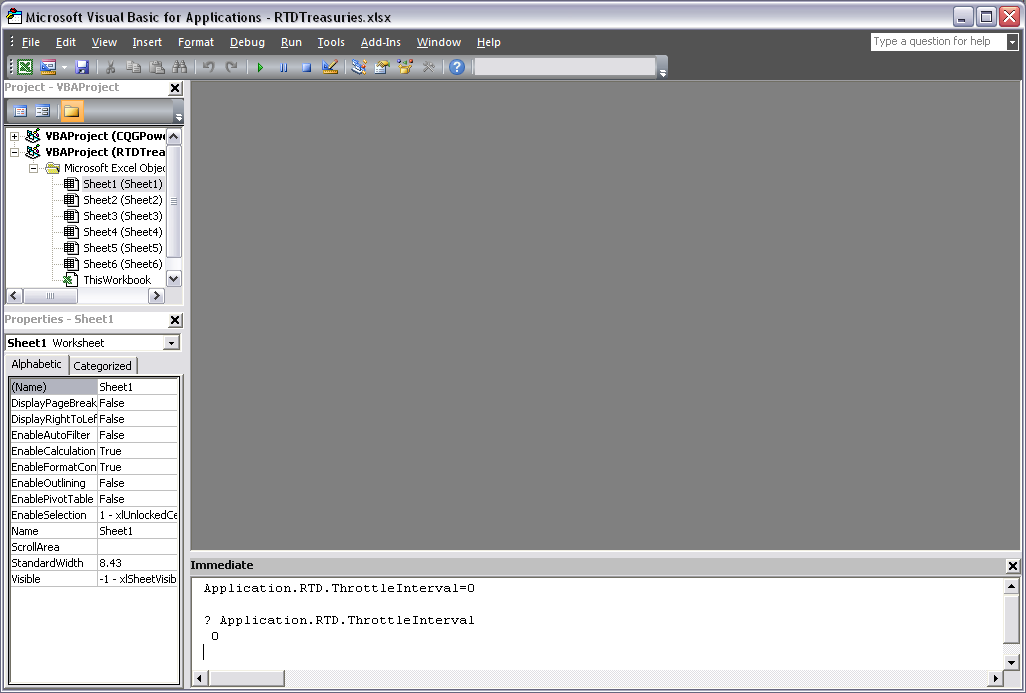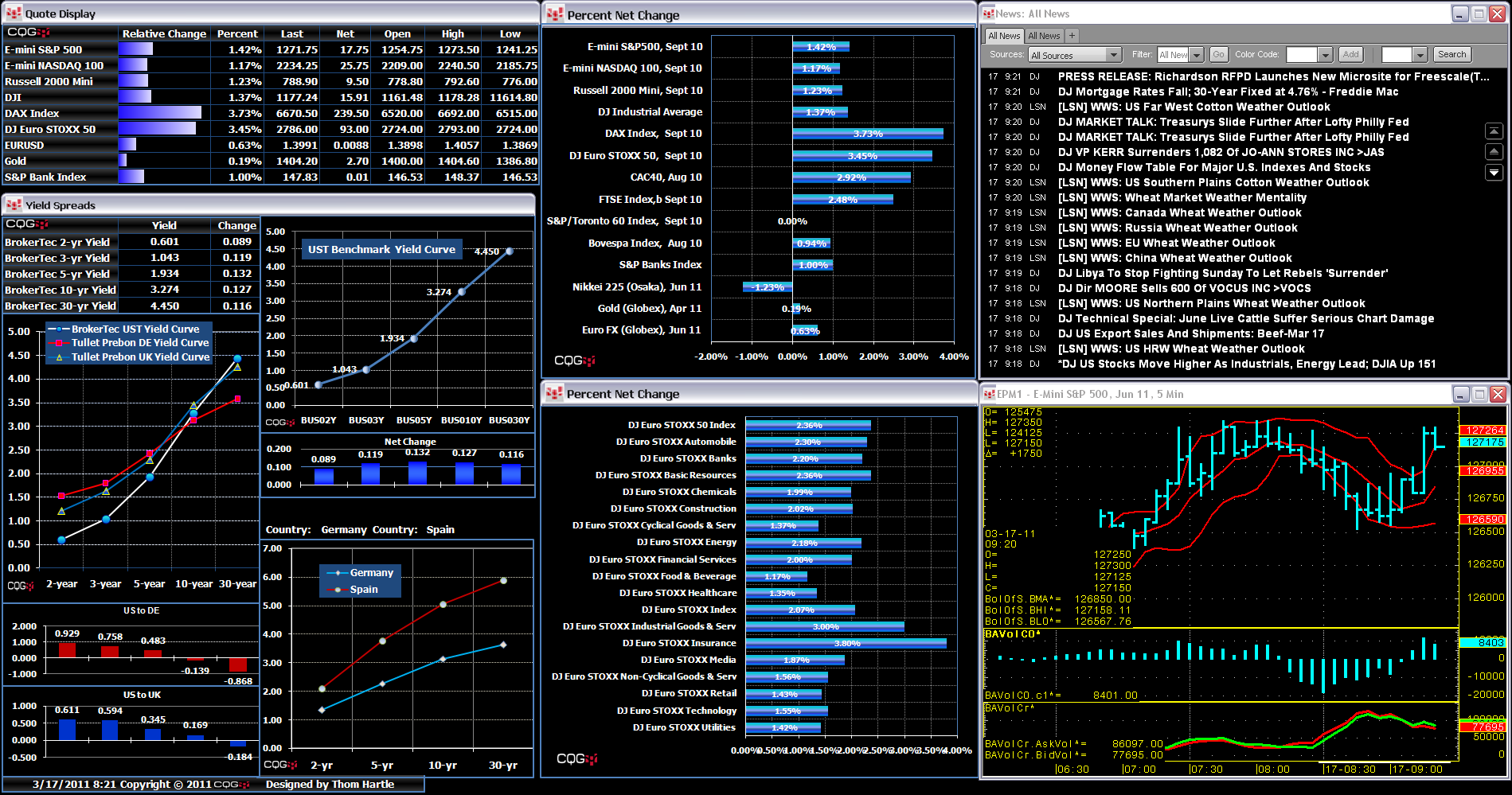If you use Windows® 7 and have upgraded to Office 2013, you may have noticed that price updates in your CQG-powered Excel dashboards now look like little slot machine quotes with prices rolling… more
Excel
CQG supports the Microsoft Excel RealTimeData (RTD) function in CQG Integrated Client version 8.4 and greater for delivering market data and other information to Excel. Through the combination of… more
Today, designing Microsoft Excel® spreadsheets can be more than just creating tables with a lot of numbers. As shown here in my columns, you can use conditional formatting such as heat… more
When designing Excel® spreadsheets like the example below, there are a few shortcuts you can use to make the process easier. Here, we will use the CQG Symbol Search and Quote SpreadSheet to add… more
RTD allows you to build elaborate quote displays that go beyond straight market quotes such as spread quotes between two markets. However, with more distant delivery months, there may be instances… more
When designing spreadsheets to visualize the markets, it is tempting to title rows and columns, but then you have to scan top to bottom and left to right to identify exactly what you are viewing.… more
One valuable feature in Excel® is conditional formatting. There is a wide array of rules available in the Conditional Formatting group after you select the Home tab in Excel. Here, we will use a… more
When writing formulas for calling market prices into Microsoft Excel® using RTD, you can choose between four different formats for the values returned. Here, I will review those formats and offer… more
CQG Integrated Client version 8.4 supports RealTimeData for sending data and other market information to Microsoft Excel®. This feature opens up many opportunities for creating custom displays and… more
I recently received a question regarding one of my images illustrating how I use Microsoft Excel® with CQG. In the image below, there is an Excel spreadsheet detailing current market activity… more