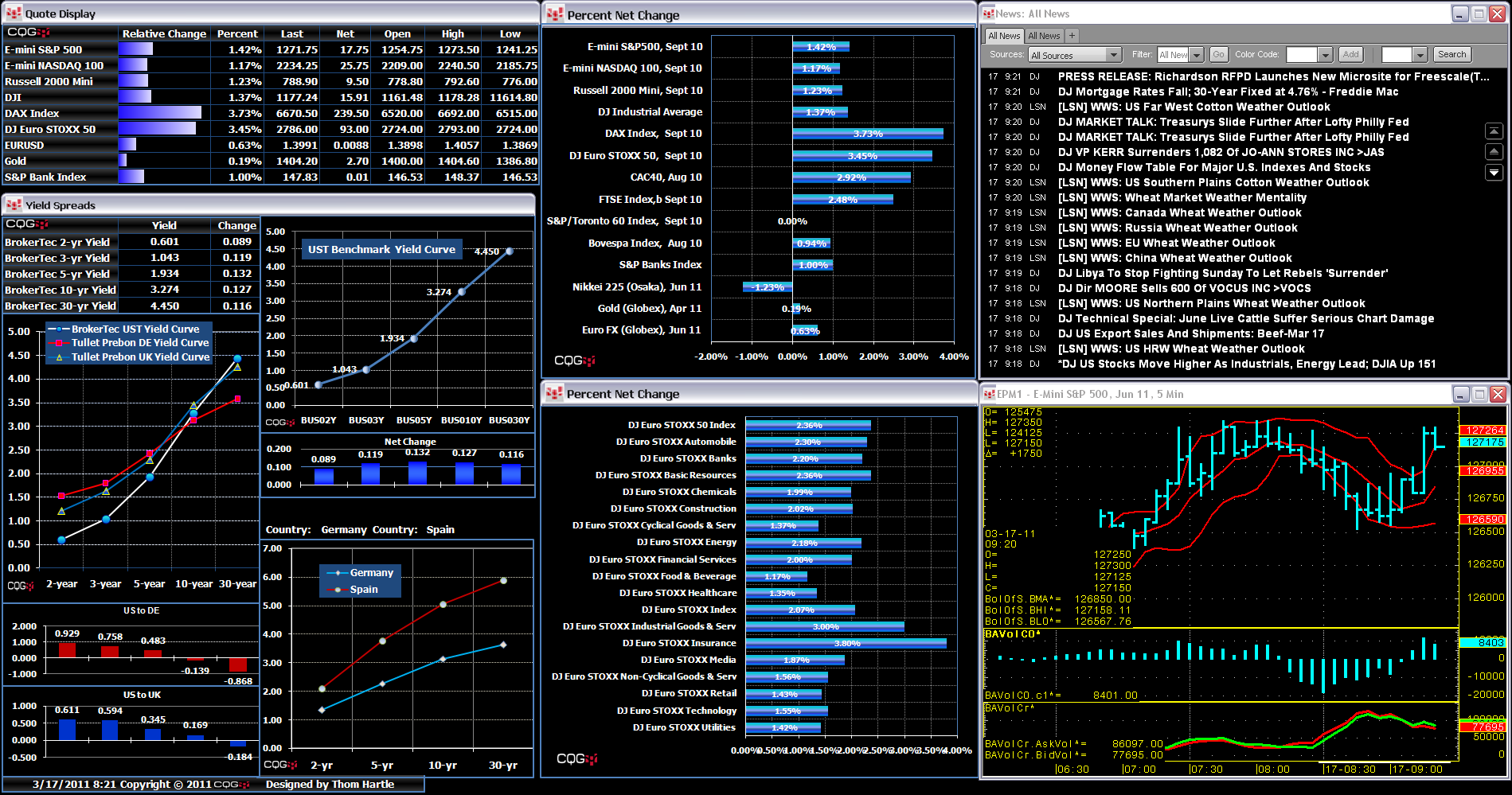I recently received a question regarding one of my images illustrating how I use Microsoft Excel® with CQG. In the image below, there is an Excel spreadsheet detailing current market activity along with CQG News and a CQG chart. It appears that both the news and the chart are working inside Excel. In reality, however, the two CQG displays, news and the chart, sit on top of Excel.
To move CQG windows to other CQG pages, use the following steps:
- In CQG, open the display you want. The display can be a chart, news, quote display, or any other display.
- Click the CQG icon in the window and select Window Out of Page. This window is now out of the CQG page.
- Move the window to another CQG page.
- Click the CQG icon and select Place in Current Page.
To display CQG windows on top of another application, such as Excel, use steps 1 and 2 above and then, when the window is out of the CQG page, click the CQG icon again and select Window on Top of All Applications. The CQG window can now be placed on top of Excel. You can still update the window, such as changing the chart symbol, while it is on top of Excel.