Charts
- Added space between current bar and price scale
- Crosshairs for mobile mode
Quotes
- New study column: Today's net change compared to the 20-day average true range
- Improved symbol list workflow
Trading
- Market buttons always available on HOT
- Comments column added to the Download fill report
More Details and How to Access the New Features
Chart Crosshairs in Mobile Mode
Tap the crosshairs icon in the upper left of the chart. The icon will turn to a blue color, indicating that crosshairs mode is on. Moving your finger on the chart body area will now control the crosshairs instead of panning the chart. Tap the icon again to turn off crosshairs mode. You can now pan the chart.
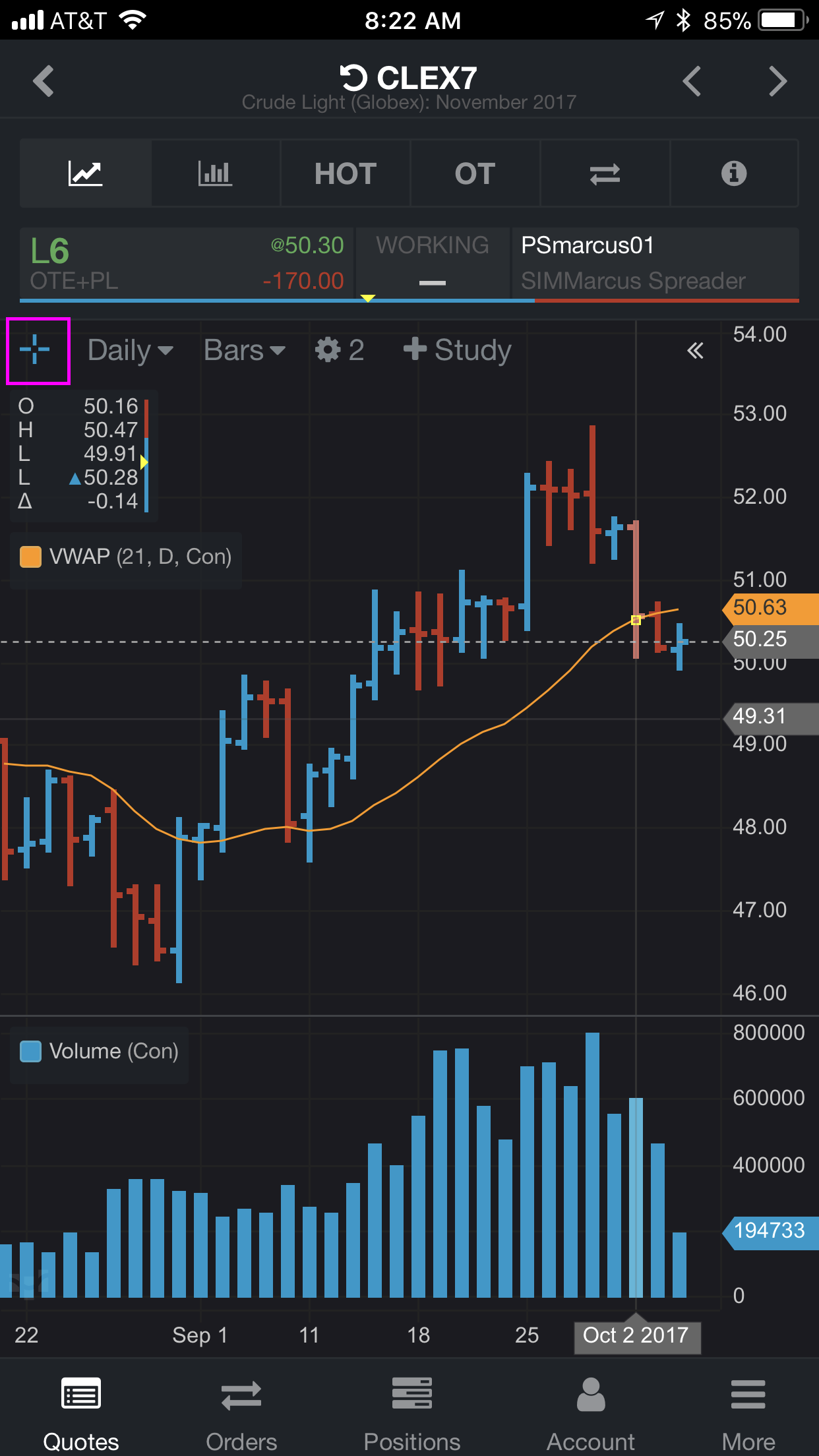
New Study Column in QSS: NC/ATR Shows Today's Price Action in Context
Today's net change compared to the 20-day average true range helps you see whether today's net change is significant compared to the last 20 days.
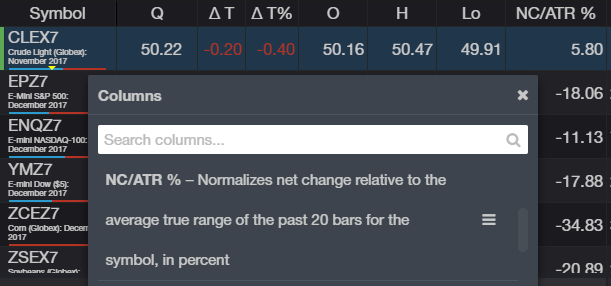
Improved Symbol List Access in Quotes
Access lists and symbol tasks from quote board tabs. Easily swap lists and manage symbols in a list. For pre-populated lists, going to Edit symbols will automatically create a copy of the list for you.
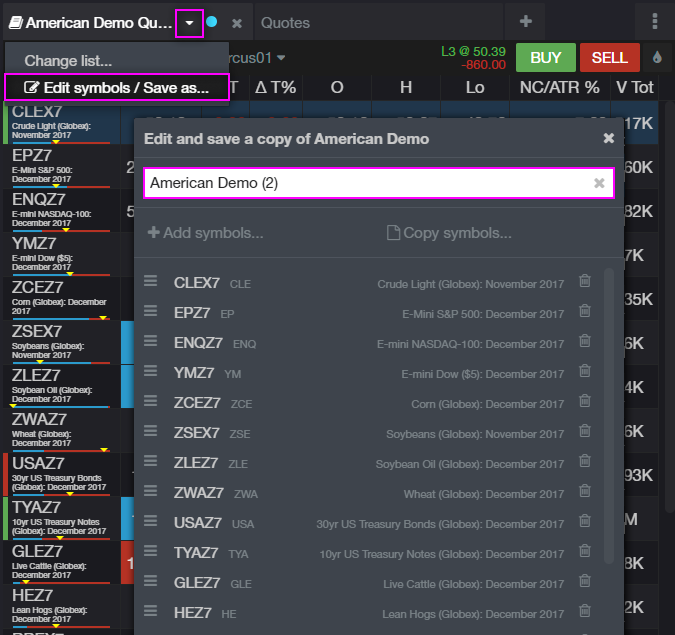
Additional Updates
- Tooltips on study lines in HOT
- Default VWAP study color is now yellow
- Increased contrast for order display study triangles on the chart for better visibility
We hope that these updates help improve your trading workflow. We continually strive to improve your CQG Desktop experience. We invite you to vote for or enter features you want via our CQG Forums site. And see past release notes on our website.
Happy Trading!
The CQG M Team