Here are some of the exciting new features available in CQG M version 2.9.
CQG M on Phones
- Details page layout improvements.
- Trading buttons moved from the top of the details page to the chart.
- Position display improvements give quick access to orders and positions and account switching.
Charts
- Thermometer: Optional thermometer shows the open, high, and low for the day on the chart price scale.
- More Moving Average (MA) options: As we work on configuring study parameters, we have added the most requested periods for the MA study.
- Session markers: A chevron icon just above the time scale shows where the trading session changes.
Quotes
- For all quote styles:
- Rollover the orders and positions indicator for a tooltip showing your orders and positions.
- Toolbar improvements make it easier to edit symbols and see orders and positions for the selected symbol.
- Highlight quote nuggets on new highs/lows.
- Thermometers on quote board (QB) and Market Watch added.
- Market Watch QB style added.
- Quote SpreadSheet (QSS)
- A new column displays day-over-day change.
- Drag-and-drop to reorder symbols.
- More easily edit symbols.
- Rollover the orders and positions indicator to see quantities.
- Separate setting for price movement vs. buy/sell colors.
Options
- Improved linking: When linked to a quote board, the options widget receives the commodity from the quoteboard. Clicking a bid/ask price will still push the options symbol and price to a linked trading interface.
Trading / Hybrid Order Ticket (HOT)
- P/L now shown next to the position.
- Highlight price on new highs/lows.
- Highlight average price of position.
Here are some screenshots to demonstrate how to access these features.
Improvements to CQG M on Phones
- Trading buttons have been removed from the details page to give more space to the content on each of the tabs.
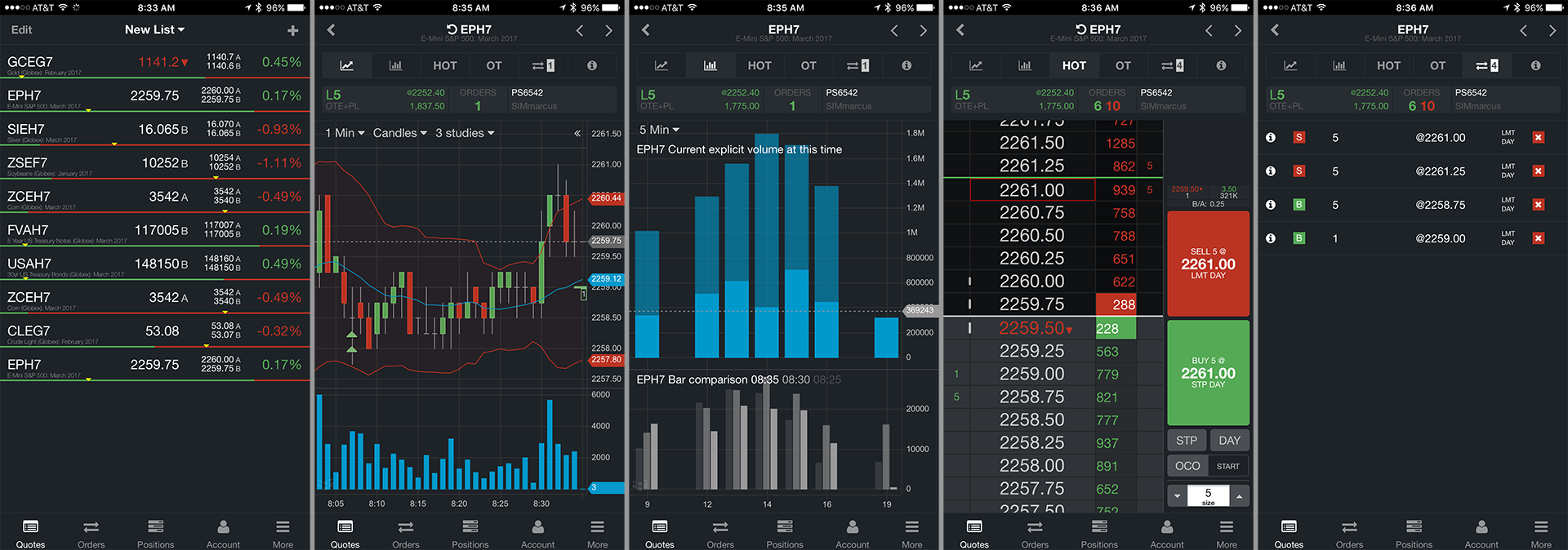
- In place of the trading buttons on the details page, we've added the trading buttons to the chart.
- Tap on the button in the upper right of the chart to show/hide the trading buttons.
- Use the gray up/down arrows to select a price on the chart. Double-tap the chart area to reset the price and the chart.
- The Order Display study is on by default and displays working orders and fills.

- The position line is visible on all tabs. Tap on the position to liquidate/go flat, tap on the orders display to switch to the orders view and manage orders. Tap on the account to select a different account.
Quote board improvements
- QSS
- Color highlight on new highs/lows.
- New column for day-over-day change.
- Reorder symbols easily by dragging and dropping.
- Toolbar improvements:
- Show/hide the toolbar from the task menu in the upper right.
- Select a symbol and type in the symbol entry field to edit.
- Orders and positions display for selected symbol.
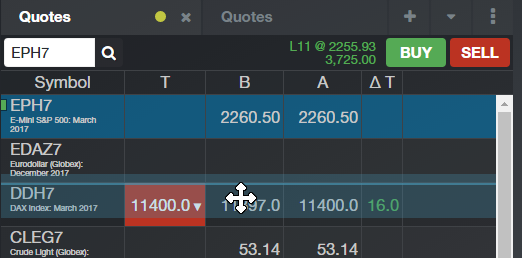
- Market Watch quote board
- Market Watch is an ultra compact, real estate-saving quote view very popular with CQG Integrate Client customers. It is similar to CQG M's mobile mode quote board.
- Access the style from the task menu for any quotebard.
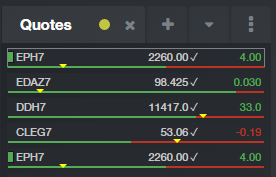
- Thermometers: added to QB and Market Watch, and updated to be consistent with CQG IC.
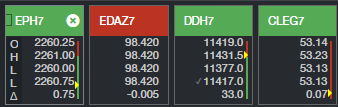
HOT and trading improvements
- P/L shown next to the position display.
- Price scale: The price scale highlights when a high/low is being made and it now highlights average fill price.
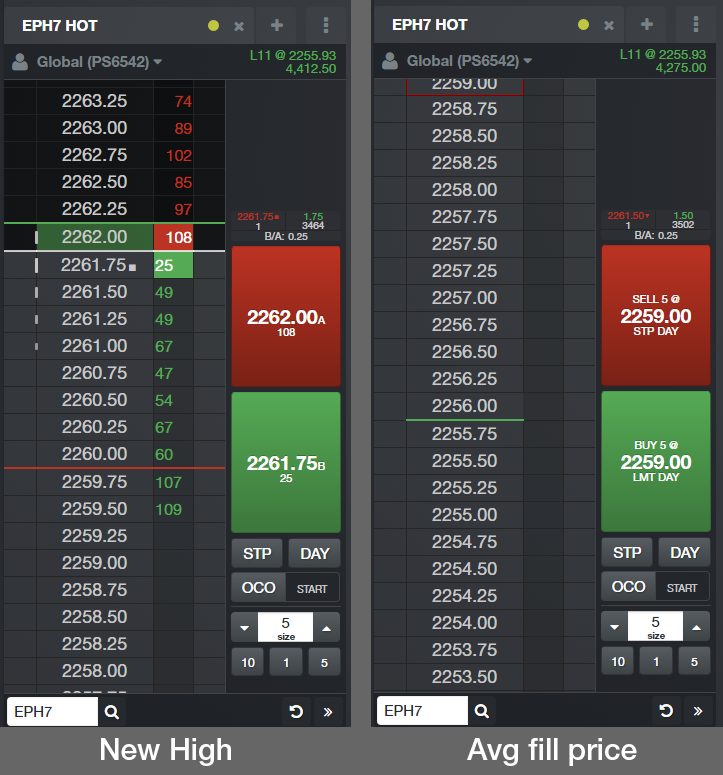
We hope that these updates help improve your trading workflow. We continually strive to improve your CQG Desktop experience. We invite you to vote for or enter features you want via our CQG Forums site.
Happy Trading, Happy Holidays!
The CQG M Team