We have exciting updates in this version! The long-awaited study parameters have been added to charts and trading now includes park and activate functionality. Here is a summary of the new features.
Quotes
- Orders and Positions columns are now available in the QSS style of the Quotes widget.
- Click on the column headers to sort by any column in QSS.
Charts
- Edit study parameters for any study and easily configure parameters and visual styles.
- Easily add a study to all charts on a page.
- Link studies to enable changing parameters on multiple charts at once.
- Added new daily value box with thermometer.
- Coming soon: tooltips and crosshairs.
Trading
- New park and activate functionality.
- Combine park and activate with GTT for hands-free workflow.
- Simplify setup by launching any Orders and Positions view from another Orders and Positions widget.
General
- Left bar will now stay open if you click the bars icon.
- Improved search for preferences.
- Added search functionality in the add widget dialog.
- Updated scroll bar styles.
More Details and How to Access the New Features
Orders and Positions Columns in QSS
Gain more details and insight into your orders and positions from the QSS style of the Quotes widget.
- In the widget task menu , click Manage Columns.
- Search for the available columns:
- Buys
- Sells
- Working below Market - includes sell stop orders below market
- Working above Market - includes buy stop orders above market
- Open Position
- OTE
- P/L
- OTE + P/L

The Study Dialog: One Step for Adding and Managing Studies
This is a long-awaited feature for CQG M. You can now easily add studies and edit parameters, both mathematical and visual.
- Click the +Study button from charts to open the study dialog.
- Configure study parameters to your preferences.
The study dialog has some similarities to CQG Integrated Client. One example is being able to filter the full list of studies via the +Study tab, but with some improvements.
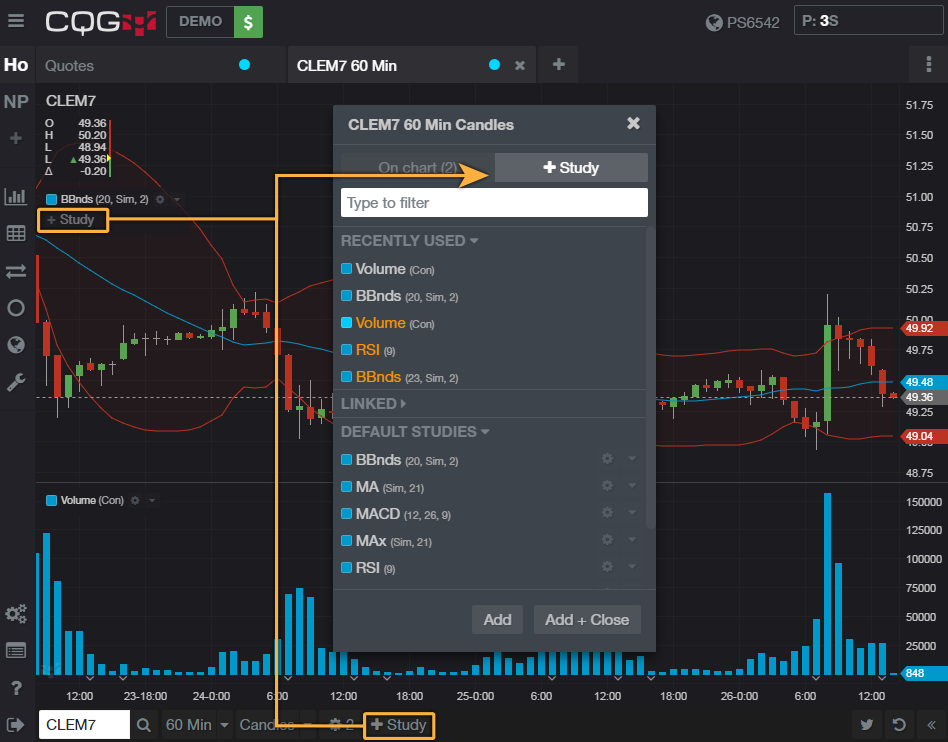
We combined the dialog with the On chart tab, which allows you to manage studies and objects on the chart. You no longer have to search for where to edit parameters or remove studies. This is the one window where you can view everything on your chart to manage, remove, or hide items. To access, click the gear icon in the chart toolbar to open the window; the number after the gear icon shows how many studies are on the chart.
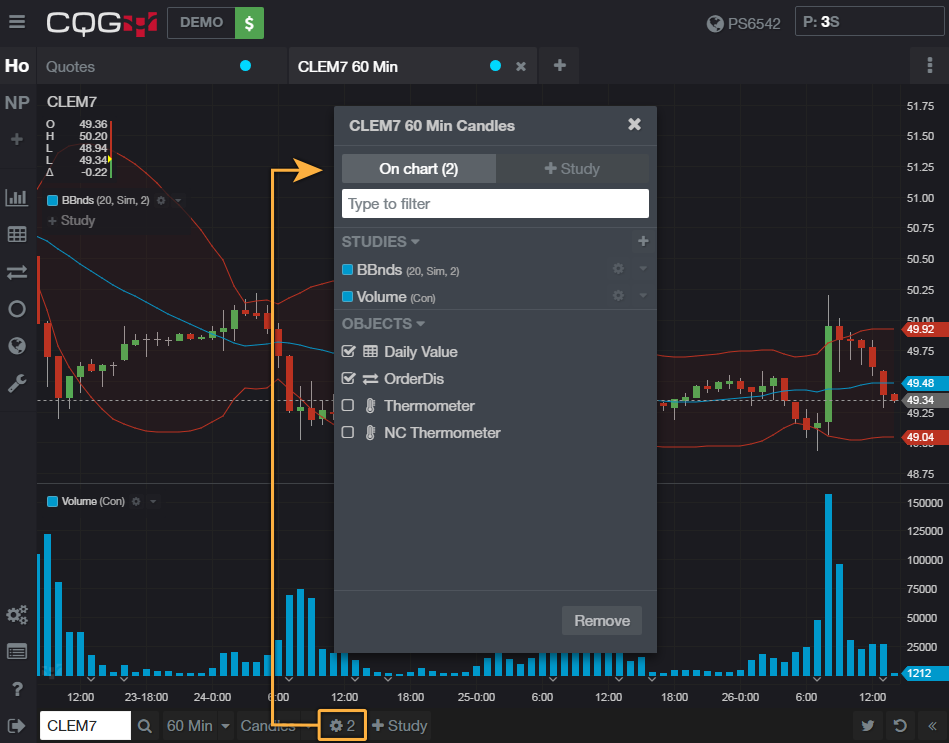
Studies on Multiple Charts: Better, Modern Workflow
We made managing studies on multiple charts super simple. Click the drop-down icon next to the study name to add a study to all charts on a page.
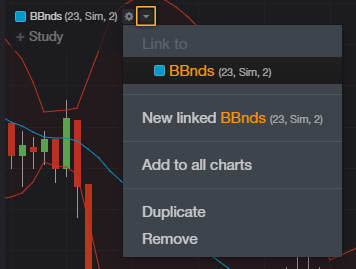
In addition, a new concept we call 'linked studies' enables you manage the parameters of that linked study across multiple charts. We hope it will save you time.
Park and Activate Orders
With this new feature, you can place parked orders from the Trading widgets and park orders from the Orders widget. Combine the park and activate functionality with GTT duration to get orders in and out of the market hands-free. To do this, you first need to turn on park functionality in preferences:
- Open the Preferences dialog.
- Enter "Park" in the search field.
- Enable park and activate functionality.

We hope that these updates help improve your trading workflow. We continually strive to improve your CQG Desktop experience. We invite you to vote for or enter features you want via our CQG Forums site.
Happy Trading!
The CQG M Team