Quotes
- Improved tooltips when hovering over symbols in QSS and in the heatmap style
- Added columns for contract month and month/year in QSS
Trading
- Added the option to set order size defaults for individual commodities
- Native spread leg prices are now displayed correctly
- Sorting is saved for QSS and orders widgets
General
-
Updated styles: in dark theme, entry fields now have dark backgrounds
Charts
- In a study dialog, when no study is selected, the bottom-right button can close the dialog
More Details and How to Access the New Features
Improved Tooltips in Quotes Widget
When hovering over a symbol in QSS and in the heatmap view of the quotes widget, you receive a more comprehensive tooltip that provides a current market data summary.
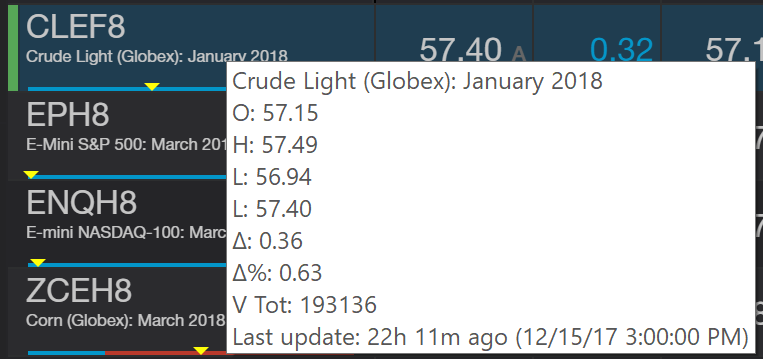
Contract Month and Month/Year Columns in QSS
You can now add the contract month and contract month/year columns in QSS using the column manager. You can access the column manager from the task menu on the quote widget.
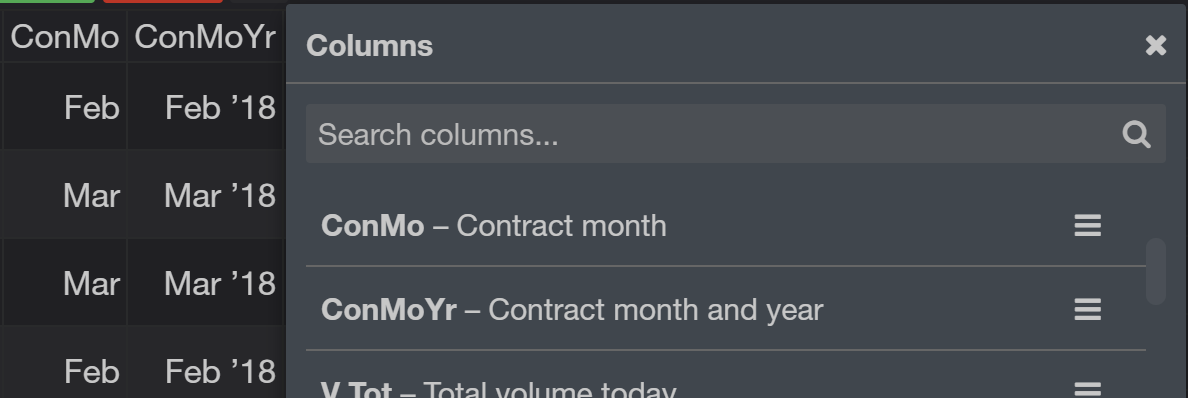
Order Size Defaults
You can now set up default order size values in the order size buttons of the trading widgets. To access, go to Preferences and then select Order size buttons. Type in a commodity symbol in the symbol field and then click the Add symbol button. A row for that commodity will be added to the list. Type in the three default order sizes you want for that commodity. Next time you enter that symbol into HOT or the trade widget, the order size buttons will show the values you've entered.
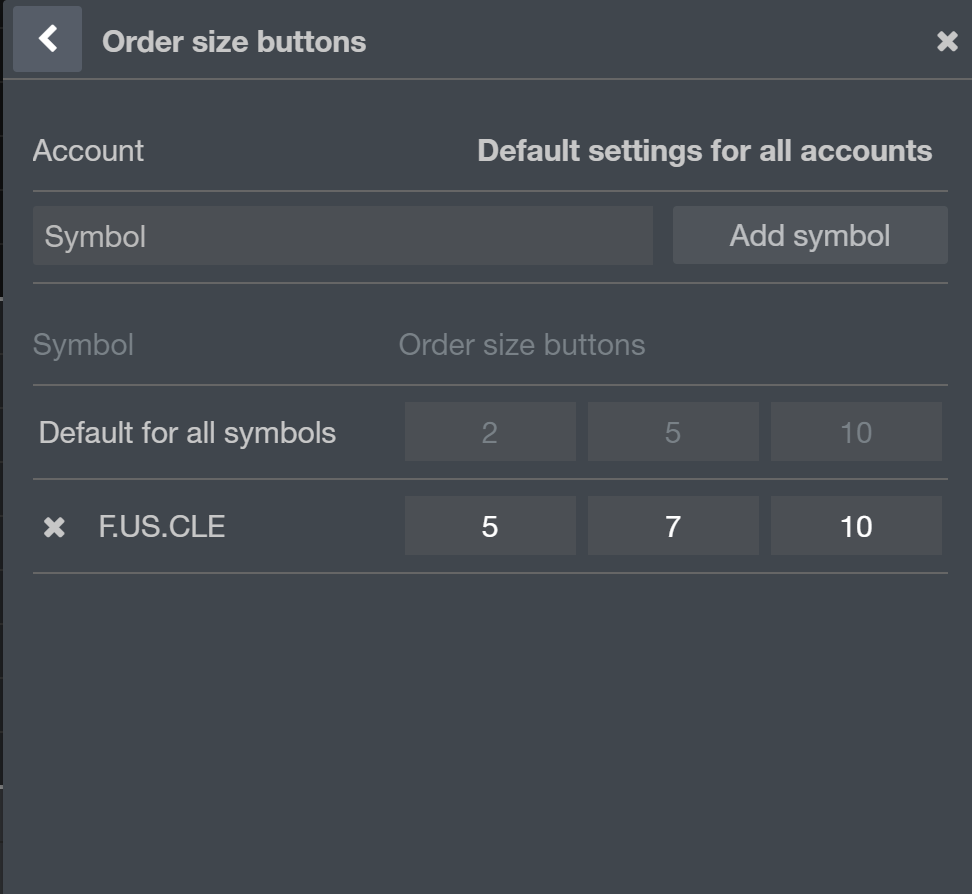
We hope that these updates help improve your trading workflow. We continually strive to improve your CQG Desktop experience. We invite you to vote for or enter features you want via our CQG Forums site. And see past release notes on our website.
Happy Trading!
The CQG Desktop Team