Quotes
- Improved process for adding and editing symbols on quote boards
- Improved experience when managing lists
- Added VWAP column in QSS
Charts
- Added ability to show/hide session breaks as vertical lines
- Added ability to show/hide study parameters and extra information on the chart
Trading
- Added audio alerts for fills
More Details and How to Access the New Features
Adding Symbols in a Quote Board
To add a symbol to a quote board, click the + button in the toolbar in the far left corner. A popup menu will appear where you can type a word or symbol to search for. Select the symbol from the menu. The new symbol is added to the bottom of the list. Use drag and drop to reorder the symbols.

Editing a Symbol in a Quote Board
Double-click an existing symbol that you want to replace in a quote board. A popup menu will appear. Type a word or new symbol and select the symbol from the menu. The new symbol replaces the original symbol you clicked.
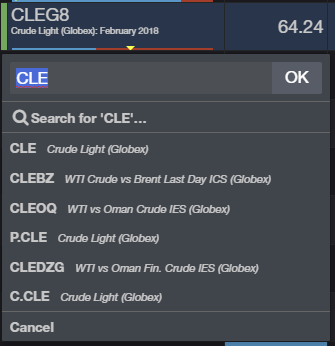
Accessing and Controlling Symbol Lists from Quote Board Tabs
Click the tab of a quote board to see available options:
- New... Creates a new list. Hides any existing contents.
- Open... Opens the dialog to enable you to open a predefined list or create a new one.
- Rename... Opens a dialog to give a list a new name.
- Make a copy... Duplicates the current list. Opens a dialog to give the duplicate list a new name.
- Share... Opens a dialog to create a link that can be sent.
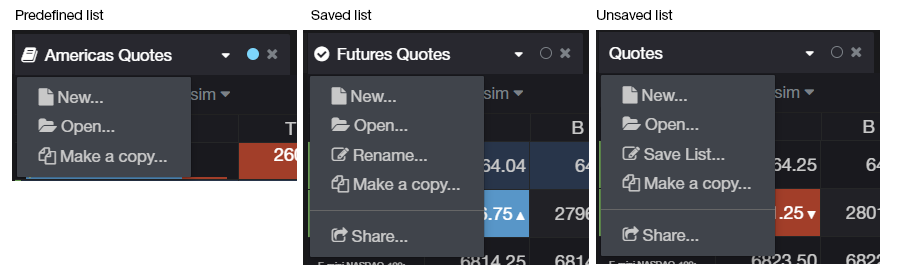
Show/Hide Session Lines on a Chart
Display lines for sessions on a chart using the setting in the chart objects section of the chart configuration dialog.

Show/Hide Additional Information on a Chart
Minimize extra information on a chart using the 'eye' button. It hides study parameters and the daily value quote nugget on the chart.

Sound Alerts for Fills
Turn on audio alerts for fills in preferences. Open preferences from the left-hand menu bar. Enter "sound" to find the setting quickly.

We hope that these updates help improve your trading workflow. We continually strive to improve your CQG Desktop experience. We invite you to vote for or enter features you want via our CQG Forums site. And see past release notes on our website.
Happy Trading!
The CQG Desktop Team