Charts
- Added crosshair mode
- New studies available: ADX and Fast Stochastics
Quotes
- New data visualization histogram columns for net change and percent net change columns in QSS
General
- When opening new HOT or chart widgets, they will default to the last used symbol instead of opening the Edit symbols dialog
- Linking has been added to the symbol entry field in HOT and charts to make linking even easier
- Default column sizing for orders and positions
Trading
- Highlight box added around best bid/ask in HOT
Options
- High and low columns now available
More Details and How to Access the New Features
Crosshair Mode on Charts and New Studies
A new button in the chart toolbar enables crosshair mode. Turning it on will highlight objects beneath the cursor when you hover over a bar.
Access the new studies by clicking the +Study button.
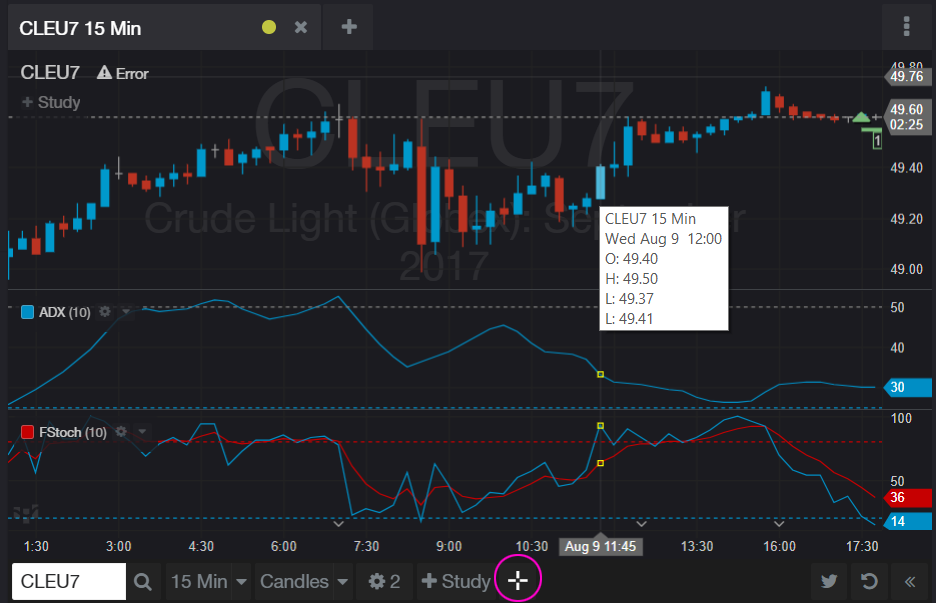
New Columns in QSS
- In a QSS-style quotes widget, go to the task menu in the upper right-hand corner and select Manage Columns.
- In the Manage Columns dialog, search for Histogram to see available histogram columns.
- Click to add and then drag and drop to rearrange the columns.
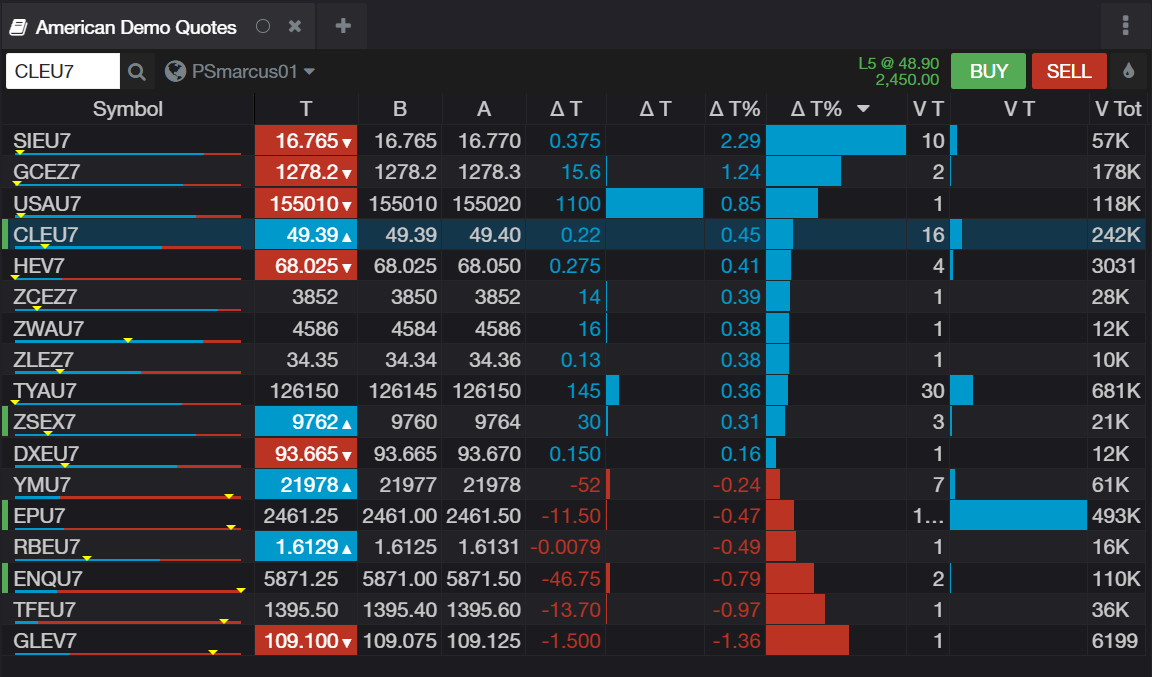
Highlight Best Bid/Ask in HOT
An option to add a box around the best bid/ask has been added in HOT. Access the option via the task menu.
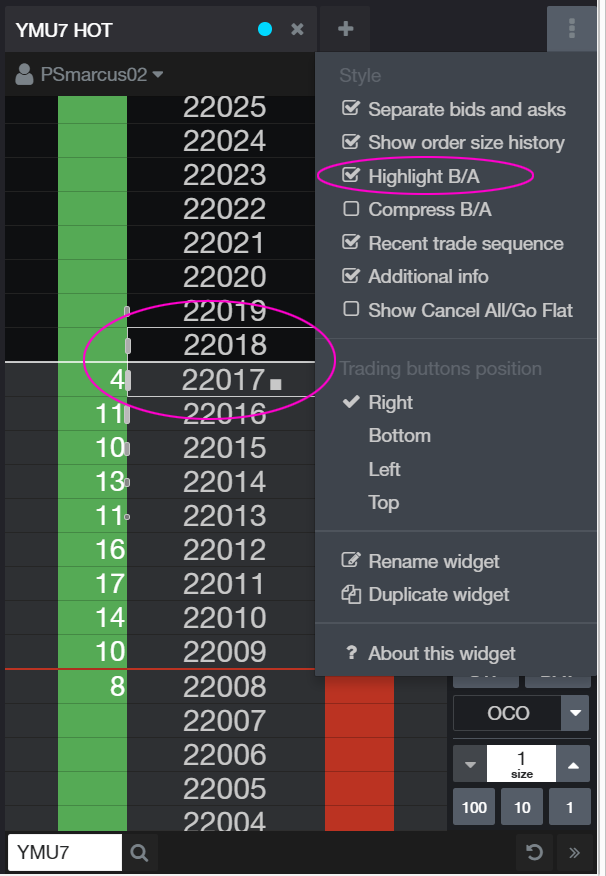
Options High and Low Columns
In the options widget, from the task menu, click Manage Columns and then add H and L for high and low columns.
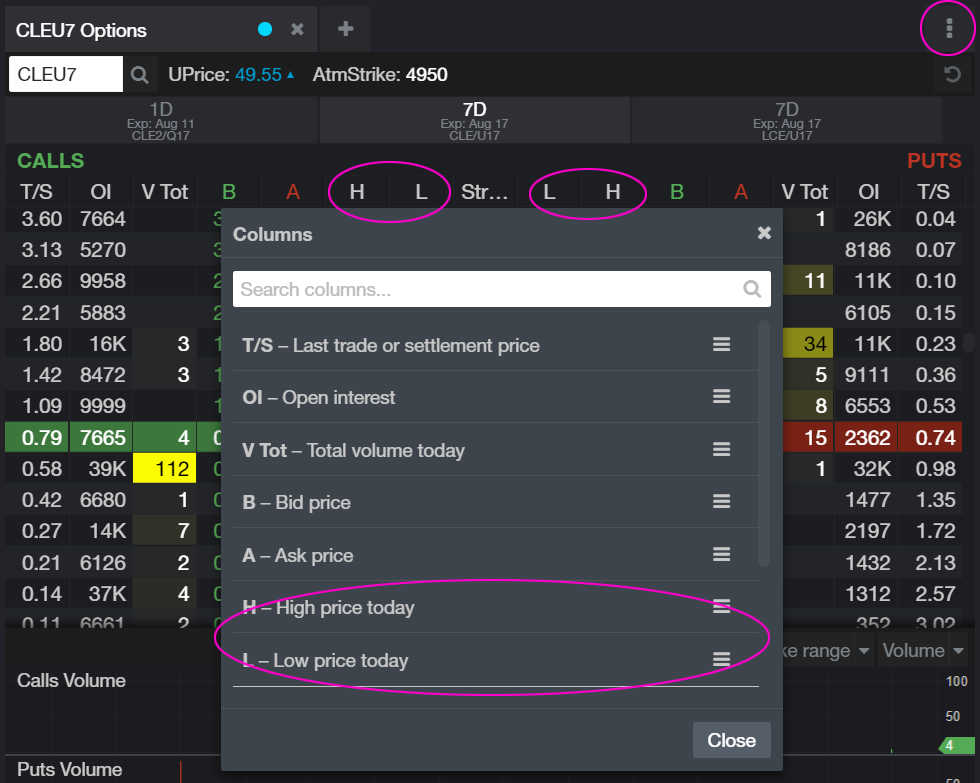
We hope that these updates help improve your trading workflow. We continually strive to improve your CQG Desktop experience. We invite you to vote for or enter features you want via our CQG Forums site.
Happy Trading!
The CQG M Team