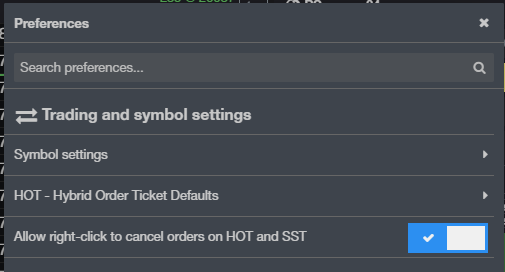Quotes
- Ability to sort a QSS and SST by symbol
Trading
- Right-click to cancel orders now available on HOT and SST
- Bracket orders now available on the Order Ticket
- Position margin in the Account Summary widget is now received directly from the risk server
- Improved performance for displaying a large number of orders
Charting
- After changing color of bars, next chart opened will use the new bar color
- Thermometer chart object dotted lines now only extend to the start of the session
More Details and How to Access the New Features
Sort by the symbol column in QSS and SST
Now, like any of the other columns in QSS/SST, clicking on the column header will sort by that column. Its a 3-state toggle, so clicking on the column will toggle between ascending, descending, then back to manual sort.
Right-click to cancel orders on the HOT & SST
To turn this feature on, go to Preferences > Trading and symbol settings > Allow right-click to cancel orders on HOT and SST.
Chart thermometer dotted lines now only span the length of the days' session.
To make the thermometer or the net change thermometer visible, click the gear icon in the chart toolbar. Then click on the eye icon to make the thermometer appear on the chart.
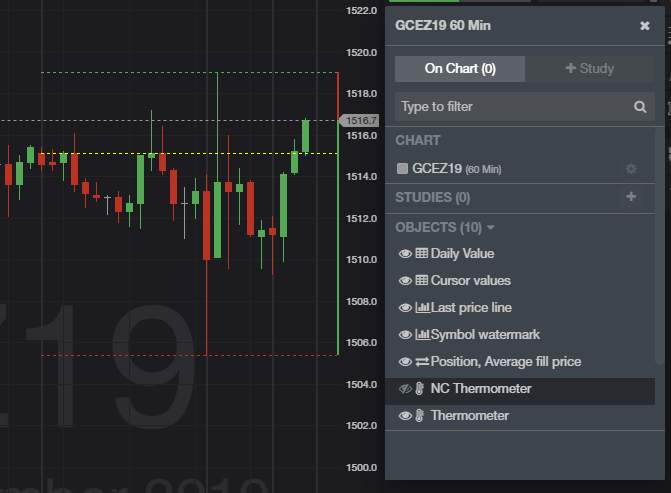
We hope that these updates help improve your trading workflow. We continually strive to improve your CQG Desktop experience. We invite you to vote for or enter features you want on our CQG Forums site. And see past release notes on our website.
Happy Trading!
The CQG Desktop Team