Trading
- Positions widget: new columns for OTE in reporting currency
- Orders widget: ability to see individual fills
- Comment field now shows in fill report
Charts
- Crosshair mode: pan chart using two fingers
General Updates
- Active widget indication
- OK/Close buttons in dialogs
More Details and How to Access the New Features
New columns for OTE in Positions widget
Trading internationallly? Add columns to show OTE in your reporting currency. Go to the task menu in the top right of the Positions widget and to go "Manage Columns."
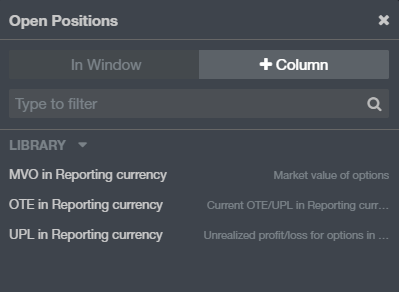
See individual fills in the Orders widget
Now, similar to the Positions widget, Orders widgets include a control on the far left of each row where you can see details for an order with partial fills. Open the row to see individual fill sizes. Click on the order info icon to see further details.
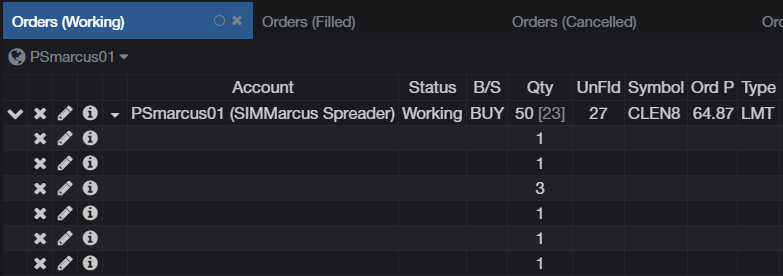
Comment field in the Fill Report popup
We've improved the layout of the Fill Report. And if you are using order comments, they will appear in the fill report.
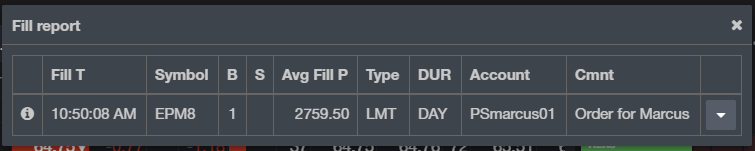
We hope that these updates help improve your trading workflow. We continually strive to improve your CQG Desktop experience. We invite you to vote for or enter features you want via our CQG Forums site. And see past release notes on our website.
Happy Trading!
The CQG Desktop Team