Charting
- Tick charts
- Working orders are now displayed on daily charts
Trading
- Park All button now respects filters in widget
- Orders widgets support multi-select and displaying avg fill price for multiple orders
- Default order size can now be set to 0
- UDS for those suitable for trading at the CME, those suitable for trading at Eurex, Euronext, and the ICE exchanges, and those that are not tradable UDS symbols
How to access average fill price for multiple orders
- In the Orders and Orders Filled views, select multiple orders using Shift+Click or Ctrl+Click
- In the toolbar go to the Download dropdown and select Filled Orders Info
- A dialog will appear with the average fill price and individual fills

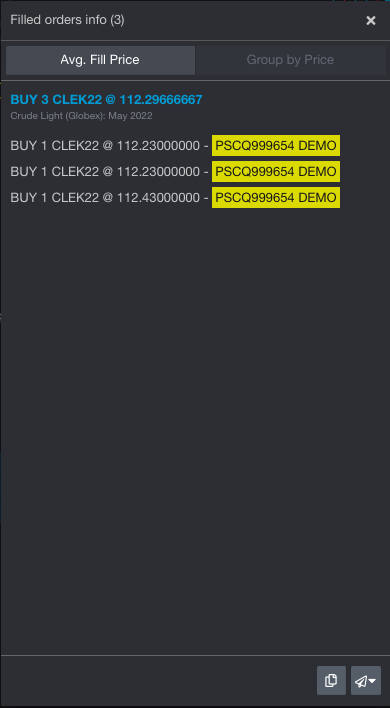
How to access UDS functionality
- Open the Spread Builder widget in the Trade menu
- Select In the template dropdown, select Custom or a suitable template
- Enter a symbol from an exchange the supports UDS
- those suitable for trading at the CME, those suitable for trading at Eurex, Euronext, and the ICE exchanges, and those that are not tradable UDS symbols
- Click the Create button
- A UDS will be returned from the exchange
- Once a UDS has been defined at the exchange, you can place an order via the trading toolbar

We hope that these updates help improve your trading workflow. We continually strive to improve your CQG Desktop experience. We invite you to vote for or enter features you want via our CQG Forums site. And see past release notes on our website.
Happy Trading!
The CQG Desktop Team