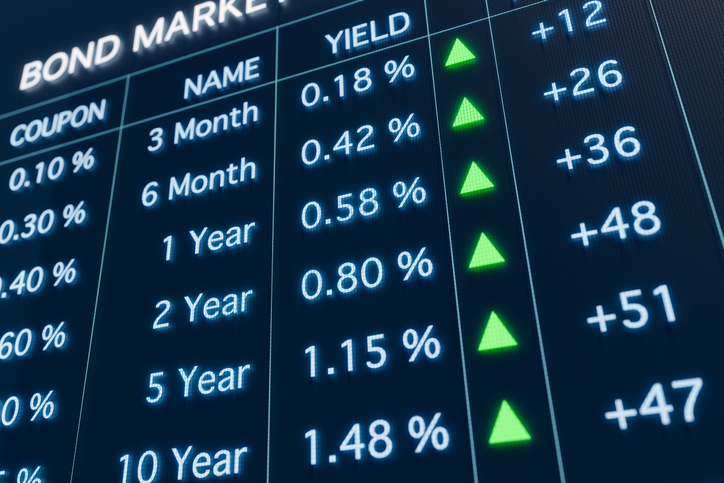Each Wednesday this article will be updated with the current seasonal study using CQG's Seasonal analysis applied to the Soybean, Wheat and Corn markets. You can download the CQG pac providing the… more
Thom Hartle
The Fixed Income futures markets are mostly lower so far this week. The TSE 10 Year JGB, Sep 24 contract is down 0.48%. The best performer in the US market is the 2yr US Treasury Note (… more
This midweek snapshot shows a mostly positive performance for the Equity Index futures markets. The best performer in the Japanese market is the JPX Prime 150 Index, Sep 24 contract with a… more
Each Wednesday this article will be updated with the current seasonal study using CQG's Seasonal analysis applied to the Soybean, Wheat and Corn markets. You can download the CQG pac providing the… more
This midweek snapshot shows a mostly positive performance for the Equity Index futures markets. The best performer in the Japanese market is the TSE REIT Index, Sep 24 contract with a +0.03… more
The Fixed Income futures markets are mostly lower so far this week. However, the TSE 10 Year JGB, Sep 24 contract is up +0.05%. The best performer in the US market is the 2yr US Treasury… more
Each Wednesday this article will be updated with the current seasonal study using CQG's Seasonal analysis applied to the Soybean, Wheat and Corn markets. You can download the CQG pac providing the… more
The Fixed Income futures markets are higher so far this week. The TSE 10 Year JGB, Jun 24 contract is up +0.02%. The best performer in the USA market is the 30yr US Treasury Bonds (Globex… more
This midweek snapshot shows a mostly positive performance for the Equity Index futures markets. The best performer in the Japanese market is the Nikkei 225 (Osaka), Jun 24 contract with a +… more
Each Wednesday this article will be updated with the current seasonal study using CQG's Seasonal analysis applied to the Soybean, Wheat and Corn markets. You can download the CQG pac providing the… more