General Updates
- Full screen button
- Network activity indicator and window
- Performance fix for users with many accounts
Trading
- Server-side bracket orders
- Trailing limit and stop orders
- Iceberg orders
- Improved filled orders workflow
Charts
- Cursor value box
More Details and How to Access the New Features
Here's an overview video of the new features:
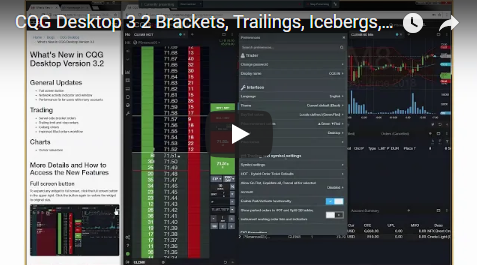
Full screen button
To expand any widget to full screen, click the full screen button in the upper right. Click the button again to restore the widget to original size.
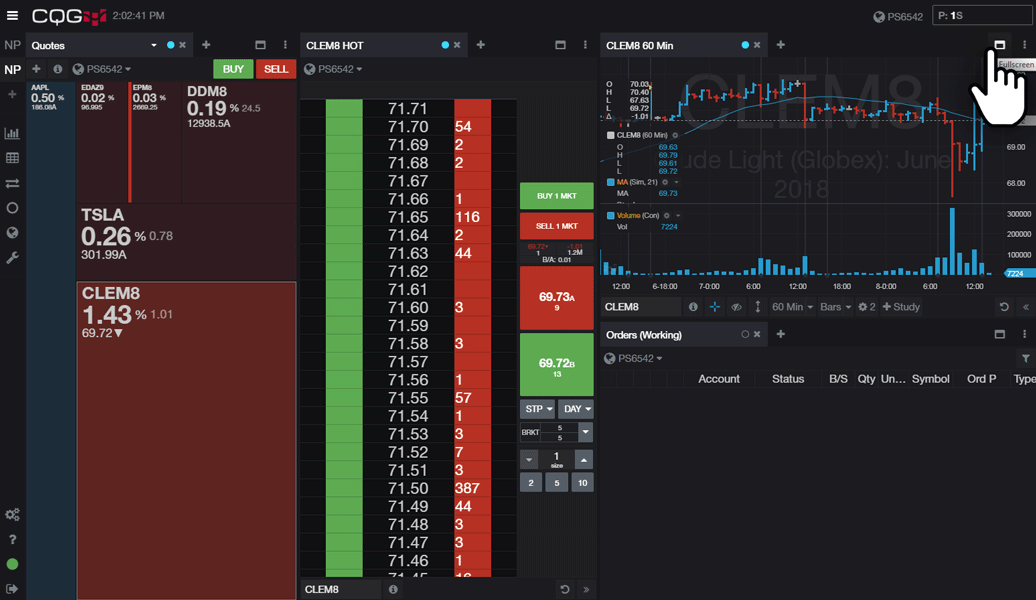
Server-side Bracket Orders
After you enable bracket orders in in preferences:
- In the HOT, go to the OCO dropdown and select 'Bracket mode'.
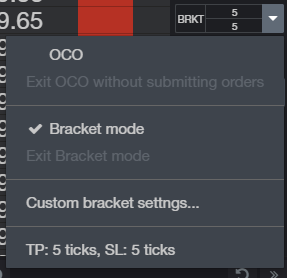
- The control will show BRKT and the number of ticks for the target profit order and stop loss order.
- Click on the BRKT to enable the mode for your next order.
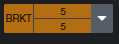
- When you place your next order, the confirmation window will display the bracket parameters and can be edited before submitting the order.
Because the orders are working on the server, if you exist CQG Desktop, your orders continue to work as expected.
Learn more about server-side brackets, trailing, and iceberg orders on our help website.
Improved Filled Order Workflow
In the Fill report and in the Orders widgets, you can easily add a stop-loss order, or add OCO orders to bracket your fill.
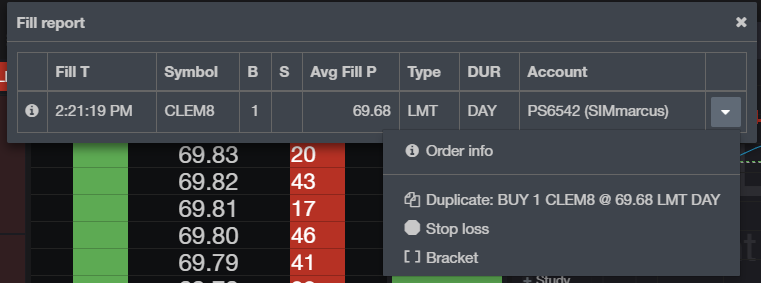
Cursor value
When rolling over the chart when crosshairs mode is 'on', the chart will display cursor values for the chart bars and studies.
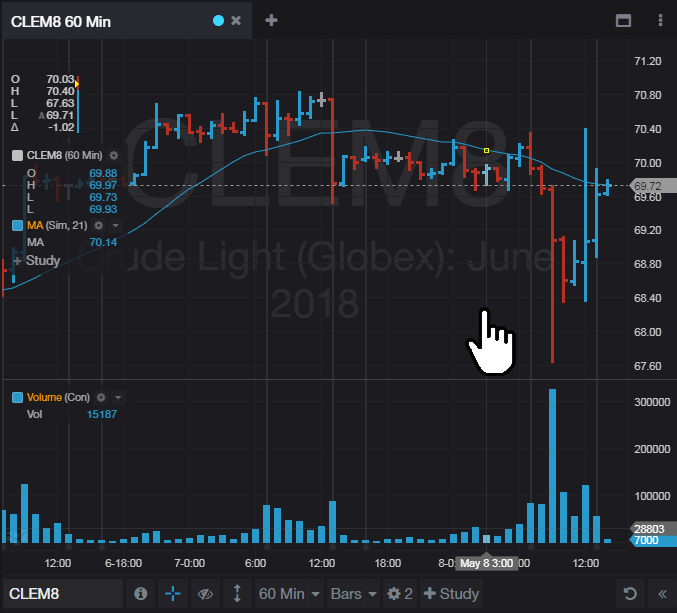
We hope that these updates help improve your trading workflow. We continually strive to improve your CQG Desktop experience. We invite you to vote for or enter features you want via our CQG Forums site. And see past release notes on our website.
Happy Trading!
The CQG Desktop Team